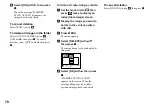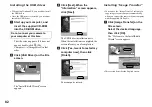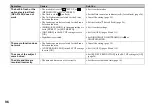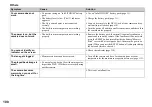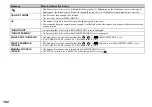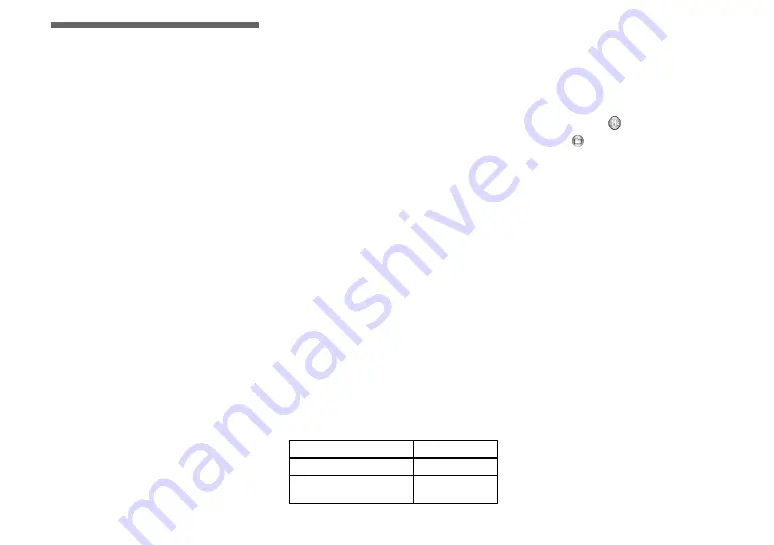
90
Copying images to
your computer
— For Macintosh users
Recommended computer
environment
OS:
Mac OS 8.5.1, 8.6, 9.0, 9.1, 9.2, or
Mac OS X (v10.0/v10.1)
The above OS must be installed at the
factory. For the following models, update
your OS to Mac OS 9.0 or 9.1.
– iMac with Mac OS 8.6 installed at the
factory, and a slot loading type CD-ROM
drive
– iBook or Power Mac G4 with the Mac OS
8.6 installed at the factory
USB connector:
Provided as standard
Display:
800 × 600 dots or more
32,000-color mode or more
•
If you connect two or more USB equipment to
a single computer at the same time, some
equipment, including your camera, may not
operate depending on the type of USB
equipment.
•
Operations are not guaranteed when using a
USB hub.
•
Operations are not guaranteed for all the
recommended computer environments
mentioned above.
USB mode
There are two modes for a USB connection,
[NORMAL] and [PTP]* modes. The
factory setting is the [NORMAL] mode.
* Compatible only with Mac OS X. When
connected to a computer, only the data in the
folder selected by the camera is copied to the
computer. To select a folder, perform the
procedure from step
2
Communication with your
computer
When your computer resumes from the
suspend or sleep mode, communication
between your camera and your computer
may not recover at the same time.
When a USB connector is not
provided on your computer
When neither a USB connector nor a
“Memory Stick” slot is provided, you can
copy images using an additional device. See
the Sony Website for details.
http://www.sony.net/
Steps requires your OS
Follow the steps below, according to your
OS.
a
Installing the USB driver
1
Turn on your computer, and set the
supplied CD-ROM into the CD-ROM
drive.
The “PIXELA ImageMixer for Sony”
screen appears.
2
Double-click
(Setup Menu).
3
Click
(USB
Driver).
The “USB Driver” screen appears.
4
Double-click the icon of the hard disk
containing the OS to open the screen.
5
Drag and drop the following two files
from the screen opened in step 3 into the
System Folder icon in the screen opened
in step 4.
• Sony USB Driver
• Sony USB Shim
6
When the message for confirmation is
shown, click “OK.”
7
Restart your computer, then remove the
CD-ROM.
b
Connecting your camera to
your computer
For details, see page 84.
OS
Steps
Mac OS 8.5.1/8.6/9.0
Steps
1
to
4
Mac OS 9.1/9.2/Mac OS X
(v10.0/v10.1)
Steps
2
to
4