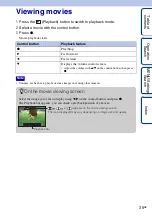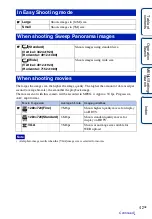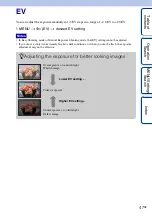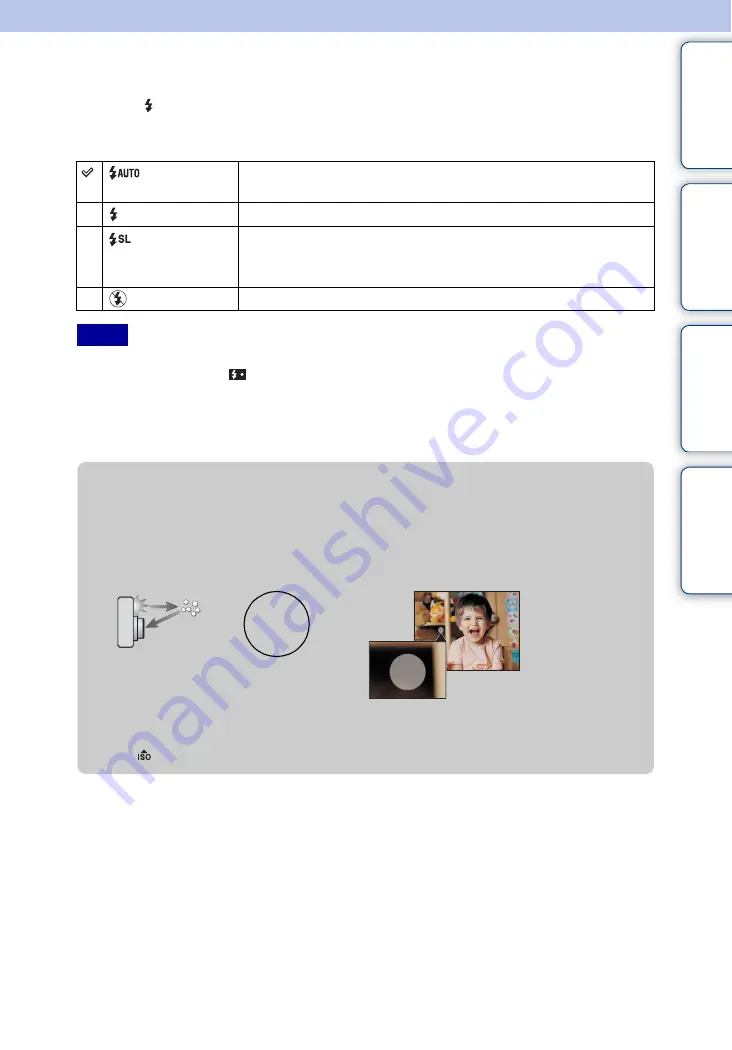
Ta
ble
of
Op
e
MENU/Settin
In
32
GB
Flash
1
Press (Flash) on the control button.
2
Select the desired mode with the control button.
• The flash strobes twice. The first flash adjusts the light quantity.
• While charging the flash,
is displayed.
• You cannot use the flash during burst or bracket.
• In Intelligent Auto Adjustment mode, Easy Shooting mode, you can select only [Auto] or [Off].
• In Manual Exposure Shooting mode, only [On] or [Off] can be selected.
• In Sweep Panorama, flash is set to [Off].
(Auto)
Flash automatically operates in dark locations or when there is
backlight.
(On)
Flash always operates.
(Slow
Synchro)
Flash always operates.
The shutter speed is slow in a dark place to clearly shoot the
background that is out of flash light.
(Off)
Flash does not operate.
Notes
z
When the “White circular spots” appears in flash
photos
This is caused by particles (dust, pollen, etc.) floating close to the lens. When they are
accentuated by the camera’s flash, they appear as white circular spots.
How can the “White circular spots” be reduced?
• Light the room and shoot the subject without a flash.
• Select
(High Sensitivity) mode in Scene Selection. ([Off] is automatically selected.)
Camera
Subject
Particles (dust, pollen, etc.)
in the air