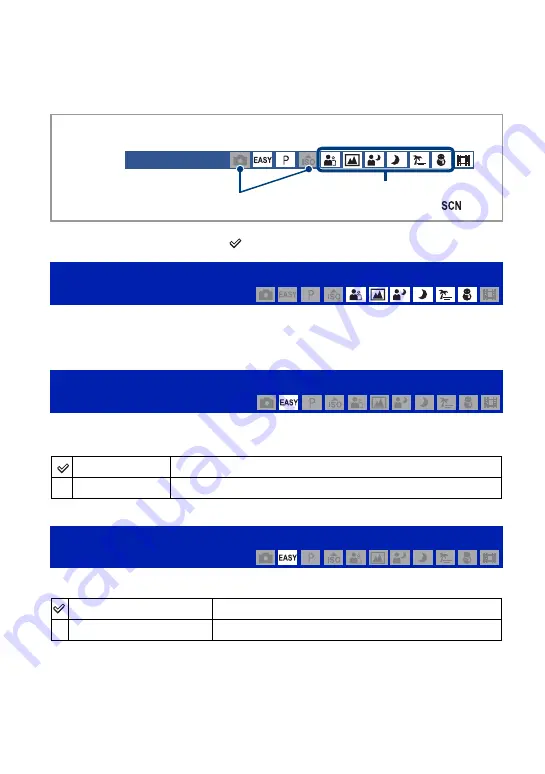
36
For details on the operation
1
page 34
Shooting menu
The functions in shooting mode using MENU are described below.
For details on how to operate the menu, see page 34.
The default settings are marked with
.
Selects the Scene Selection in the menu.
You can shoot images with the settings pre-adjusted to match various scene conditions
page 26.
Selects the still image size for Easy Shooting mode.
Selects the flash setting in Easy Shooting mode.
Scene Selection: Selecting the Scene Selection
Image Size: Selecting the Image Size
Large
Shoots images in [10M] size.
Small
Shoots images in [3M] size.
Flash: Flash setting
Auto
Flash strobes when there is insufficient light or backlight.
Off
Does not use the flash.
Unavailable
Modes selected from the menu screen
when the mode dial is set to
The selectable mode is displayed in white.






























