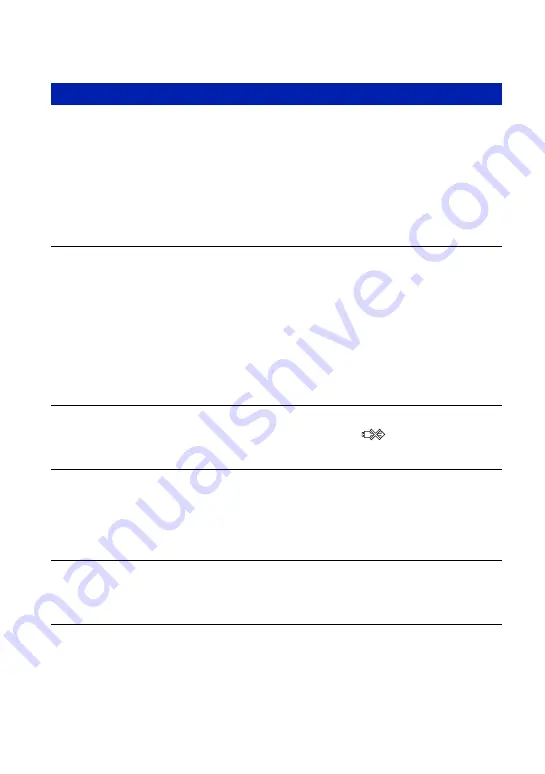
120
Troubleshooting
A connection cannot be established.
•
The camera cannot be connected directly to a printer that is not compliant with the PictBridge
standard. Consult the printer manufacturer as to whether the printer is compliant with
PictBridge or not.
•
Check that the printer is turned on and can be connected to the camera.
•
Set [USB Connect] to [PictBridge] (page 76).
•
Disconnect and connect the USB cable again. If an error message is indicated on the printer,
refer to the operating instructions supplied with the printer.
Cannot print images.
•
Check that the camera and the printer are properly connected using the USB cable.
•
Turn on the printer. For further information, refer to the operating instructions supplied with
the printer.
•
If you select [Exit] during printing, images may not be printed. Disconnect and connect the
USB cable again. If you still cannot print your images, disconnect the USB cable, turn the
printer off and then on, then connect the USB cable again.
•
Movies cannot be printed.
•
Images shot using cameras other than this camera, or images modified with a computer may
not be printed.
Printing is canceled.
•
Confirm that you have disconnected the USB cable before the
(PictBridge Connecting)
mark disappears.
Cannot insert the date or print images in the index mode.
•
The printer does not provide these functions. Consult the printer manufacturer as to whether
the printer provides these functions or not.
•
The date may not be inserted in the index mode depending on the printer. Consult the printer
manufacturer.
“---- -- --” is printed on the date-inserted part of the image.
•
The image does not have the recording data so the date cannot be inserted. Set [Date] to [Off]
and print the image again (page 107).
Cannot select the print size.
•
Consult the printer manufacturer as to whether the printer can provide the desired size.
PictBridge compliant printer
















































