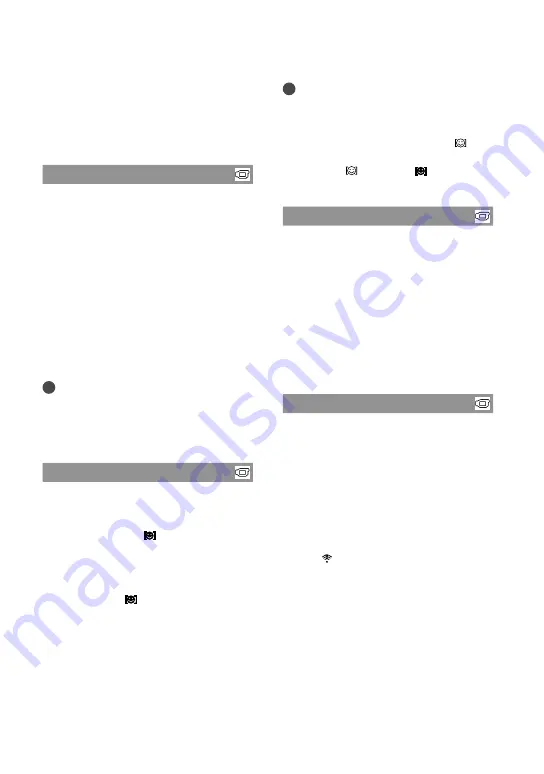
7
GB
The detected faces are recorded in Face Index,
however, some faces may not be. Also, there
is a limit to the number of faces that can be
recorded in Face Index. To play back from the
Face Index, see page 37.
PRIORITY SETTING
Selects the priority subject for the face
detection or the smile shutter.
Adjusts focus/color/exposure automatically
for the selected faces.
AUTO
Detects faces automatically.
CHILD PRIORITY
Detects with priority on a child’s face.
ADULT PRIORITY
Detects with priority on an adult’s face.
Tips
When you specify the priority subject by
touching the detection frame on the LCD
screen, the face with a double-lined frame has
priority (p. 28).
SMILE DETECTION
The shutter is released when the camcorder
detects a smile (Smile Shutter).
DUAL CAPTURE ( )
Only during movie recording, the shutter is
released automatically, when the camcorder
detects a smile.
ALWAYS ON ( )
The shutter is released when the camcorder
detects a smile whenever the camcorder is in
recording mode.
OFF
Smiles are not detected, so photos are not
recorded automatically.
Notes
Smiles may not be detected depending on
recording conditions, subject conditions, and
the setting of your camcorder.
When [DUAL CAPTURE] is selected,
appears on the screen in movie recording
standby, and changes into when movie
recording starts.
SMILE SENSITIVITY
Sets the smile detection sensitivity using the
Smile Shutter function.
HIGH
Detects even a slight smile.
MEDIUM
Detects a normal smile.
LOW
Detects a big smile.
AUDIO REC SET
BLT-IN ZOOM MIC (Built-in zoom
microphone)
You can record a movie with vivid sound
appropriate to the zoom position.
OFF
The microphone does not record sound
following zooming in or out.
ON ( )
The microphone records sound following
zooming in or out.
MICREF LEVEL (Microphone
reference level)
You can select the microphone level for
recording sound.
NORMAL
Records various ambient sounds, converting
them into the appropriate level.
















































