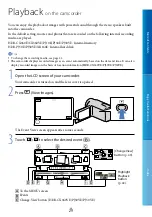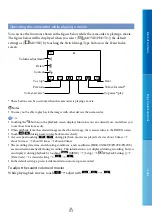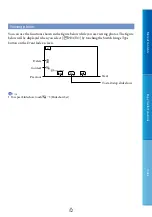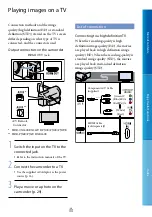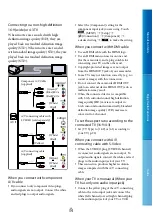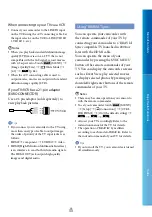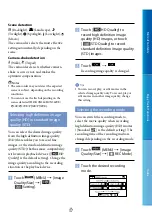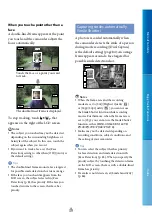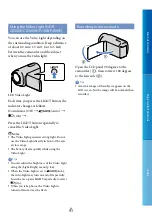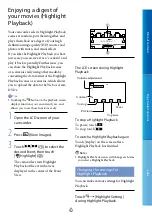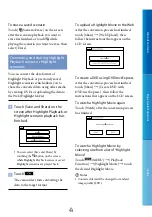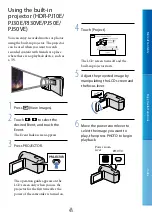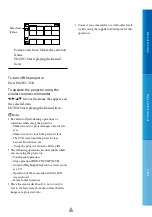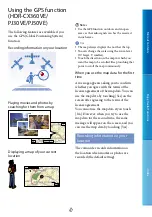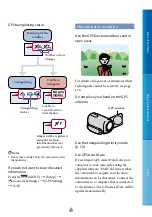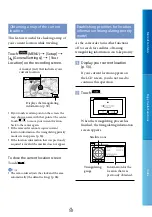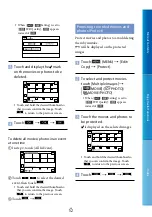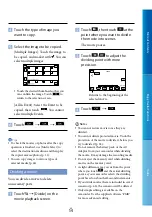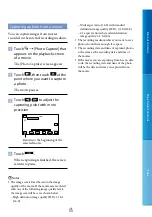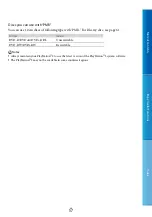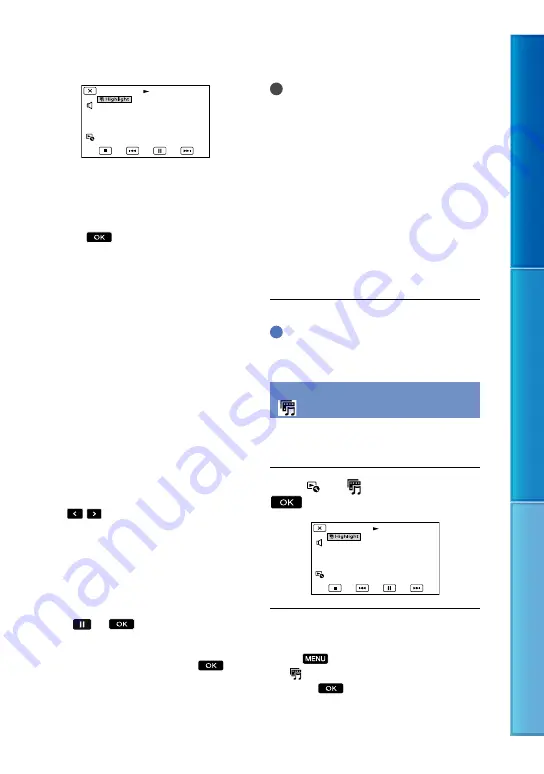
Table of C
on
ten
ts
Enjo
y U
seful F
unc
tions
Inde
x
GB
You can set the following items.
[Playback Range]
Set the range of movies to be played by selecting
the range of events from which event and to
which event, to be used as the playback range,
then touch
. If you set the Highlight
Playback range by selecting events on the
Map View, select the “from” (starting) and
“to” (ending) date (HDR-CX360VE/PJ30VE/
PJ50VE).
If no range is set, the camcorder plays images in
the date range of the event selected on the Event
View as the playback range.
[Theme]
You can select a theme for Highlight Playback.
The music category is selected automatically
according to the theme.
[Music]
You can select and add music.
[Length]
You can set the length of the Highlight Playback
segment.
[Audio mix]
The original sound is played back with the
music.
Touch
/
to adjust the balance between
the original sound and the music.
[Highlight Point]
You can set the points in a movie or photo that
will be used in a Highlight Playback.
Play the desired movie or photo, and then do
the following.
Movie: Play the desired movie, and then
touch
at the point you want to
use in a Highlight Playback.
Photo: Play the photo you want to use in a
Highlight Playback, and then touch
.
Notes
You cannot set a Highlight point when the Map
View is displayed (HDR-CX360VE/PJ30VE/
PJ50VE). However, the Highlight point that was
set when the Event View was displayed can take
effect on the Map View.
The audio used for the Highlight Playback will
be converted to 2ch stereo.
The [Playback Range] setting is cleared when
the Highlight Playback stops.
When you connect the camcorder to an
external device, such as a TV, and watch
Highlight Playback or Highlight Scenario, these
images do not appear on the LCD screen of the
camcorder.
Tips
You can select [Highlight Setting] on the screen
after a Highlight Playback has finished.
Saving Highlight Playback
(
Scenario Save)
You can save a Highlight Playback as a
“Scenario.”
Touch
[
Scenario Save]
during Highlight Playback.
To play back a saved scenario
Touch
(MENU)
[Playback Function]
[ Scenario], select the desired scenario, and
then touch
.