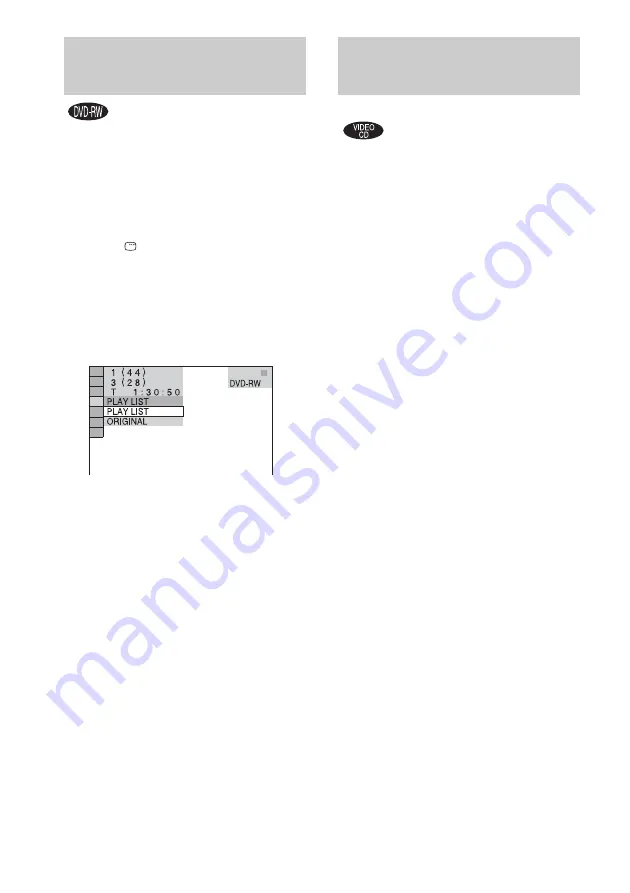
20
GB
Some DVD-RWs in VR (Video Recording)
mode have two types of titles for playback:
originally recorded titles (“ORIGINAL”) and
titles that can be created on recordable DVD
players for editing (“PLAY LIST”). You can
select the type of title to be played.
1
Press
DISPLAY in stop mode.
The Control Menu appears.
2
Press
M
or
m
repeatedly to select
“ORIGINAL/PLAY LIST”, then press
ENTER.
The options for “ORIGINAL/PLAY LIST”
appear.
3
Press
M
or
m
repeatedly to select the
setting you want, then press ENTER.
• PLAY LIST: plays the titles created from
“ORIGINAL” for editing.
• ORIGINAL: plays the titles originally
recorded.
You can use PBC* menus on your TV screen to
enjoy the disc’s interactive software. The menu
format and structure may differ depending on
each disc.
* PBC: Playback Control
1
Press
H
to start playing a VIDEO CD
with PBC functions (Ver. 2.0).
The PBC menu appears on the TV screen.
2
Press the number buttons to select the
item number you want.
3
Press ENTER.
4
Continue playback according to the
instructions on the menus to enjoy
interactive playback.
Refer to the operating instructions supplied
with the disc, as the operating procedure
may differ according to the VIDEO CD.
To go back to a previous menu
Press
O
RETURN.
Notes
• Depending on the VIDEO CD, the menu does not
appear in step 1.
• Depending on the VIDEO CD, “Press ENTER” in
step 3 may appear as “Press SELECT” in the
operating instructions supplied with the disc. In this
case, press
H
.
Tip
You can cancel playback with PBC functions.
1
In stop mode, press
.
or
>
repeatedly, or the
number buttons to select a track.
2
Press
H
.
“Play without PBC” appears on the TV screen and
playback starts from the selected track. Still images,
such as the menu screens, will not be shown.
To return to PBC playback, press
x
twice, then press
H
.
Selecting “ORIGINAL” or
“PLAY LIST” on a DVD-RW
Playing VIDEO CDs with
PBC functions (Ver. 2.0)
— PBC Play






























