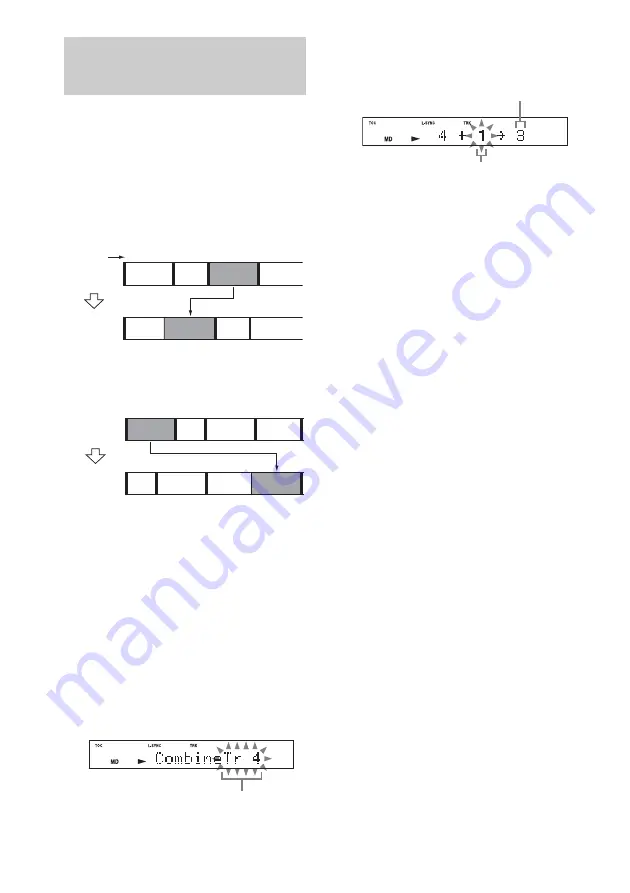
58
GB
You can use this function to combine 2 tracks
into a single track. The total number of tracks
decreases by one and all tracks following the
combined ones are renumbered.
Example: Combining track 3 to track 1
Example: Combining track 1 to track 4
1
Press FUNCTION repeatedly to switch
the function to MD.
2
Press MENU/NO.
3
Press
.
or
>
repeatedly until
“Combine?” appears, then press
ENTER.
Playback starts.
4
Press
.
or
>
repeatedly until the
first track number of the two to be
combined appears, then press ENTER.
For example, to combine track 1 to 4, select
4.
5
Press
.
or
>
repeatedly until the
second track number of the two to be
combined appears.
6
Press ENTER.
“Complete!” appears for a few seconds.
Playback of the track starts.
Notes
• When you combine two tracks that are registered into
different groups, the second track is reregistered into
the group containing the first track. In addition, if
you combine a track that is registered to a group with
a track that is not registered to a group, the second
track takes the same registration setting as the first
track. However, when the Group Function is on, you
can only combine tracks within the selected group.
• Tracks recorded in different recording modes (stereo,
LP2, LP4 or MONO) cannot be combined.
• If both of the combined tracks have track titles, the
title of the second track is erased.
Combining recorded
tracks
— Combine Function
1
2
1
2
4
3
3
A
A
C
B
D
D
C
B
Track number
Original
tracks
After
COMBINE
1
2
1
2
4
3
3
4
5
A
B
C
D
A
D
C
B
Original
tracks
After
COMBINE
First track number
Second track number
to be continued
New track number
Содержание CMT-SE9
Страница 1: ... 2004 Sony Corporation 4 247 824 11 1 Micro Hi Fi Component System Operating Instructions CMT SE9 ...
Страница 111: ......
Страница 112: ...Sony Corporation Printed in Korea ...






























