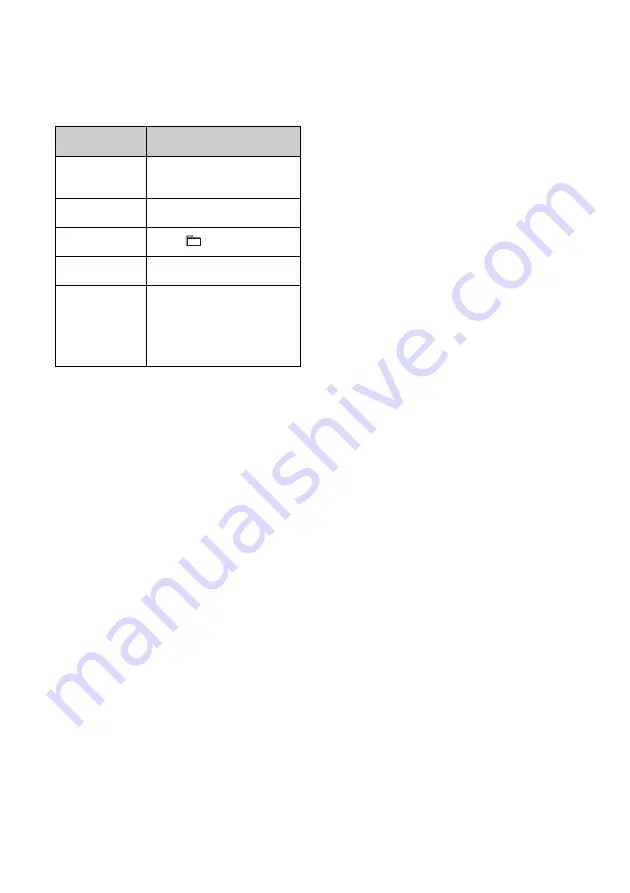
32
GB
Other operations
You can perform the following operations
using the buttons on the remote or unit of
the system.
* Depending on the BLUETOOTH device, you may
have to press
twice.
Note
The operations described in this manual may not
be available for certain BLUETOOTH devices. In
addition, the actual operations may differ
depending on the connected BLUETOOTH device.
To check the address of a connected
BLUETOOTH device
Press DISPLAY
while the name set on the
connected BLUETOOTH device is shown in
the display
. The BLUETOOTH device
address appears in two installments in the
display for 8 seconds.
To cancel the connection with the BLUETOOTH
device
Press BLUETOOTH
on the unit.
“DISCONNECT” appears in the display
.
Depending on the BLUETOOTH device, the
connection may be cancelled automatically
when you stop playback.
To
Do the following:
Pause
playback
Press
*.
Stop playback
Press
.
Select a folder
Press
+/
.
Select a file
Press
/
.
Find a point in
a file
Hold down
/
(or
/
on the unit)
during playback and
release the button at the
desired point.






























