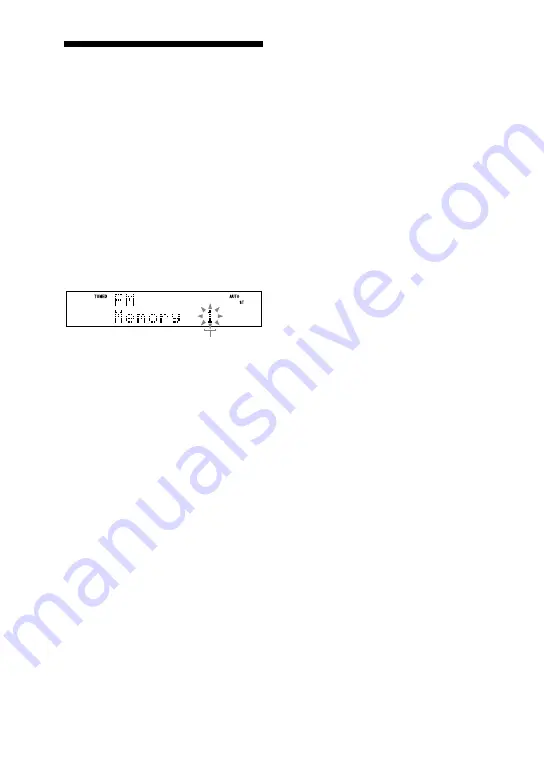
CMT-HX5BT.GB.3-095-518-61(1)
6
GB
Presetting radio
stations
You can preset your favorite radio
stations and tune them in instantly
by selecting the corresponding preset
number.
Use buttons on the remote to preset
stations.
1
Tune in the desired station (see
“Listening to the radio” (page
14)).
2
Press TUNER MEMORY
.
3
Press +/
repeatedly to
select your desired preset
number.
If another station is already assigned
to the selected preset number,
the station is replaced by the new
stations.
4
Press ENTER
.
5
Repeat steps 1 through 4 to
store other stations.
You can preset up to 20 FM and 10
AM stations. The preset stations are
retained for about half a day even if
you disconnect the power cord or if a
power failure occurs.
6
To call up a preset radio
station, press TUNING MODE
repeatedly until “PRESET”
appears, and then press +/
repeatedly to select the desired
preset number.
Preset number















































