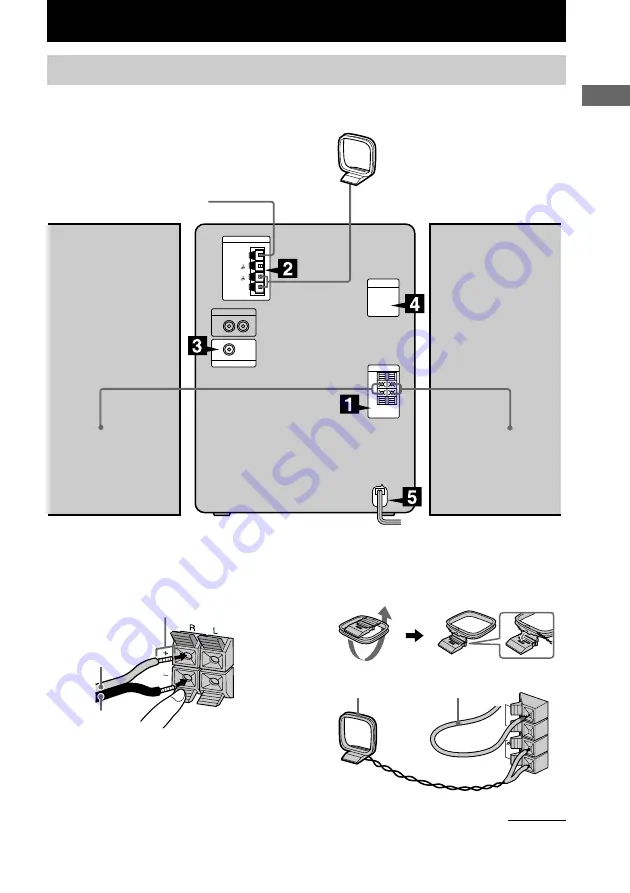
7
GB
Getting Started
Getting Started
AM loop antenna
Right speaker
FM antenna
Left speaker
1
Connect the speakers.
Connect the speaker cords to the SPEAKER
terminals as the following.
Black (
#
)
Red (
3
)
Insert this portion
2
Connect the FM/AM antennas.
Set up the AM loop antenna, then connect
it.
FM
75
AM
AM loop antenna
Extend the FM lead antenna
horizontally
Hooking up the system
Perform the following procedure
1
to
5
to hook up your system using the supplied cords and
accessories.
List of Button Locations and Reference Pages/Getting Started
continued






















