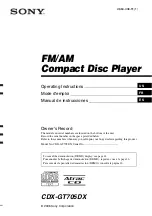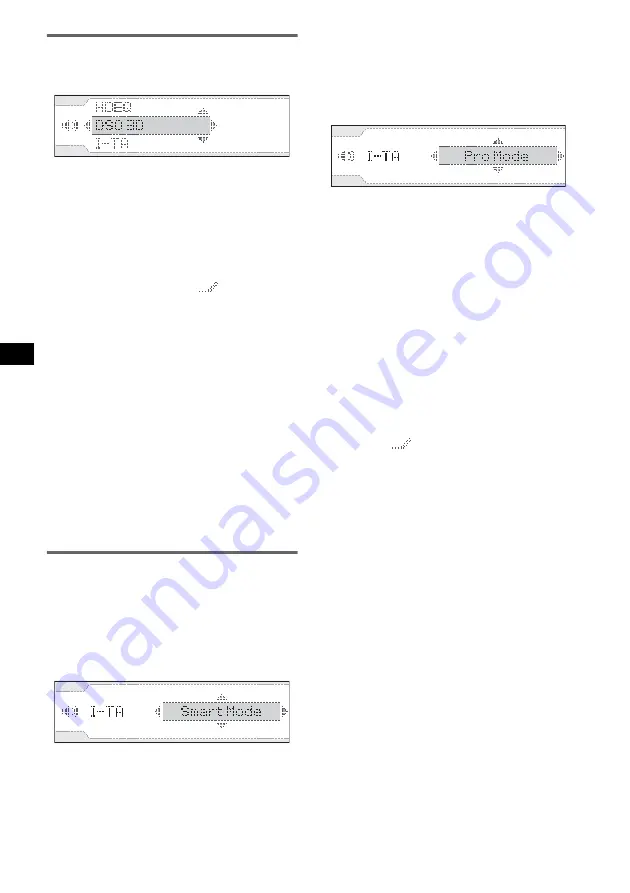
12
DSO 3D Tuning
The height, width and depth of the virtual sound
stage can be adjusted to your taste.
1
Select “SOUND”
t
“DSO 3D” in
MENU mode.
2
Select “Custom1,” “Custom2” or
“Custom3” to store.
3
Select “STD,” “Wide” or “Deep.”
In your chosen Custom setting the preset can
be adjusted, then a pencil icon will appear as
“Custom1”
t
“Custom1
.”
4
Select one of the 3 parameter modes
to adjust: “Elevation,” “Width” or
“Depth.”
5
Adjust the position between 1 and 8.
6
Confirm your settings using the
confirmation screen, and save the
value.
7
Repeat steps 3 to 6 until all 3
parameter modes have been set.
Note
The pencil icon appears only after selecting the preset
in step 3, however, until it is saved in step 6, the
adjustment will not be applied.
Tip
Select “Reset” in step 4 to reset the default setting
(off).
I-TA Tuning
I-TA Tuning sets a precise delay for sound to
reach the listener from the car speaker. There are
two modes: Smart mode and Pro mode.
Smart mode
Smart mode allows you to choose one of 4 preset
positions which you can then easily fine adjust.
1
Select “SOUND”
t
“I-TA”
t
“Smart
Mode” in MENU mode.
2
Select the preset mode which you wish to set
up.
3
Adjust precisely the position.
4
Press
(ENTER)
to complete.
Pro mode
This mode is for those who wish to be more
creative in shaping the sound. Measure the
distance between your listening position and
each speaker. You will need to input these
distances for the correct delay(s) to be applied.
1
Select “SOUND”
t
“I-TA”
t
“Pro Mode”
in MENU mode.
2
Select “Custom1,” “Custom2” or “Custom3”
to store.
3
Select the speaker position.
4
Enter the distance between the speaker
position and the listening position.
One click of
(SEEK)
–/+ represents 2 cm
(
13
/
16
in). On the card remote commander,
pressing
M
or
m
changes in 2 cm (
13
/
16
in) and
pressing and holding changes in 10 cm (4 in)
steps.
5
Confirm your settings using the confirmation
screen, and save the value.
“Custom1,” “Custom2” and “Custom3”
appear with a pencil icon after saving, e.g.,
“Custom1 .”
6
Repeat steps 3 to 5 until all speaker positions
have been set.
Note
The adjustment will not be applied until it is saved in
step 5.
Tips
•
Select “Initialize” in step 3 to reset the default values.
•
See the conversion table for cm and inch equivalents
(page 23).