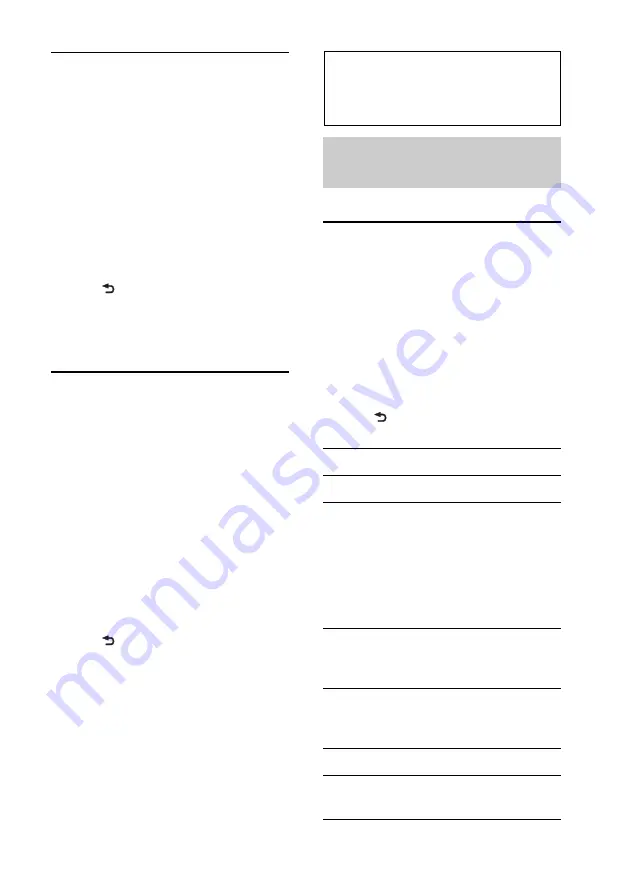
21
Displaying clear color
— White Menu
You can display the menu more clearly
(White) without concern for color setting.
1
Press and hold the select button.
The setup display appears.
2
Rotate the control dial until “WHITE
MENU” appears, then press it.
3
Rotate the control dial to select
“WHITE-ON,” then press it.
4
Press
(BACK).
To cancel White Menu, select “OFF” on
step 3.
Start up effect
— Start White
When you push
on, the
color of display and the buttons on the main
unit turns white once, and then the color
changes to the customized color.
1
Press and hold the select button.
The setup display appears.
2
Rotate the control dial until “START
WHITE” appears, then press it.
3
Rotate the control dial to select
“WHITE-ON,” then press it.
4
Press
(BACK).
To cancel Start White, select “OFF” on step
3.
Sound Settings and
Setup Menu
Changing the sound
settings
Adjusting the sound
characteristics
1
During reception/playback, press the
select button.
2
Rotate the control dial until the desired
menu item appears, then press it.
3
Rotate the control dial to select the
setting, then press it.
4
Press
(BACK).
The following items can be set:
EQ7 PRESET
EQ7 SETTING
POSITION
POSITION
(Listening Position setting)
ADJUST POS
*
1
(Listening Position
adjustment) (page 23)
SW POSITION
*
1
(Subwoofer Position)
BALANCE
Adjusts the sound balance: “RIGHT-15”
– “CENTER” – “LEFT-15.”
FADER
Adjusts the relative level: “FRONT-15” –
“CENTER” – “REAR-15.”
DM+
REARBAS ENH
(Rear Bass Enhancer)






























