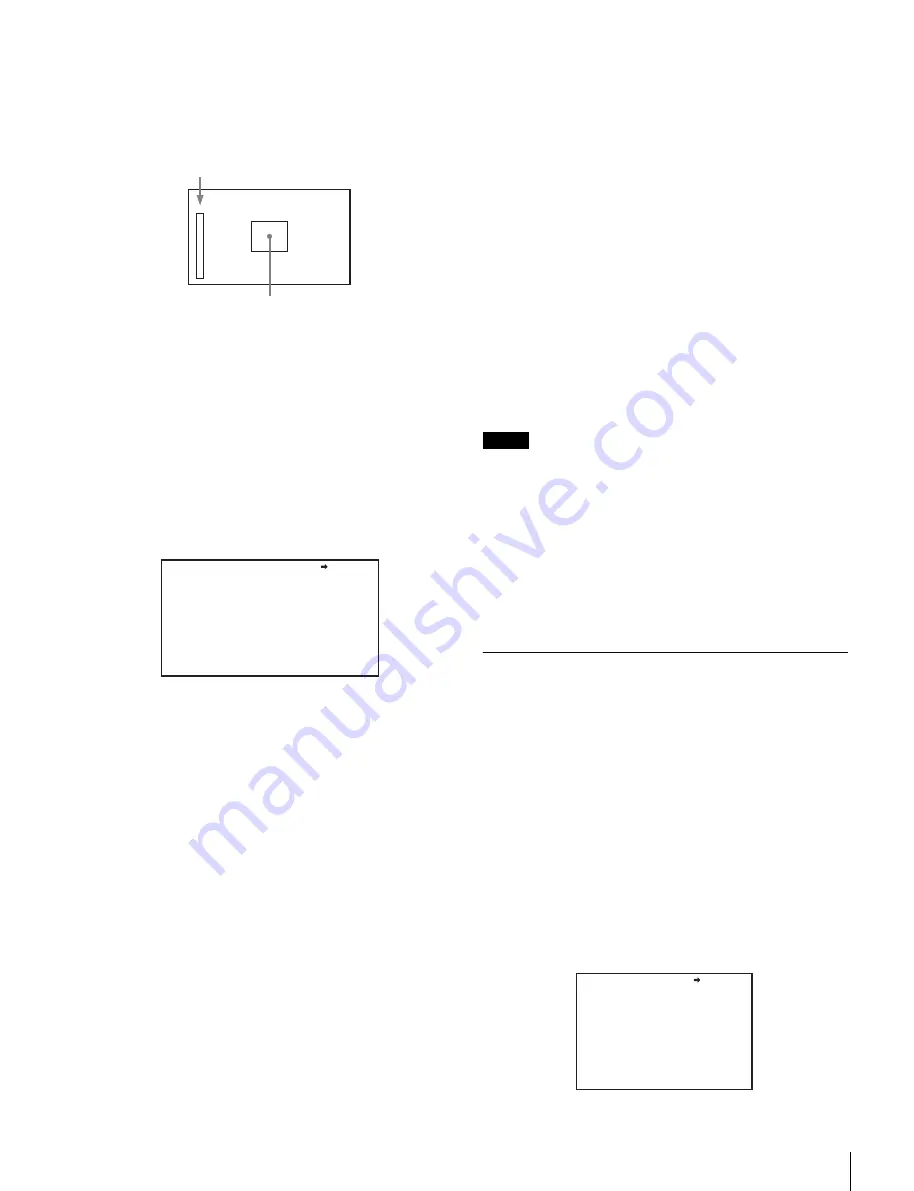
17
Adjustments and Settings for Shooting
Displaying the focus assist indicators
The focus assist indicator function extracts the irregularities of
a subject and converts the integral value to a level indicator for
display in the viewfinder.
The focus setting where the indicator shows the maximum
level is the best focus setting. (The range of the indicator
changes significantly, depending on picture and shooting
conditions. Adjust with GAIN and OFFSET, as required.)
1
Display the CONTENTS page of the OPERATION
menu (see steps 1 to 4 in “Adding a VF detail signal”).
2
Turn the menu control knob to move the cursor to
<FOCUS ASSIST> and push the knob.
The <FOCUS ASSIST> page appears.
3
Turn the menu control knob to move the cursor to the
item to set and push the knob.
To use the level indicator
Set INDICATOR to ON to display the focus level indicator
in the viewfinder. You can set the display format using the
following menu items.
MODE:
Sets the type and display position of the indicator.
LEVEL:
Sets the strength and response speed of the
indicator.
GAIN:
Adjusts the sensitivity of the indicator.
1)
OFFSET:
Adjusts the offset of the focus detection value.
2)
1)
Normally, the sensitivity of the indicator is automatically set to
the optimum value in conjunction with the AREA MARKER
SIZE set value. Use this setting when an optimum sensitivity
value cannot be obtained, depending on the shooting
environment.
2)
Normally, the optimum offset is automatically set in conjunction
with the AREA MARKER SIZE and MASTER GAIN values.
Use this setting when the optimum offset cannot be obtained,
depending on the shooting environment.
To use the area marker
Set AREA MARKER to ON to display a marker for the
focus detection area in the viewfinder.
You can set the size and position of the detection area
using the following menu items.
SIZE:
Changes the size of the detection area. (If the area
size is too large, both the subject and the
background are included in the area, making the
indicator display easily deviate from the subject.)
POSITION:
Coarse adjustment of the position of the
detection area.
POSITION H:
Fine adjustment of the position of the
detection area in the horizontal direction.
POSITION V:
Fine adjustment of the position of the
detection area in the vertical direction.
4
Turn the menu control knob to display the desired
setting and push the knob.
5
When finished, set the DISPLAY/MENU switch to OFF
to exit menu mode.
Notes
• The level indicator and the effect area marker cannot be
displayed simultaneously. Subsequently, whichever was
last set to ON is displayed.
• The area marker and the aspect safety marker cannot be
displayed simultaneously. Subsequently, whichever was
last set to ON is displayed.
• When displaying the focus assist indicators, check that the
flange back has been precisely adjusted.
For details about flange back, see the operating instructions
for the video camera.
Setting the Dynamic Focus Function
You can specify the settings for dynamic focus.
Set DYNAMIC FOCUS to “ON” on the <VF DETAIL> page
before making settings.
Dynamic focus is a function that adds marker indicators in
response to the luminance signal and color signal to the area
where 4K resolution signal is obtained (available with 4K
imaging only). It can be used to effectively display the focus
points of the 4K image.
1
Display the CONTENTS page of the OPERATION
menu (see steps 1 to 4 in
).
2
Turn the menu control knob to move the cursor to
<DYNAMIC FOCUS> and push the knob.
The <DYNAMIC FOCUS> page appears.
Level indicator (display position and operation are adjustable)
Area marker indicating the focus detection
area (size and position are adjustable)
<FOCUS ASSIST> 06 TOP
INDICATOR : VF-A: OFF VF-B: OFF
MODE : BOX BTM
LEVEL : 70% QUICK
GAIN : 50
OFFSET : 50
AREA MARKER: VF-A: OFF VF-B: OFF
SIZE : MIDDLE
POSITION : CENTER
POSITION H: 50
POSITION V: 50
<DYNAMIC FOCUS> 05 TOP
DYNAMIC FOCUS: ON
FREQUENCY : EXTRA-LOW
CRISP : 6%
LEVEL : MID
PEAK COLOR : YELLOW
THRESHOLD : 50%
CHROMA LEVEL : 19%






























