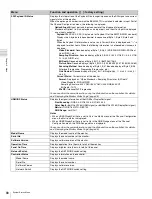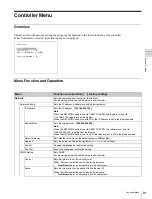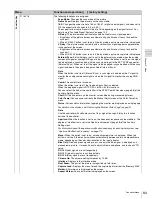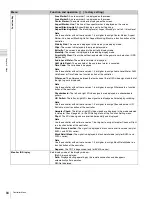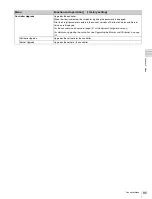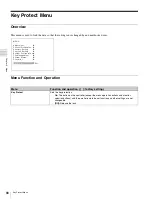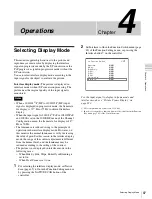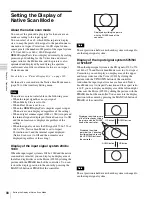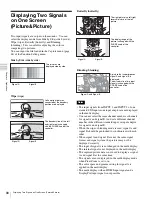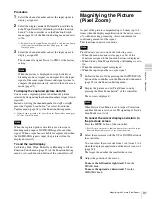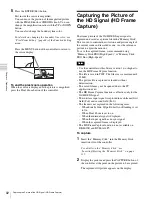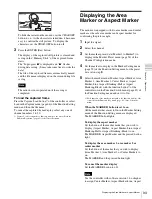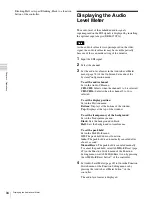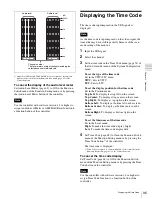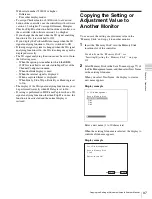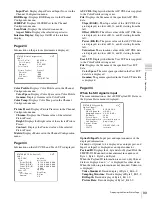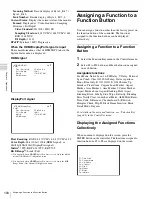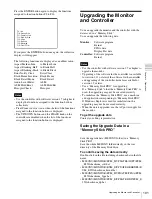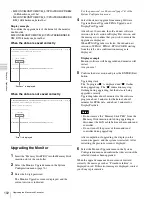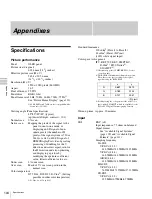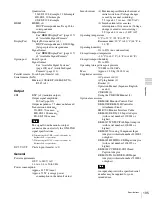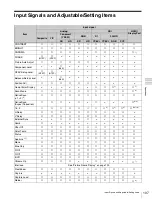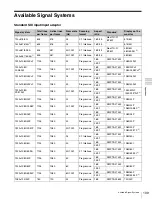94
Displaying the Audio Level Meter
Cha
p
te
r 4
Op
er
at
ions
Blanking-Half or Aspect Blanking-Black to a function
button of the controller.
Displaying the Audio
Level Meter
The audio level of the embedded audio signals
superimposed on the SDI signals is displayed by installing
the optional input adaptor (BKM-250TG).
As the audio level meter is superimposed on the video
signal, the audio level meter may be invisible partially
because of the scan mode setting of the monitor.
1
Input the SDI signal.
2
Select the channel.
3
Set the audio level meter in the Audio Level Meter
menu (page 74) of the On Screen Set menu of the
System Configuration menu.
To set the audio channel
Set in the Audio CH menu.
CH1-CH8:
Selects when the channel 1 to 8 is selected.
CH9-CH16:
Selects when the channel 9 to 16 is
selected.
To set the display position
Set in the Position menu.
Bottom:
Displays at the bottom of the window.
Top:
Displays at the top of the window.
To set the transparency of the background
Set in the Transparency menu.
Black:
Sets the background in black.
Half:
Sets the background in translucence.
To set the peak hold
Set in the Peak Hold menu.
Off:
The peak hold does not function.
Auto:
The peak hold is automatically canceled after
about 1 second.
Manual Reset:
The peak hold is canceled manually.
To cancel the peak hold, select ALM Hold Reset (page
69) in the Function Switch menu of the Function
Setting menu or set ALM Hold Reset to on by pressing
the ALM Hold Reset button
1)
of the controller.
4
Set Audio Level Meter (page 69) to On in the Function
Switch menu of the Function Setting menu or by
pressing the Audio Level Meter button
1)
of the
controller.
The audio level meter is displayed.
Note