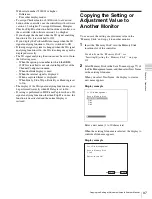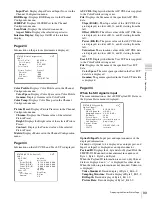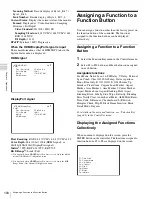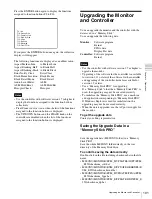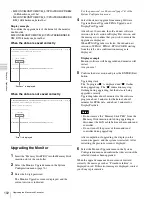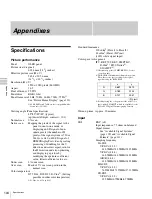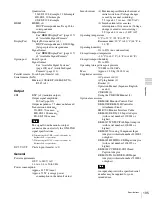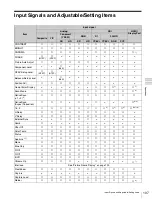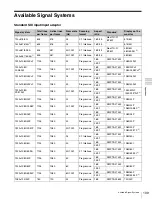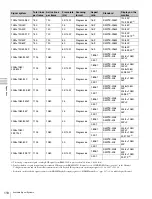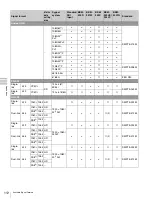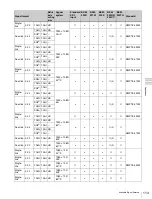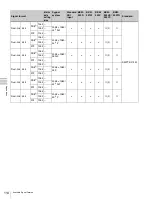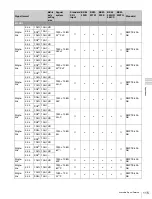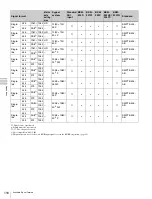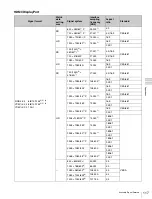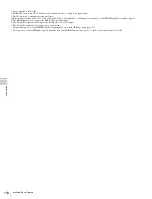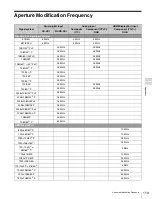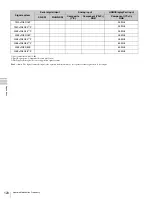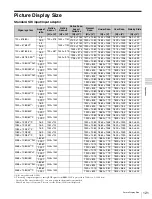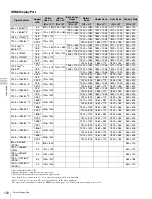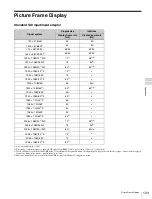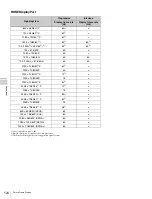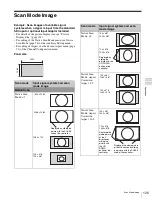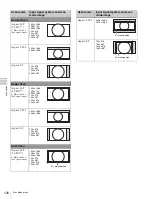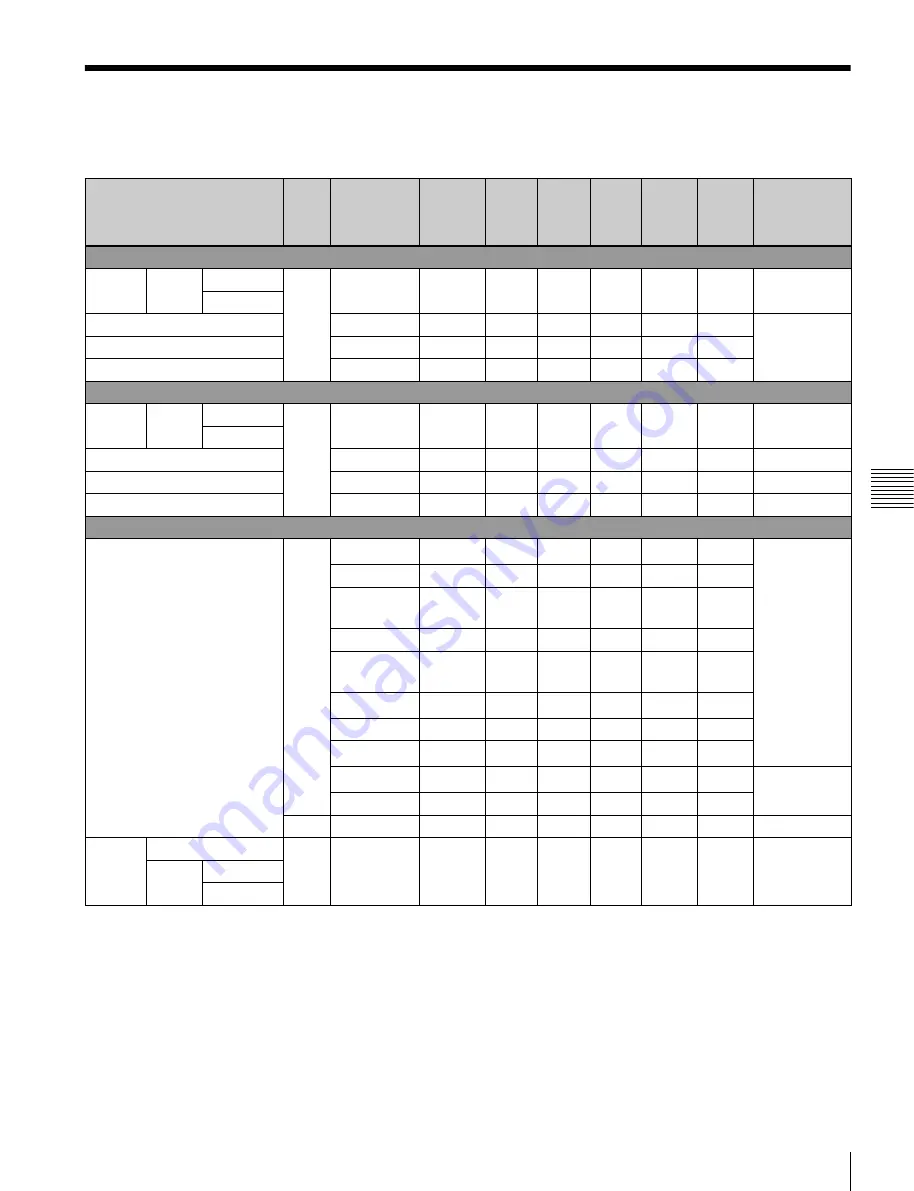
111
Available Signal Formats
A
ppe
ndix
e
s
Available Signal Formats
Standard SDI input/Input adaptor
Signal format
Matrix
data
setting
area
Sygnal
system
Standard
SDI
input
BKM-
220D
BKM-
227W
BKM-
229X
BKM-
243HS/
244CC
BKM-
250TG
Standard
Analog Composite
NTSC
Setup
level
0
SD
487/59.94i
×
×
a
×
×
×
SMPTE-170M
7.5
PAL
576/50i
×
×
a
×
×
×
Rec.ITU-R
BT.470
PAL-M
487/59.94i
×
×
a
×
×
×
SECAM
576/50i
×
×
a
×
×
×
Analog Y/C
NTSC
Setup
level
0
SD
487/59.94i
×
×
a
×
×
×
7.5
PAL
576/50i
×
×
a
×
×
×
PAL-M
487/59.94i
×
×
a
×
×
×
SECAM
576/50i
×
×
a
×
×
×
Analog Component
HD
1080/60
1)
i
×
×
×
a
×
×
SMPTE-274M
1080/50i
×
×
×
a
×
×
1080/24
1)
PsF
×
×
×
a
×
×
1080/25PsF
×
×
×
a
×
×
1080/30
1)
PsF
×
×
×
a
×
×
1080/24
1)
P
×
×
×
a
×
×
1080/25P
×
×
×
a
×
×
1080/30
1)
P
×
×
×
a
×
×
720/60
1)
P
×
×
×
a
×
×
SMPTE-296M
720/50P
×
×
×
a
×
×
SD
576/50i
×
×
×
a
×
×
EBU N10
Component
level
SMPTE/EBU N10
SD
487/59.94i
×
×
×
a
×
×
Betacam
0
7.5