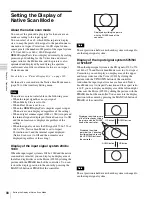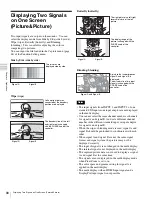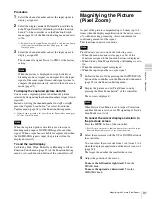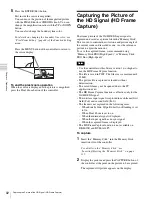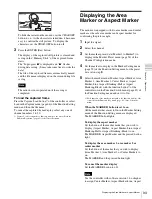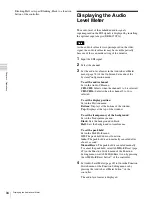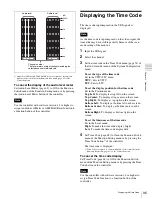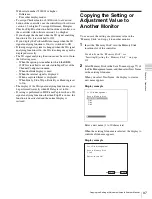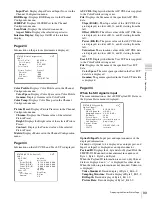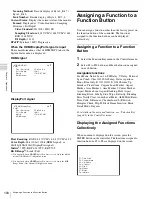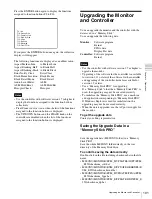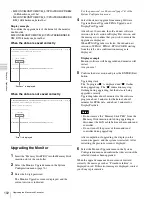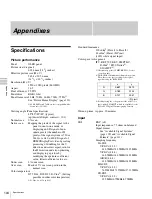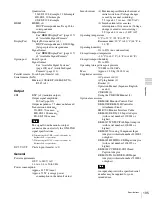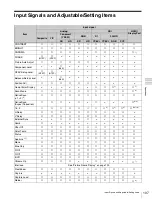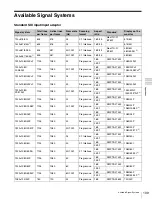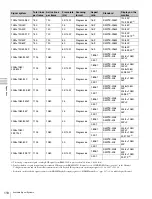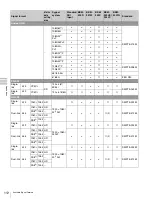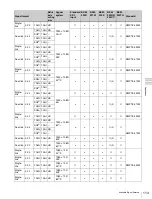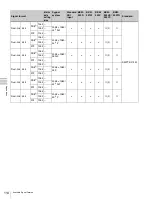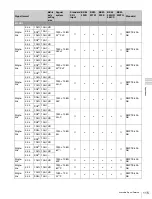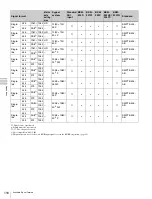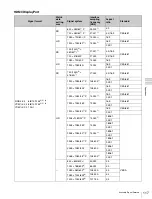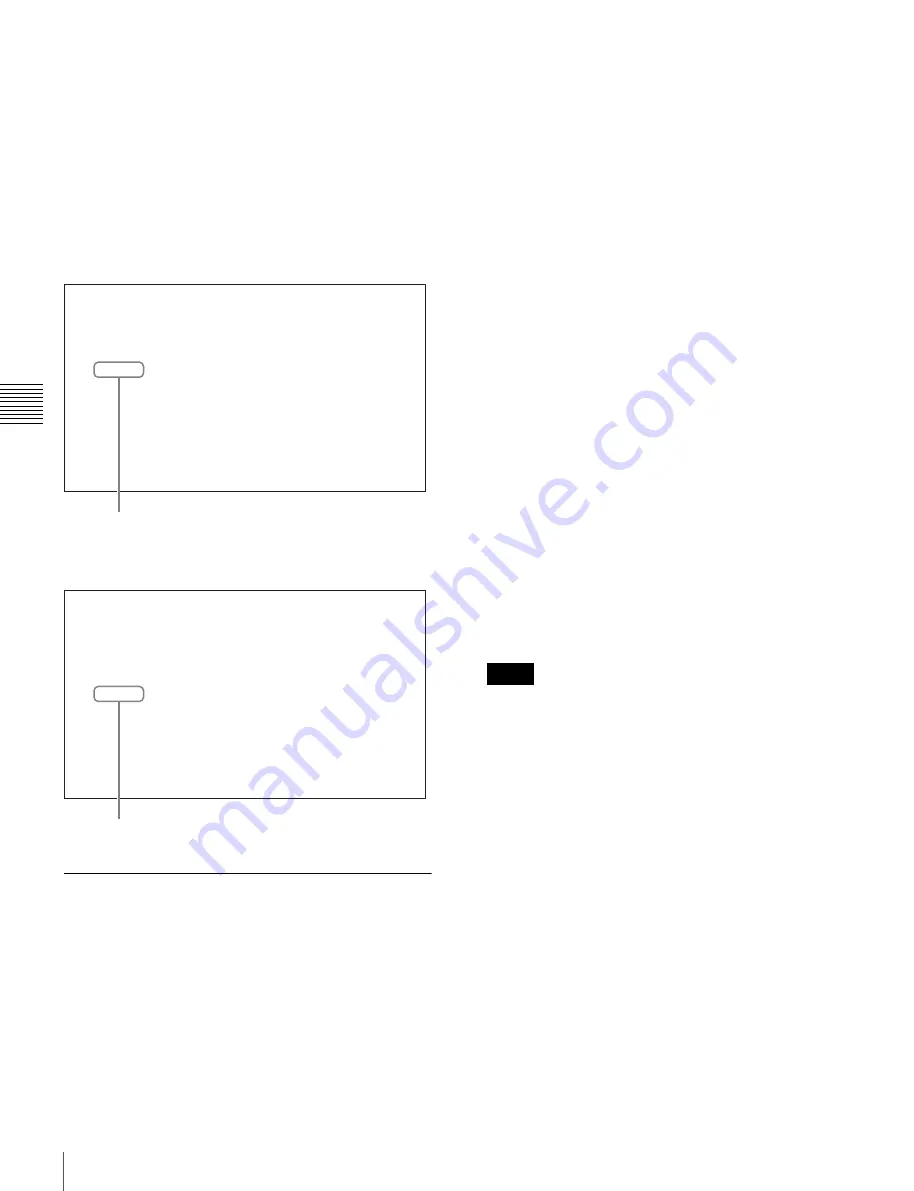
102
Upgrading the Monitor and Controller
Cha
p
te
r 4
Op
er
at
ions
• MSSONY/MONITOR/BVM_L/UPDATES/SOFT/BKM
_16R/checksum_soft.bat
• MSSONY/MONITOR/BVM_L/UPDATES/KERNEL/B
KM_16R/checksum_kernel.bat
Display example
To confirm the upgrade data of the kernel of the monitor,
double-click:
MSSONY/MONITOR/BVM_E/UPDATES/KERNEL/B
VM_E250/checksum_kernel.bat
When the data are saved correctly
When the data are not saved correctly
Upgrading the Monitor
1
Insert the “Memory Stick PRO” into the Memory Stick
insertion slot of the controller.
2
Select the Monitor Upgrade menu in the System
Configuration menu (page 76).
3
Enter the 4-digit password.
The Monitor Upgrade screen is displayed, and the
current version is indicated.
For the password, see Password (page 74) of the
System Configuration menu.
4
Select the item to upgrade from among Software
Upgrade, Kernel Upgrade, FPGA Upgrade, and
DisplayPort Upgrade.
After about 10 seconds, the old and new software
versions, kernel version or DisplayPort version, and
the message to confirm that you wish to execute the
upgrade are displayed.
When FPGA Upgrade is selected, the old and new
versions of FPGA1, FPGA2, FPGA CORE, starting
from the left, and a confirmation message are
displayed.
Display example
Monitor software will be upgraded and monitor will
restart.
Are you sure?
5
Confirm the data version and press the ENTER (Ent)
button.
Upgrading starts.
The “In progress
x
” is displayed and “
x
” flashes
during upgrading. The “
x
” indication may stop
flashing during upgrading, but the data are being
upgraded correctly.
Upgrading takes about 8 minutes for the software
program, about 2 minutes for the kernel, about 3
minutes for FPGA data, and about 2 minutes for
DisplayPort data.
• Do not remove the “Memory Stick PRO” from the
Memory Stick insertion slot during upgrading or
disconnect the LAN cable between the monitor and
controller.
• Do not turn off the power of the monitor and
controller during upgrading.
After completion of upgrading, the display on the
screen disappears, and the system is restarted. After
restarting, the previous screen is displayed.
6
Select the Monitor Upgrade menu in the System
Configuration menu and confirm that the version of the
selected item has been upgraded.
When the upgrade sequence does not move forward
correctly, the message such as “Procedure failure” is
displayed in red. If this error message is displayed, contact
your Sony representative.
E:\MSSONY\MONITOR\BVM_E\UPDATES\KERNEL\BVM_E250>check_data\\checksum -c check_da
ta\\checksum_table -f vxWorks_rom.bin -f version
*********************************
*
*
* check 2 files Ok
*
*
*
* Success
*
*
*
*********************************
E:\MSSONY\MONITOR\BVM_E\UPDATES\KERNEL\BVM_E250>pause
...
“Success” is displayed.
E:\MSSONY\MONITOR\BVM_E\UPDATES\KERNEL\BVM_E250>check_data\\checksum -c check_da
ta\\checksum_table -f vxWorks_rom.bin -f version
"vxWorks_rom.bin" check : Error!!!
*********************************
*
*
* 1 file error
*
*
*
* Error
*
*
*
*********************************
E:\MSSONY\MONITOR\BVM_E\UPDATES\KERNEL\BVM_E250>pause
...
“Error” is displayed.
Notes