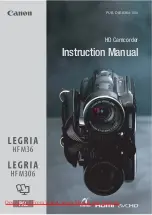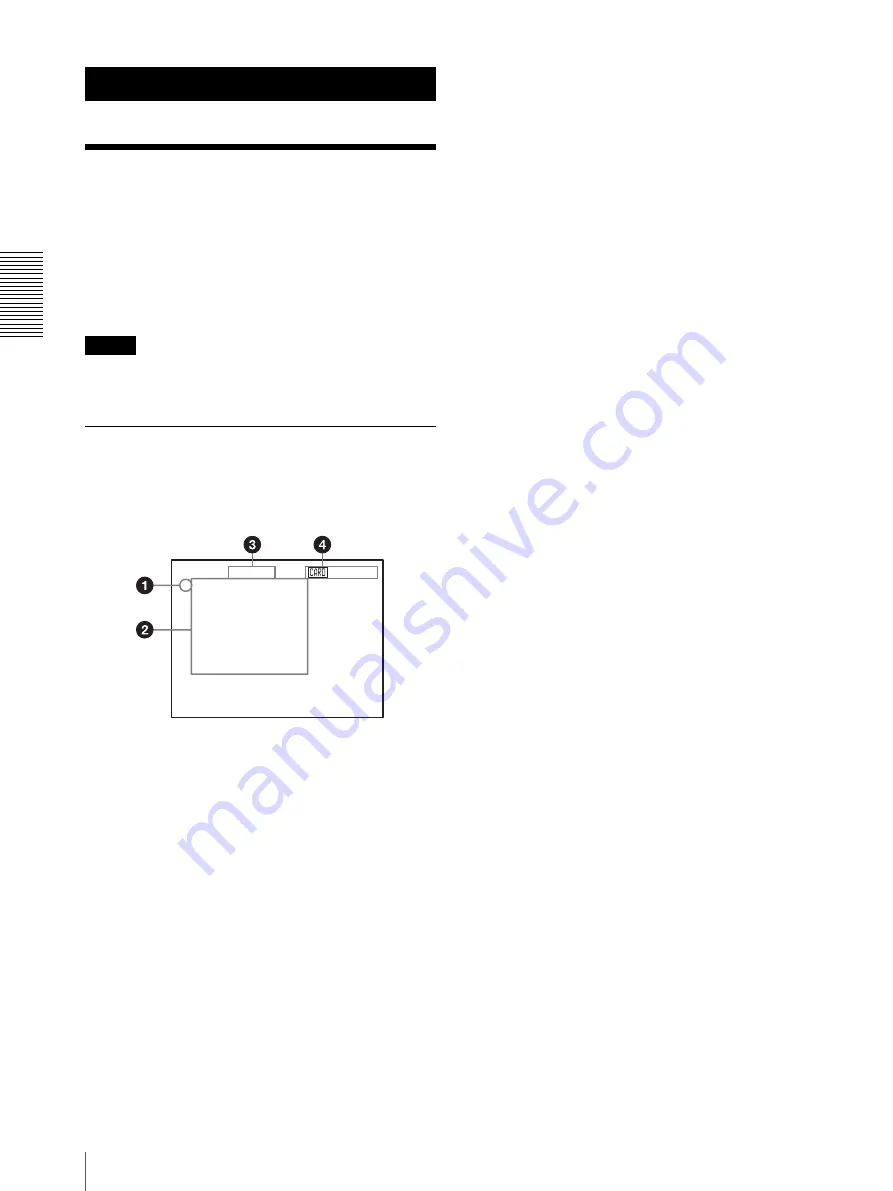
Ad
jus
ting an
d
S
e
tti
ng Wit
h
Men
u
s
About On-Screen Menus
28
Adjusting and Setting With Menus
About On-Screen Menus
You can change various settings, such as shooting
conditions and system setup of the camera, while
observing menus displayed on a connected monitor.
This section explains how to read the on-screen menus
before starting menu operations.
For the overall menu configurations, see page 73.
Note
You cannot perform pan/tilt and zoom operations while
the menu is displayed.
Main Menu
To display the main menu, press the DATA SCREEN
button on the supplied Remote Commander or the
MENU button on the RM-BR300 Remote Control Unit.
1
Cursor
Selects a setting menu.
Move the cursor up or down by pressing the
V
or
v
button on the Remote Commander or by inclining
the joystick of the RM-BR300 Remote Control
Unit forward or backward.
2
Menu items
To display a setting menu, select one using the
V
or
v
button on the Remote Commander or the joystick
of the RM-BR300 Remote Control Unit, and press
the HOME button on the Remote Commander or
the top button of the joystick on the RM-BR300.
3
Page number
Displays the first page (PAGE1) or second page
(PAGE2) of the main menu.
Pressing the DATA SCREEN button on the Remote
Commander or the MENU button on the RM-
BR300 Remote Control Unit once displays PAGE1
and pressing it twice displays PAGE2.
4
Option borad indicator
Displays the name of the interface board inserted
into the card slot of the camera.
(The illustration above shows an example when the
BRBK-HSD1 HD/SD-SDI Output Card is
inserted.)
<MENU> PAGE1 SD-SDI
>EXPOSURE
COLOR
PICTURE
FOCUS
PAN TILT ZOOM
SYSTEM
VIDEO OUT
Содержание BRC-Z700 - CCTV Camera
Страница 91: ......