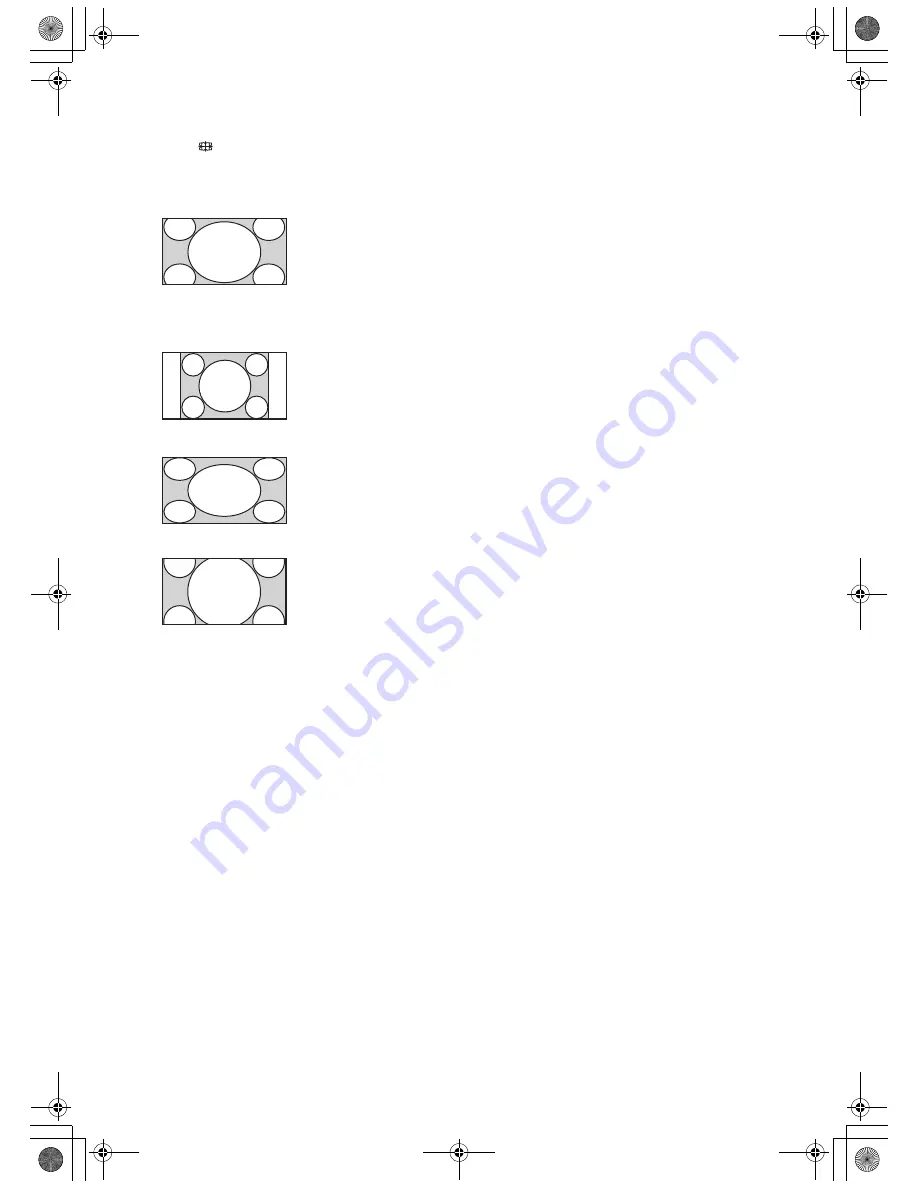
F:\SONY STM\Sony STM 2009 Jobs\Grp S6\JC09xxxx_4137539113 Grp
S6 GB Rev\4137539113\060WAT.fm
masterpage:Left
16
GB
KLV-46/40/32W550A/40WE5
4-137-539-
11
(3)
To change the Wide Mode manually
Press
repeatedly to select the desired Wide
Mode.
* Parts of the top and bottom of the picture may be cut off.
You can adjust the vertical position of the picture. Press
F
/
f
to move the picture up or down (e.g. to read
subtitles).
~
• When you select “Wide Zoom”, some characters
and/or letters at the top and the bottom of the
picture may not be visible. In such a case, adjust
“Vertical Size” in the “Screen” menu (page 28).
z
• When “Auto Wide” (page 28) is set to “On”, the
TV will automatically select the best mode to suit
the input from an external equipment.
• If 720p, 1080i or 1080p source pictures are
displayed with black borders on the screen edges,
select “Wide Zoom” or “Zoom” to adjust the
pictures.
Wide Zoom
*
Enlarges the centre
portion of the picture.
The left and right edges
of the picture are
stretched to fill the 16:9
screen.
Normal
Displays the 4:3 picture
in its original size. Side
bars are shown to fill
the 16:9 screen.
Full
Stretches the 4:3
picture horizontally, to
fill the 16:9 screen.
Zoom
*
Displays the
cinemascopic (letter
box format) picture in
the correct proportion.
010COV.book Page 16 Friday, May 29, 2009 1:59 PM






























