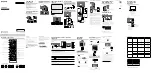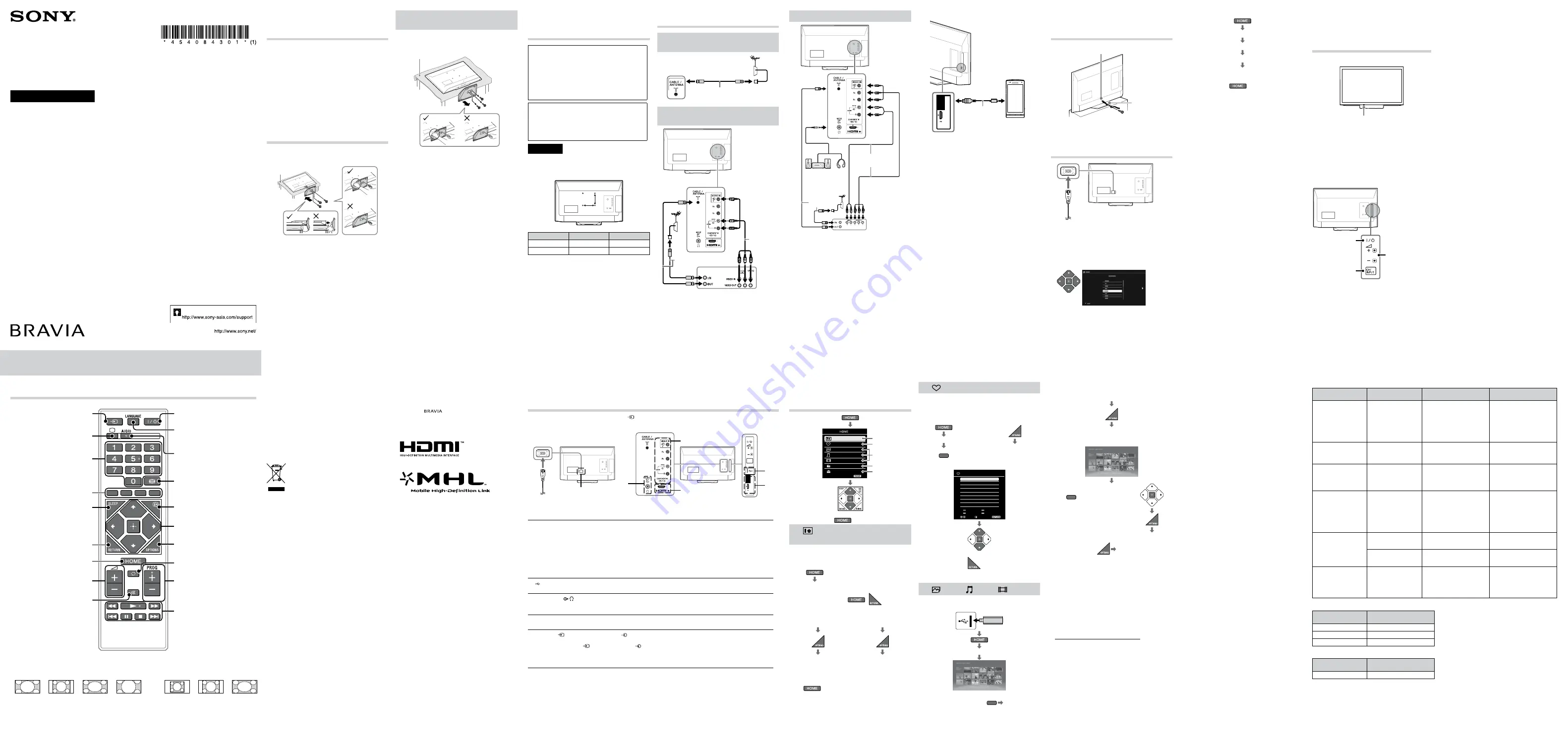
© 2014 Sony Corporation Printed in China
Customer support
KLV-24P422B/ 24P412B / 22P402B
Operating Instructions
Television
4-540-843-
01
(1)
Checking the
accessories
Table-Top Stand (1)*
Fixing screws for Table-Top Stand (M4 × 16) (3)
Remote control (1)
AC power cord (mains lead) (1)
Size AAA batteries (R03 type) (2)
Operating Instructions (this manual) and other
documents
* Refer to the supplied Table-Top Stand leaflet to assemble
the Table-Top Stand.
1: Attaching the Table-
Top Stand
•
If using an electric screwdriver, set the tightening torque at
approximately 1.2 N·m (12 kgf·cm).
Thick and
soft cloth
Detaching the Table-Top Stand
from the TV
~
•
Do not remove the Table-Top Stand for any reason other
than to wall-mount the TV.
Thick and soft cloth
2: Mounting the TV on
the wall
To Customers
Sufficient expertise is required for installing this
product. Be sure to subcontract the installation
to Sony dealers or licensed contractors and pay
special attention to safety during the installation.
Sony is not liable for any damages or injury caused
by mishandling or improper installation, or installing
any other than the specified product. Your Statutory
Rights (if any) are not affected.
To Sony Dealers and Contractors
Sufficient expertise is required for installing this
product. Be sure to read this instruction manual
thoroughly to do the installation work safely. Sony
is not liable for any damages or injury caused by
mishandling or improper installation.
Precautions
•
Detach the Table-Top Stand from the TV. For details, refer
to (Detaching the Table-Top Stand from the TV).
Wall mount location
B
A
Dimension
A (mm)
B (mm)
22
100
100
24
100
100
3: Connections
Connecting an antenna (aerial)/
cable
Antenna (aerial) cable (not supplied)
Connecting an antenna (aerial)/
cable and VCR
AV cable
(not
supplied)
Antenna (aerial) cable
(not supplied)
VCR
Connecting audio/video devices
AV cable
(not supplied)
Antenna
(aerial)
cable (not
supplied)
DVD recorder
x
Connecting MHL device (KLV-24P422B only)
MHL
HDMI IN
Use authorized
MHL cable with
MHL logo (not
supplied)
MHL device
The MHL (Mobile High-Definition Link) enables the TV
to communicate with a connected MHL-compatible
device. The TV can charge the connected MHL-
compatible device while playing photo/music/video
from it. You can use the TV remote control to control the
connected MHL-compatible device.
~
•
If “Auto Input Change (MHL)” is set to “On”, the TV
automatically switches to HDMI 2 / MHL from other input
when MHL-compatible device is connected to HDMI IN 2
/ MHL jack. The availability of “Auto Input Change (MHL)”
depends on whether the MHL-compatible device can
support this feature.
•
You can continue normal usage of the connected MHL-
compatible device (such as receiving calls) depending on
its capability.
•
Some remote control functions may not be available
depending on features of the connected MHL-compatible
device. Please refer to the device manual for details.
•
This product is officially MHL-certified for operation
with other MHL-certified devices. If you encounter any
problems when using the MHL function, please consult the
device manufacturer for support.
4: Preventing the TV
from toppling over
Anchor bolts (M4) (not supplied)
Strong cord
(not supplied)
5: Performing the
initial setup
1
~
•
When the TV is in standby mode (the
"
/
1
(standby)
indicator on the TV front panel is red), press
"
/
1
on the
remote to turn on the TV.
•
Make sure that the TV is completely turned off before
unplugging the AC power cord (mains lead). Unplugging
the AC power cord (mains lead) while the TV is turned on
may cause the TV to malfunction.
2
Follow the instructions on the screen.
~
•
You can also tune channels manually.
•
Language options vary depending on model.
•
Select “Home” from “Location” for the best TV settings to
use the TV in the home.
3
To select TV position:
“Settings”
“Set-up”
“AV Set-up”
“TV Position”
~
•
To exit “Set-up” menu:
Overview of the
TV controls and
indicators
Front View
Power/Standby indicator
•
Lights up in red when in
standby.
•
Lights up in green when
the TV is turned on.
•
Flashes while the remote is
being operated.
~
•
Do not put anything over the sensor, doing so may affect
its function.
Back View
Power
Turns the TV on or
switch to standby
mode.
CH/INPUT
•
Press button until
“
Rr
Pro/-”
appears and selects
channels with Volume
button.
•
Press button until “
Rr
Input select” appears
and selects input
source with Volume
button.
Volume
•
Adjusts volume.
•
Moves through
options up or down
when selecting
channels or input
source.
Overview of the remote
Turns the TV on or switch to standby
mode.
Selects the language.
Selects the desired wide mode.
Displays information about the
programme/input.
Selects, adjusts or confirmed
selected items.
Displays a list of shortcuts to some
setting menus.
Returns to the previous channel or
input watched (for more than 15
seconds).
In TV mode: Selects the next or
previous channel.
Operates USB compatible
equipment that is connected to
the TV.
Dual Sound.
Selects input source.
Switches to a TV display when
displaying external input.
In TV mode: Selects channels.
Available when operation guide
appears on the screen.
Returns to the previous screen.
In USB mode: Stops the playback.
Mute or restore sound.
Adjusts volume.
Displays or cancels the menu.
Sets the desired time frame to turn
off TV automatically.
x
To change the Wide Mode
For TV, Video, Component or HDMI (except PC input)/ MHL
HDMI PC Input (PC timing)
Wide Zoom*
Normal
Full
Zoom*
Normal
Full 1
Full 2
* Parts of the top and bottom of the picture may be cut off.
~
•
Some options may not be available depending on the signal source.
Introduction
Thank you for choosing this Sony product. Before operating the TV,
please read this manual thoroughly and retain it for future reference.
~
•
The illustrations used in this manual may differ depending on your
TV model.
•
The illustrations of the remote control used in this manual are of the
RM-GA025 unless otherwise stated.
•
Before operating the TV, please read Safety Information. Retain this
manual for future reference.
Location of the identification label
Labels for TV Model No., Power Supply rating (in accordance with
applicable safety regulation) and Manufacturing date are located on the
rear of the TV.
Disposal of the TV set
Disposal of Old Electrical & Electronic
Equipment (Applicable in the European
Union and other European countries with
separate collection systems)
This symbol is on the remote control.
Trademark information
•
The terms HDMI and HDMI High-Definition Multimedia Interface, and
the HDMI Logo are trademarks or registered trademarks of HDMI
Licensing LLC in the United States and other countries.
•
Manufactured under license from Dolby Laboratories. Dolby and the
double-D symbol are trademarks of Dolby Laboratories.
•
“BRAVIA” and
are trademarks of Sony Corporation.
•
MHL, Mobile High-Definition Link and the MHL Logo are trademarks or
registered trademarks of MHL Licensing, LLC.
•
Blu-ray Disc is a trademark.
Viewing pictures from the connected
equipment
Turn on the connected equipment, then press
on the remote control or CH/INPUT on the TV to display the
connected equipment list.
Rear View
CH/
INPUT
MHL
HDMI IN
E
A
C
A
B
D
*1
*
1
Terminals and labels may vary depending on TV model.
HDMI IN 2 supports only KLV-24P412B.
HDMI IN 2 / MHL supports only KLV-24P422B.
A
HDMI IN 1, HDMI IN 2 / MHL and HDMI IN 2 (Home Theatre systems, Camcorder, Blu-ray Disc player, DVD
player, PC with HDMI output and Mobile device).
Connect to the HDMI IN jack if the equipment has an HDMI jack.
If the equipment is compatible with MHL, connect the MHL jack of the equipment to the HDMI IN 2 / MHL jack
through a MHL - HDMI cable (not supplied).
~
•
The HDMI jacks can support PC timing in HDMI PC mode. Refer to (PC input signal reference chart for HDMI IN 1, 2)
next to “PC settings”.
•
Be sure to use only an authorized HDMI cable bearing the HDMI logo, or an authorized MHL cable bearing the MHL
logo.
B
(Digital still camera, Camcorder, USB storage media)
Access photo/music/video files stored on a USB device.
C
AUDIO OUT / (Stereo systems, Headphone)
Connect with an audio cable or headphones. You can listen to TV sound through your stereo system or
headphones. You can select “Variable” or “Fixed” in the “Audio Out” menu.
D
AC IN 110 V – 240 V AC, 50/60 Hz
E
VIDEO IN
/COMPONENT IN/AUDIO (DVD player, VCR, Video game equipment, S VHS/Hi8/DVC
camcorder, DVD player with component output)
Connect to the VIDEO IN
jack and the AUDIO jacks. If you connect mono equipment, connect to the L
(MONO) jack.
For better picture quality, component connection is recommended if your DVD player has a component video
output. Connect to the COMPONENT IN jacks.
Using Menu
Functions
1
4
5
3
2
Favourites
Photo
Music
Video
Photo Frame Mode
FM Radio
Settings
Exit
•
To exit Home menu:
1
Photo Frame Mode
(KLV-24P422B only)
Display Photo, Music and Clock calendar at the same
time.
x
To enter Photo Frame Mode
“Photo Frame Mode”
~
•
To exit Photo Frame mode:
/
x
To select Photo/
Music
x
To select Display
Mode
In Photo Frame Mode
“Image
Selection”/ “Music
Selection”
In Photo Frame Mode
“Display Mode”
~
•
You are also able to select Photo/Music/Display Mode
from
t
“Settings”
t
“Set-up”
t
”Photo Frame
Settings”.
2
Favourites
Store up to 18 channels or external inputs.
x
To add a current channel or external inputs
into Favourites list
1
“Favourites”
red
OR
2
“Add to Favourites”
x
To watch a channel or external input
TV 9
Favourites
Select
Add
Delete
Confirm
Exit
~
•
To exit Favourites List:
•
When you run the “Auto Tuning”, only the programme
channels in your Favourites list will be cleared.
3
Photo/ Music/
Video
Playback photo/music/video files via USB devices.
Side View
“Photo”/“Music”/“Video”
z
•
If more than one USB detected:
red
“Device
Selection”.
•
If you connect the USB device when “USB Auto Start”
is set to “On”, the thumbnail view of photo/music/video
appears automatically.
x
To adjust the picture and sound setting
(Video)
When playing video
“Picture” / “Sound”
x
To play a photo as slideshow (Photo)
green
OR
“Slideshow”
~
•
To stop slideshow:
“Stop Slideshow”
~
•
While the TV is accessing the data on the USB device, do
not turn off the TV or connected USB device, disconnect
the USB cable, or remove the USB device.
•
Sony will not be held liable for any damage to, or loss of,
data on the recording media due to a malfunction of any
connected devices or the TV.
•
The file name and folder name may not display correctly
in some cases.
•
When you connect a Sony digital still camera, set the
camera’s USB connection mode to Auto or Mass Storage.
For more information about USB connection mode, refer to
the instructions supplied with your digital camera.
•
Check the website below for updated information about
compatible USB devices.
http://www.sony-asia.com/bravia/flash.html
•
Use a USB storage device that is compliant with USB
mass storage device class standards.
USB Video format
Extension
Container
Video Codec
Audio Codec
.avi
AVI
MPEG1
MPEG2
XviD
MPEG4
H.264
MJPEG
PCM
AC3
MPEG1 Layer1/2
MPEG2 AAC
MPEG4 AAC
MPEG4 HE-AAC
WMA V8
MP3
.wmv
.asf
ASF
WMVV9
Xvid
MPEG4
VC-1
MP3
WMA V8
.mp4
.mov
.3gp
MP4
MPEG4
H.264
H.263
MJPEG
MPEG1 Layer1/2
MP3
MPEG2 AAC
MPEG4 AAC
MPEG HE-AAC
.mkv
MKV
WMVV9
MPEG4
H.264
VC-1
PCM
MP3
MPEG1 Layer1/2
MPEG2 AAC
MPEG4 AAC
MPEG4 HE-AAC
AC3
WMA V8
.mpg
.mpeg
.vob
.vro
MPEG1
MPEG1
MPEG1 Layer1/2
MP3
AC3
MPEG2PS
MPEG1
MPEG2
MPEG1 Layer1/2
MP3
AC3
.ts
.m2ts
MPEG2TS
MPEG2
H.264
VC-1
MPEG1 Layer1/2
MP3
MPEG2 AAC
MPEG4 HE-AAC
AC3
MPEG4 AAC
USB Music format
Extension
Audio Codec
.mp3
MPEG1 Audio Layer 3
.wma
WMA V8
.wav
LPCM
USB Photo format
Extension
Image Codec
.jpg, .jpe, .jpeg
JPEG
DCF2.0 or EXIF2.21 supported.
~
•
Playback of the above file formats is not guaranteed.
•
The USB device supports FAT16, FAT32 and NTFS.