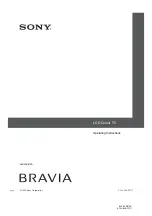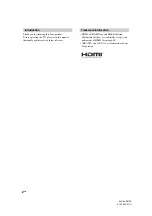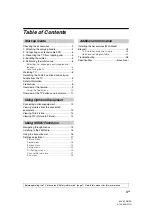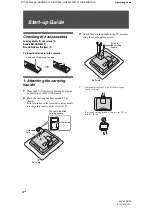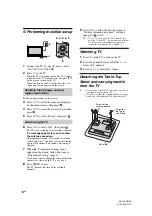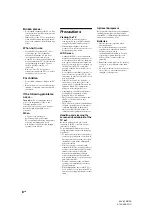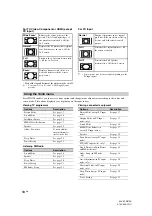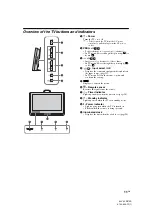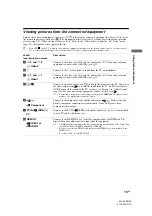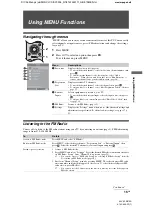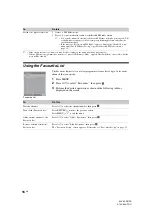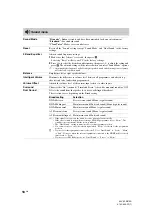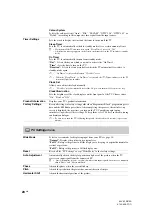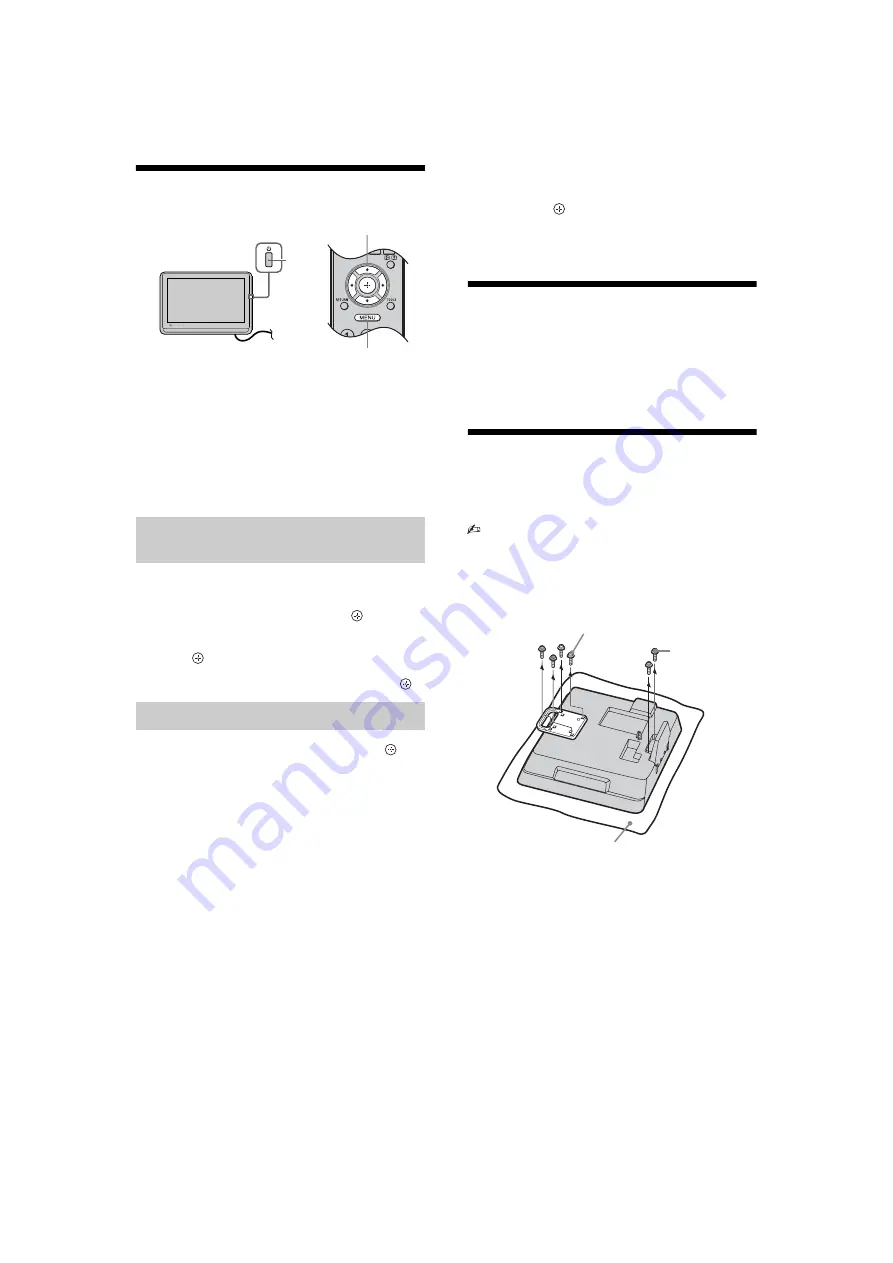
6
GB
KLV-22S570A
4-142-343-
11
(1)
5: Performing the initial set-up
1
Connect the TV to your AC power outlet
(110-240 V AC, 50/60 Hz).
2
Press
1
on the TV.
When the TV is in standby mode (the
1
(standby)
indicator on the TV front panel is red), press
"/1
on the remote to turn on the TV.
When you turn on the TV for the first time, the
“Language” menu appears on the screen.
Follow the instructions on the screen.
3
Press
F
/
f
to select the language displayed
on the menu screens, then press .
4
Press
F
/
f
to select the country/region, then
press .
5
Press
F
/
f
to select “Home”, then press .
6
Press
G
/
g
to select “OK”, then press .
The TV starts searching for all available channels.
If a message appears for you to confirm
the antenna connection
No programmes found. Please connect antenna
(aerial) and select “Confirm” to start auto-tuning
again. If 200 channels are found, auto-tuning is
stopped.
7
When the “Programme Sorting” menu
appears on the screen, follow the steps of
“Programme Sorting” (page 21).
If you do not want to change the order in which the
channels are stored on the TV, go to step 8.
8
Press MENU to exit.
The TV has now tuned in all the available
channels.
9
Press
G
/
g
to select the desired setting in
“Display this menu next time?” dialogue,
then press
to exit.
z
• If
“
Yes
”
is selected and the TV is turned off by
pressing
1
on the TV, or is disconnected from the
AC power outlet, the initial set-up procedure
restarts the next time the TV is turned on.
Watching TV
1
Press
1
on the TV to turn on the TV.
2
Press the number buttons or PROG +/– to
select a TV channel.
3
Press
2
+/– to adjust the volume.
Detaching the Table-Top
Stand and carrying handle
from the TV
•
Do not remove the Table-Top Stand for any reason
other than to wall-mount the TV.
•
If you have attached the carrying handle, you need to
remove the carrying handle to wall-mount the TV.
Selecting the language, country/
region and location
Auto-tuning the TV
,
1
2
3, 4, 5, 6, 9
8
Screw for the
carrying handle
Soft cloth
Screw for
the Table-
Top Stand
Содержание BRAVIA KLV-22S570A
Страница 27: ......