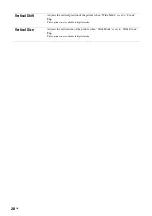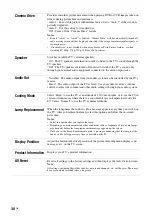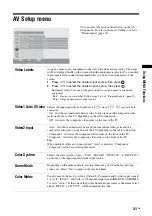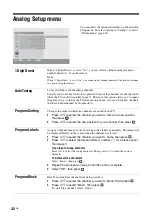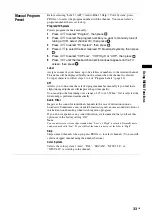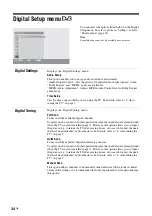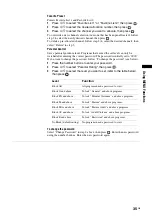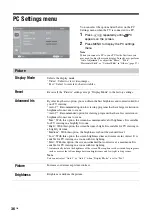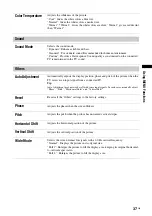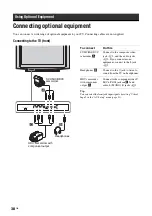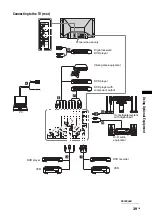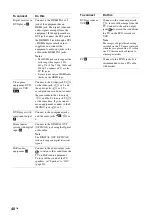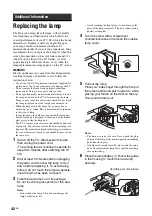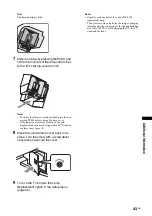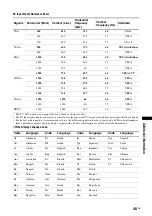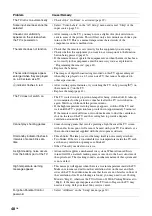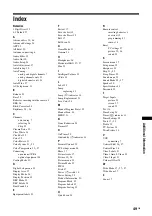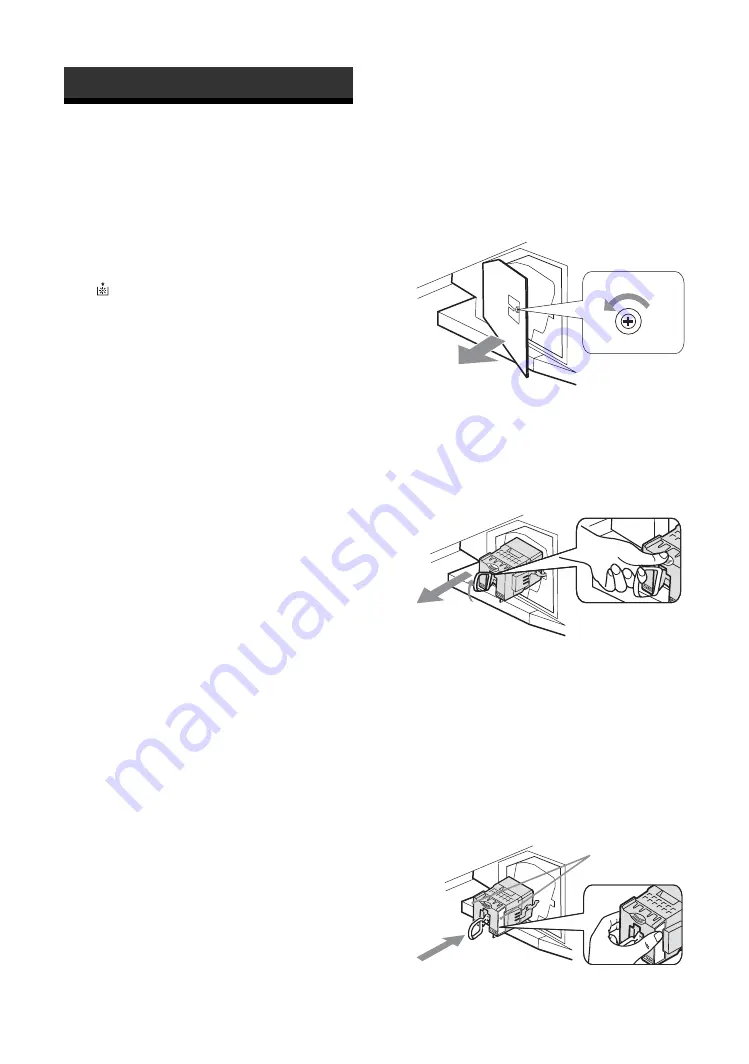
42
GB
Replacing the lamp
The Projection lamp, like all lamps, will eventually
lose brightness and functionality which affects the
overall performance of your TV. How long the Lamp
maintains its brightness will vary depending upon
your usage and environmental conditions. To
maintain the quality of your viewing experience, Sony
recommends that you replace the Lamp (1) when the
screen becomes dark or the color looks unusual; (2)
when
on the front of the TV flashes; (3) after
approximately 8,000 hours of use; or (4) when the
lamp replacement message appears on the TV screen.
WARNING
Electric appliances can cause fire or high temperature,
resulting in injury or death. Be sure to follow the
instructions below.
• Use a Sony XL-5100 replacement lamp (not supplied) for
replacement. Use of any other lamp may damage the TV.
• Do not remove the lamp for any purpose other than
replacement. Doing so may cause injury or fire.
• Do not put flammable materials and metal objects inside
the lamp receptacle of the TV after removing the lamp.
Doing so may cause fire or electrical shock. Do not touch
the lamp receptacle once the lamp has been removed.
• When the lamp eventually burns out, you may hear a
noticeable “pop” sound. This is normal and it is inherent
to this type of lamp.
• In rare instances, the bulb may pop inside the lamp unit,
but the lamp unit is designed to contain all of the broken
glass pieces inside the lamp unit.
• This TV’s lamp contains mercury and should be disposed
of properly. Consult your local authorities regarding safe
disposal. The material contained in this lamp are similar to
those of a fluorescent lamp, so you should dispose of it in
the same way.
1
Switch off the TV. Wait several minutes,
then unplug the power cord.
(The cooling fan will continue to operate for
about two minutes after switching the TV
off.)
2
Wait at least 30 minutes after unplugging
the power cord to allow the lamp to cool
down before replacing it. To avoid being
burned, do not touch the lamp receptacle
once the lamp has been removed.
3
Take the new lamp out of its package.
Do not touch the glass portion of the new
lamp.
Notes
• Do not shake the lamp. Vibration can damage the
lamp or shorten its life.
• Avoid touching the front glass of a new lamp or the
glass of the lamp receptacle. This may reduce picture
quality or lamp life.
4
Turn the screw with a screwdriver
counterclockwise and remove the outside
lamp cover.
5
Pull out the lamp.
Place your index finger through the hoop of
the lamp handle and pull it upwards, while
placing your thumb on the dent on the top.
Then pull the lamp out.
Notes
• The lamp is very hot after use. Never touch the glass
portion of the lamp or the non-designated surrounding
parts (shown in gray).
• After the used lamp has cooled, place it into the empty
box of the replacement lamp. Never put the used lamp
into a plastic bag.
6
Place the lamp halfway in. Follow the gutter
in the housing to mount the new lamp
securely.
Additional Information
Hold this part of the lamp
Содержание Bravia KDS-60R2000
Страница 50: ......
Страница 51: ......
Страница 52: ...Printed in Japan 2691652120 Printed on 100 recycled paper ...