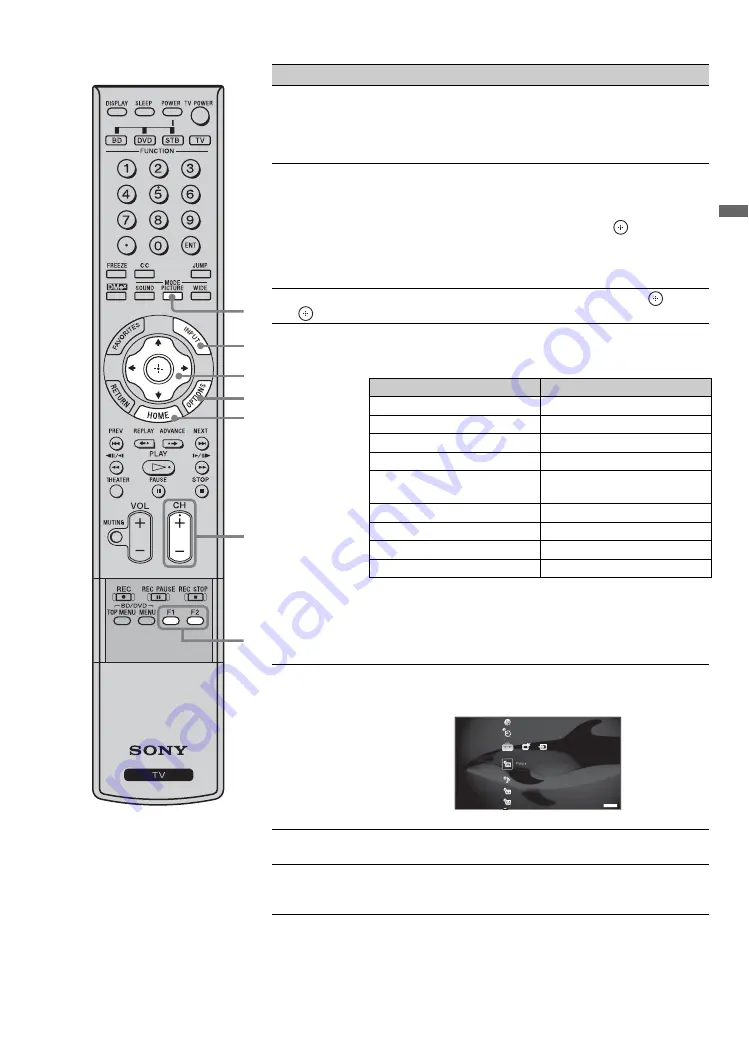
23
Us
ing th
e TV
Fea
tures
wd
PICTURE
Press repeatedly to cycle through the available picture modes:
Vivid
,
Standard
,
Cinema
,
Photo
,
Custom
. (Available
options depend on the current mode.) The picture modes can
also be accessed in the
Picture
settings. For details, see
Picture
settings on page 32.
wf
INPUT
Press to display the list of
External Inputs
and TV mode.
Press repeatedly to toggle through the inputs.
~
• Inputs can be changed by pressing
V
/
v
and
while the list
of
External Inputs
is displayed.
• See page 42 on setting up the
External Inputs
labels,
including the
Skip
feature.
wg
V
/
v
/
B
/
b
Press
V
/
v
/
B
/
b
to move the on-screen cursor. Press
to
select/confirm an item.
wh
OPTIONS
Press to display a list of convenient functions and menu
shortcuts. The
OPTIONS
menu items vary based on input
and content.
~
•
Motion Enhancer
can only be set for the current input.
• When
Digital Rating
is selected, an icon appears to inform
you of the current program's digital rating.
wj
HOME
Press to display the
TV Home Menu/XMB
™
to access the
TV
Home Menu
items such as the TV
Settings
,
TV
channels and
External Inputs
Press
HOME
again to exit the XMB
™
.
wk
CH +/–
Press to scan through channels. To scan quickly through
channels, press and hold down either
+/–
.
wl
F1/F2
Press to select the function of connected components. For
details, see “Using Other Equipment with Your Remote
Control” on page 27.
Button
Description
wg
wh
wf
wj
wl
wk
wd
Menu Item
Reference Page
Picture
See page 32
Sound
See page 35
Motion Enhancer
See page 37
Speakers
See page 39
Add to Favorites/
Remove from Favorites
See page 20
MTS
See page 38
Alternate Audio
See page 39
Digital Rating
See page 41
Screen
See page 35
Product Support
Clock/Timers
Sound
Screen
Video Options
TV






























