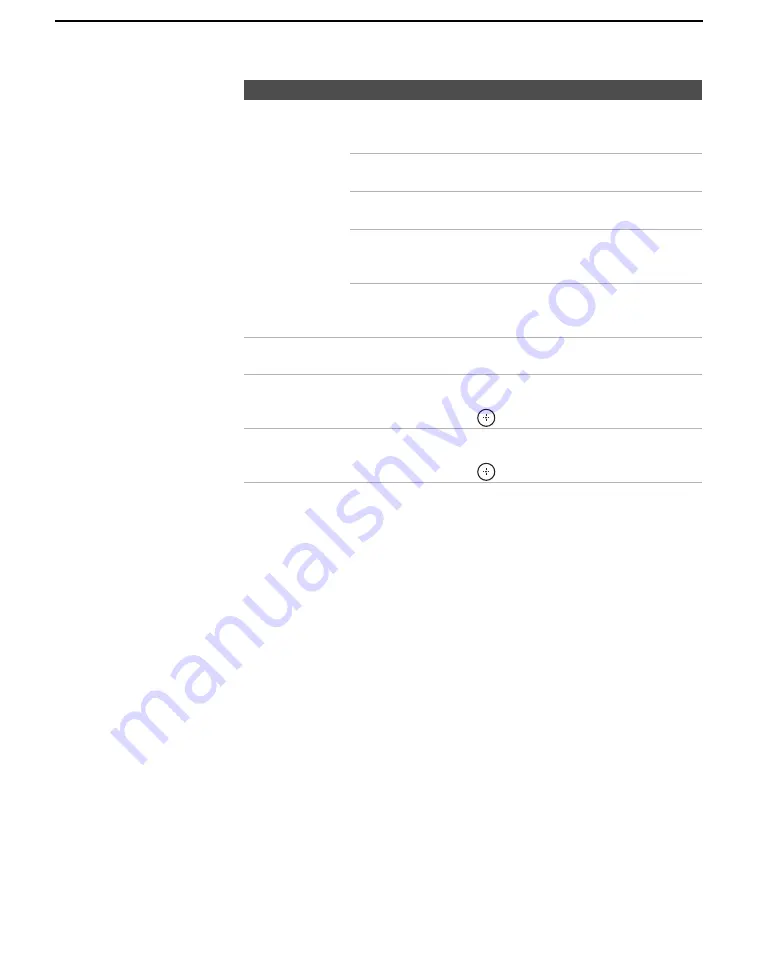
Using the Settings
78
4:3 Default
Select the default
Screen Mode to
use for 4:3
sources
Wide Zoom
Select to enlarge the 4:3 picture to fill the 16:9
screen, keeping the original image as much as
possible.
Normal
Select to return the 4:3 picture to its original
size.
Full
Select to enlarge the 4:3 picture horizontally
only, to fill the display area.
Zoom
Select to enlarge the picture horizontally and
vertically to an equal aspect ratio that fills the
wide screen.
Off
Select to continue using the current Wide Screen
Mode setting when the channel or input is
changed.
Display Area
Select
Normal
to return to the default display area. Select
-1
or
-2
to keep the edge of the picture out of screen.
Vertical Center
Allows you to move the position of the picture up and down in
the window. (Available only in
Zoom
mode.)
Press
V
or
v
and press
to choose a correction.
Vertical Size
Allows you to adjust the vertical size of the picture. (Available
only in
Zoom
mode.)
Press
V
or
v
and press
to choose a correction.
Option
Description
z
4:3 Default functions
only when the TV
receives 480i or 480p
signals.
z
If 4:3 Default option is
set to anything but Off,
the Wide
Mode setting
changes only for the
current channel. When
you change channels
(or inputs), Wide
Mode
is automatically
replaced with the 4:3
Default setting for 4:3
sources. To retain the
current Wide Mode
setting as channels and
inputs are changed, set
4:3 Default to Off.






























