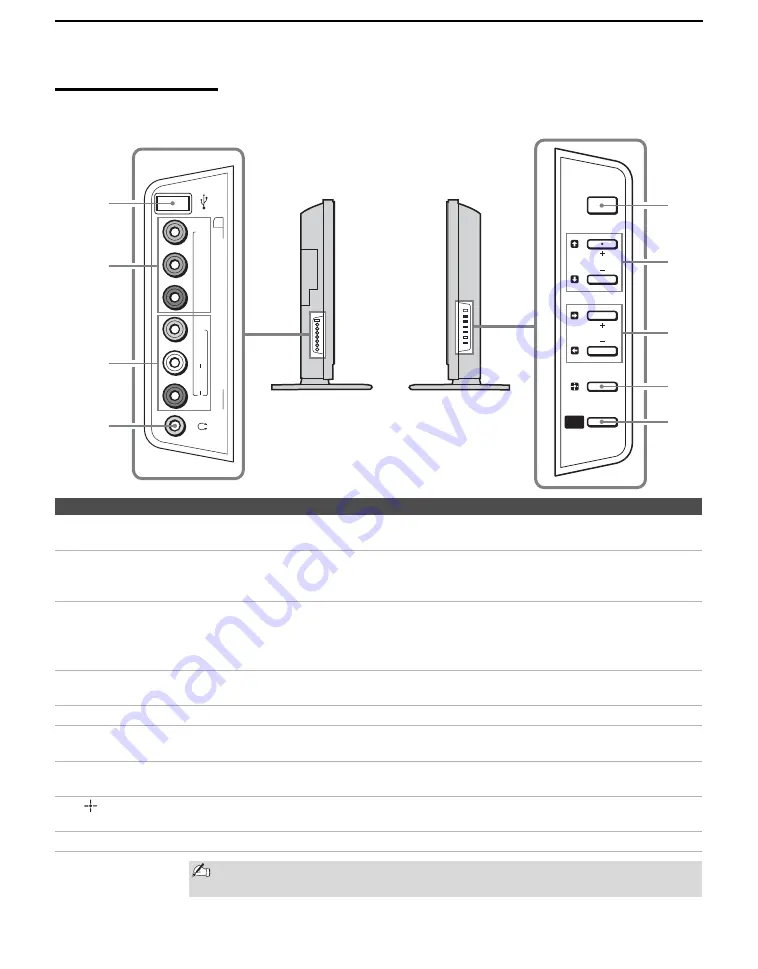
Introducing the TV
16
Side Panel
AU
D
IO
VIDEO
(1080i/720p/480p/480i)
VIDEO/HD/D
VD IN
P
R
/C
R
P
B
/C
B
Y
L
(MONO)
R
2
1
2
3
4
CHANNEL
POWER
VOLUME
TV/VIDEO
WEGA
GATE
5
8
9
6
7
Left side
Right side
Item
Description
1
USB jack
Connects to the USB port on your USB device. Provides a secure digital connection between
your TV and USB device, such as digital video camcorders and digital cameras.
2
VIDEO/HD/DVD
2 IN
Y P
B
/C
B
P
R
/C
R
Connect to your component video (YP
B
P
R
) and audio (L/R) output jacks of your DVD player
or digital TV receiver.
Component video provides better picture quality than the composite video (
3
) connection.
3
VIDEO/HD/DVD
2 IN
VIDEO/(MONO)
L-AUDIO-R
Connect to the composite video and audio output jacks on your camcorder or other video
equipment. When
Auto
is selected for the
Video 2 (Component)
option in the
Setup
settings, the component video function will be preferentially activated (see page 86).
4
Headphones
jack
Connects to your headphones. If your headphones do not match the jack, use a suitable plug
adaptor (not supplied).
5
POWER
Press to turn on and off the TV.
6
V
v
+ CHANNEL –
Press to scan through channels. To scan quickly through channels, press and hold down either
+
or
–
. On the
WEGA GATE
screen, these buttons serve as up/down buttons.
7
b
B
+ VOLUME –
Press to adjust the volume. On the
WEGA GATE
screen, these buttons serve as right/left
buttons.
8
/TV/VIDEO
Press to confirm the selection or setting in
WEGA GATE
.
Press repeatedly to cycle through the video equipment connected to the TV’s video inputs.
9
WEGA GATE
Press to display
WEGA GATE
. Press again to exit
WEGA GATE
.
The C button has a tactile dot. Use the tactile dot as a reference
when operating the TV.
















































