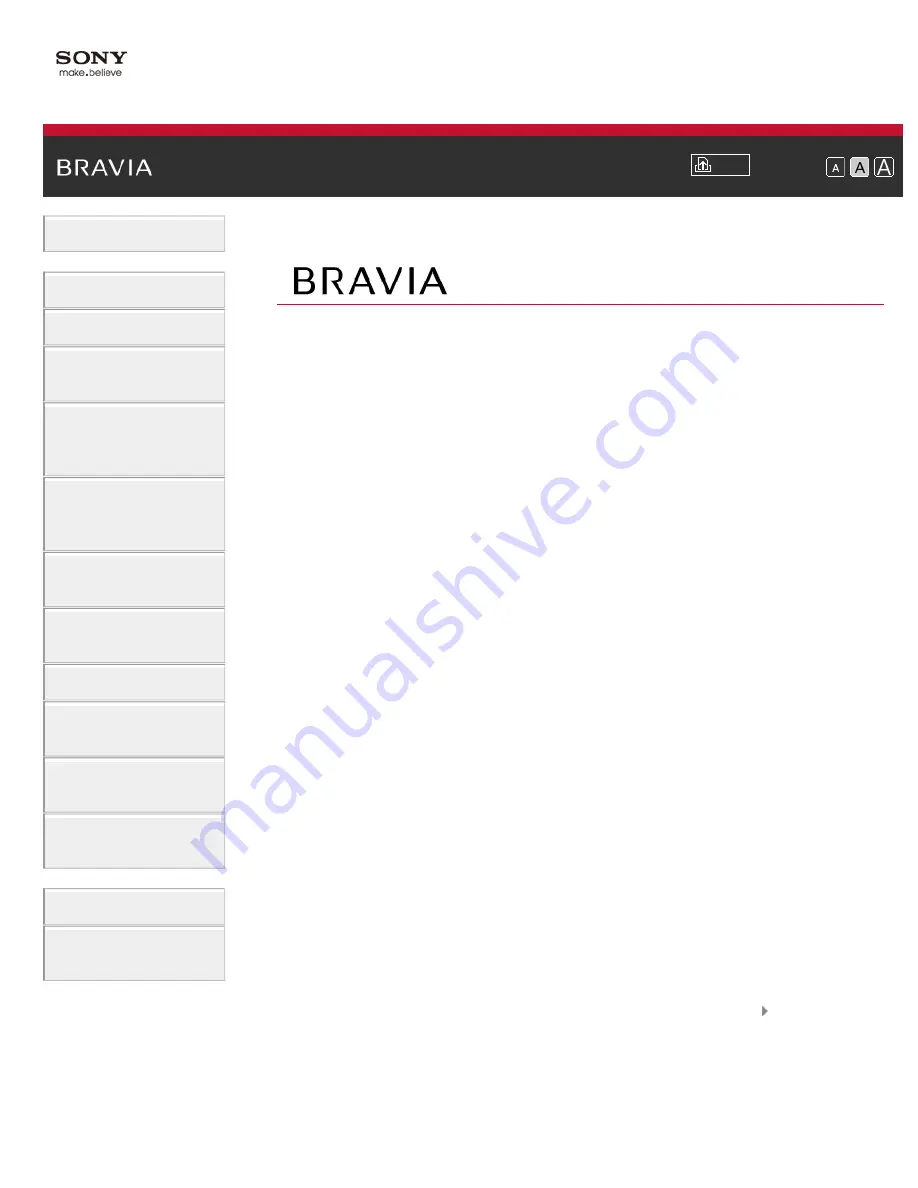
Font Size
Using Internet
Services and
Applications
Watching TV with
Friends Far and
Near
KDL-55W790B/50W790B
KDL-55W700B/50W700B
© 2014 Sony Corporation
Содержание Bravia KDL-55W790B
Страница 6: ...List of Contents 16 Codec List 238 TOC 5 ...
Страница 88: ...communication failure List of Contents 2014 Sony Corporation Top of Page 82 ...
Страница 109: ...simply using the TV s remote control List of Contents 2014 Sony Corporation Top of Page 103 ...
Страница 185: ... Unrated Block List of Contents 2014 Sony Corporation Top of Page 179 ...
Страница 235: ...Do not leave the Touchpad Remote Control face down List of Contents 2014 Sony Corporation Top of Page 229 ...
Страница 251: ...SAMI smi USB Go to Page Top 转到顶层页面 Ir para o início da página 245 ...


































