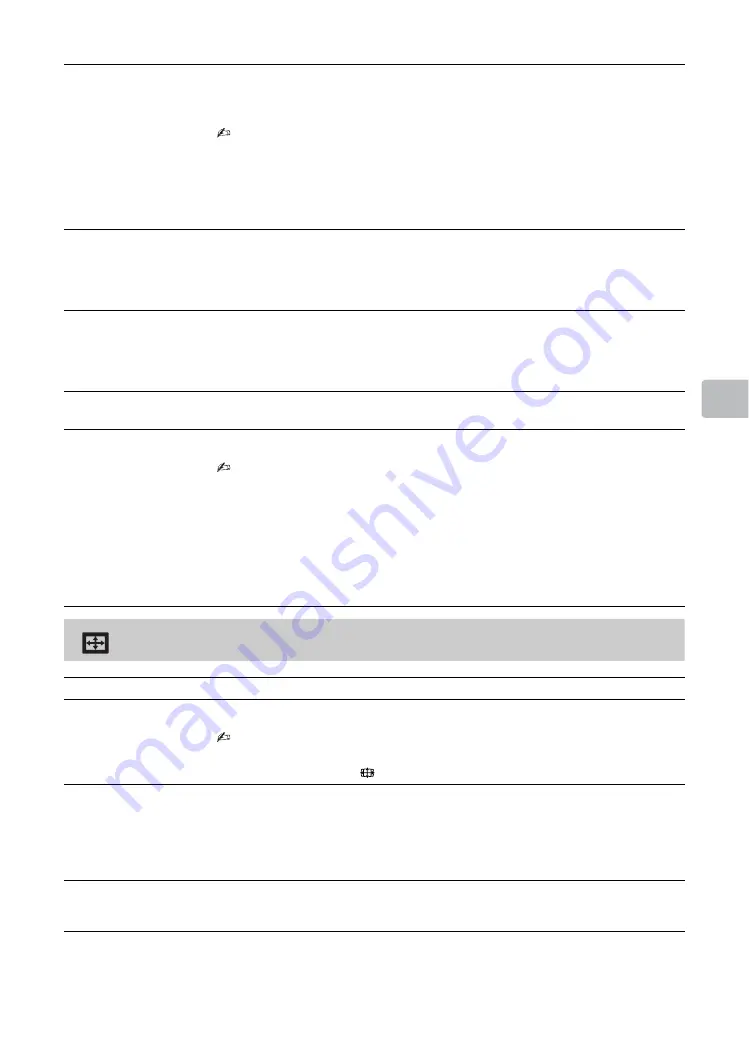
35
Using
Me
nu F
unc
tions
Screen
Dual Sound
Sets the sound from the speaker for a stereo or bilingual broadcast.
“Stereo”/“Mono”:
For stereo broadcasts.
“Main”/“Sub”/“Mono”:
For bilingual broadcasts, select “Main” for sound
channel 1, “Sub” for sound channel 2, or “Mono” for mono channel, if available.
• If the signal is very weak, the sound becomes monaural automatically.
• If the stereo sound is noisy when receiving a NICAM programme, select “Mono”.
The sound becomes monaural, but the noise is reduced.
• The “Dual Sound” setting is memorized for each programme position.
• You cannot listen to stereo broadcast sound when “Mono” is selected.
z
• If you select other equipment connected to the TV, set “Dual Sound” to “Stereo”,
“Main” or “Sub”. However, when the external equipment connected to the HDMI
jack (except HDMI 1) is selected, this is fixed to “Stereo”.
Speakers
“TV Speakers”:
Turns on and outputs the TV’s sound from the TV speakers.
“Audio System”:
Turns off the TV speakers and outputs the TV’s sound from
external audio equipment connected to the audio output jacks on the TV.
You can also turn on the connected equipment that is compatible with Control
for HDMI, after making the appropriate settings of Control for HDMI.
Audio Out
“Variable”:
When using an external audio system, volume output from audio
out can be controlled using the TV’s remote.
“Fixed”:
The audio output of the TV is fixed. Use your audio receiver’s volume
control to adjust the volume (and other audio settings) through your audio
system.
HDMI/DVI Audio
Source
Switches the audio signal for HDMI input when a DVI device is connected.
Select from “Auto”, “HDMI Audio” and “PC Audio”.
Advanced Settings
“Dynamic Range”:
Compensates for differences in the audio level between
different channels (only for Dolby Digital audio).
• The effect may not function or may vary depending on the programme regardless
of the “Dynamic Range” setting.
“Digital Audio Out”:
Sets the audio signal that is output from the DIGITAL
AUDIO OUT (OPTICAL) jack of the TV. Set to “Auto”, when connecting
equipment compatible with Dolby Digital. Set to “PCM”, when connecting
equipment not compatible with Dolby Digital.
“Downmix Mode”:
Set the downmix method of multi-channel to two-channel
sound.
• “Surround”: Select to get best surround performance.
• “Stereo”: Select to get a stereo output.
Wide Mode
For details about wide mode, see page 14.
Auto Wide
Automatically changes the wide mode according to the input signal from an
external equipment. To keep your setting, select “Off”.
• “Auto Wide” is only available when watching programmes from video input, HDMI
and component input in format 480i/p or 576i/p.
z
• Even if “Auto Wide” is set to “On” or “Off”, you can always modify the format of the
screen by pressing
repeatedly.
4:3 Default
Selects the default screen mode for use with 4:3 broadcasts.
“Wide Zoom”:
Enlarges the 4:3 picture to fill the 16:9 screen, keeping the original
image as much as possible.
“Normal”:
Displays conventional 4:3 broadcasts in the correct proportions.
“Off”:
Keeps the current “Wide Mode” setting when the channel or input is
changed.
Auto Display Area
“On”:
Automatically adjusts the display area based upon the content.
“Off”:
Turns off the “Auto Display Area”. Choose one from the “Display Area”
options.
(Continued)
















































