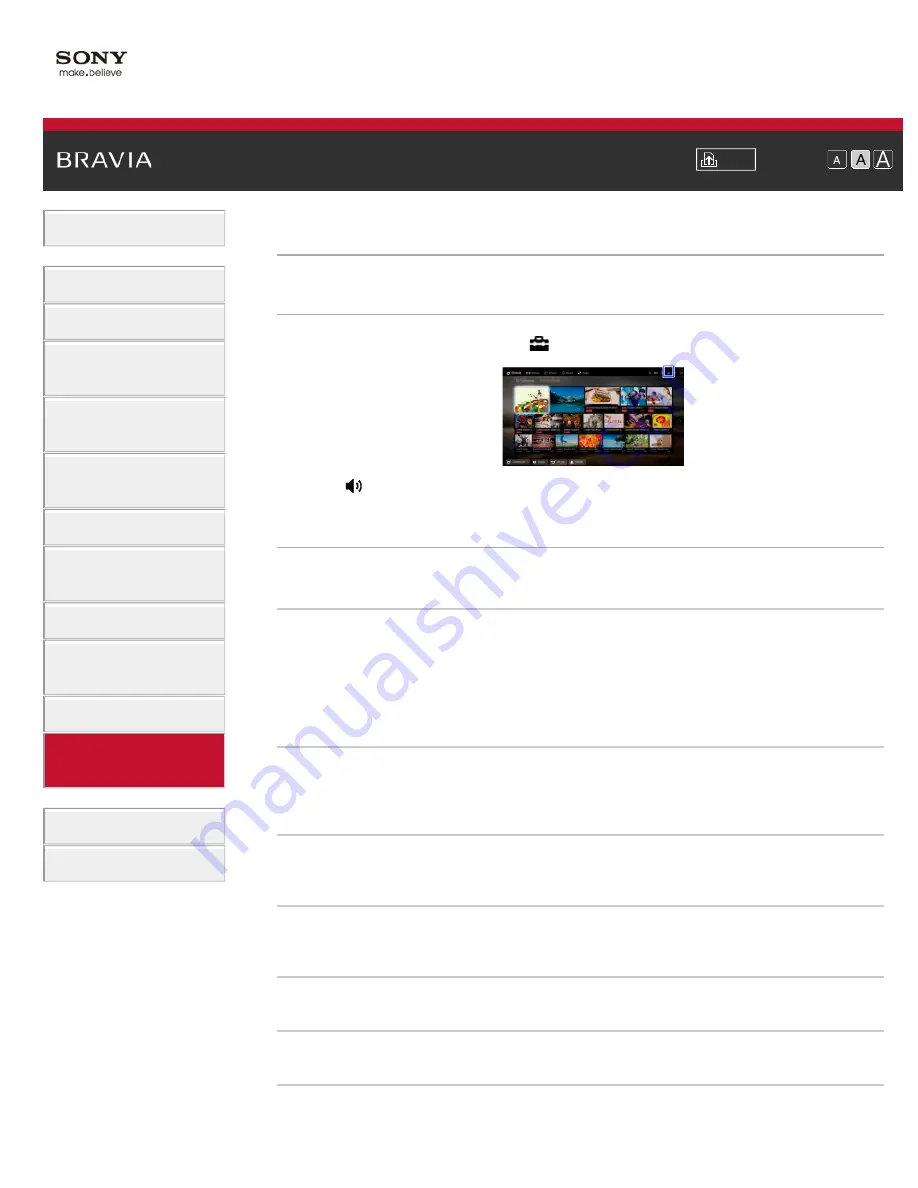
Font Size
Using Internet Services
and Applications
Watching TV with Friends
Far and Near
>
> Adjusting various sound settings (e.g. bass/treble/balance)
Adjusting various sound settings (e.g. bass/treble/balance)
Steps
1.
Press the HOME button, then select
[Settings].
2.
Select [Sound] → [Sound] → the desired option.
Available Options
[Target Inputs]
Applies custom sound settings to the current input or to common memory shared by other inputs.
[Sound Mode]
[Standard]: Optimises sound quality for general content.
[Cinema]: Optimises surround sound for movies.
[Sports]: Reproduces realistic sound, like that in a stadium.
[Music]: Lets you experience dynamic and clear sound, like that of a concert.
[Game]: Broadens your game-playing experience with superb sound quality.
[Compressed Audio]: Improves the sound quality of low bit rate compressed audio content.
[Surround Effect]
Adjusts the surround sound effect.
If [Sound Mode] is set to [Cinema], [Sports], [Music] or [Game], a surround sound technology
developed by Sony reproduces a surround sound field.
[Auto Surround]
Automatically outputs 5.1 surround sound when the TV receives a 5.1 surround sound signal from
the input source.
[Sound Booster]
[On]: Enhances treble/bass and reproduces dynamic sound.
[Off]: Provides natural sound.
[Equaliser]
Adjusts the sound according to specific frequencies.
[Voice Zoom]
Emphasises voice or ambient sounds.
[Live Football Mode]
You can emphasise the roar of the crowd on sporting events, as though you are watching from the
160






























