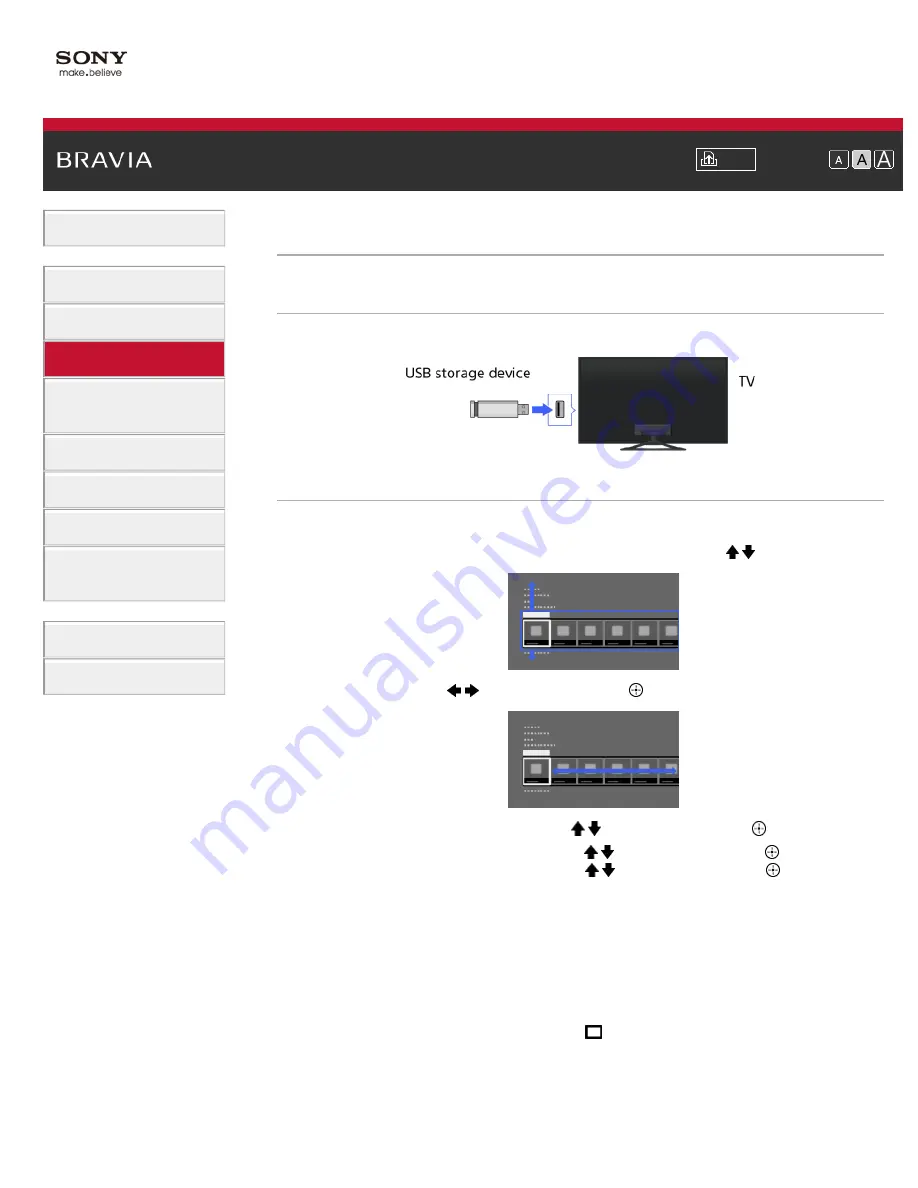
Font Size
> USB Device
USB Device
Making a Connection
Connect the USB storage device to enjoy photo, music and video files stored in the device.
Steps
1.
After making a connection, turn on the connected USB device.
2.
Press the HOME button, then select [Connected Devices] using the / buttons.
3.
Select [USB] using the
/
buttons, then press the
button.
4.
Select [Photo], [Music] or [Video] using the / buttons, then press the
button.
5.
Select the folder or file from the list using the / buttons, then press the
button.
If you select a folder, select the file using the / buttons, then press the
button.
Playback starts.
To return to the last viewed source, press the HOME button twice.
To automatically display thumbnail view or a slideshow
You can set to automatically display thumbnail view or a slideshow when a USB device
containing photo files is connected.
You can also set to not automatically display a slideshow or thumbnail view.
Press the HOME button, then select [Settings] → [Channels & Inputs]/[Channels,
Inputs & Ginga]* → [USB Auto Start] → [Browse Photos], [Start Slideshow] or [Off].
* Option name differs depending on your region/country.
To check the supported file formats
69
Содержание BRAVIA KDL-46W955A
Страница 72: ...List of Contents 2013 Sony Corporation 72 ...
Страница 89: ...screen List of Contents 2013 Sony Corporation Top of Page 89 ...
Страница 119: ...Information may not be obtainable depending on what you watch List of Contents 2013 Sony Corporation Top of Page 119 ...
Страница 121: ...List of Contents 2013 Sony Corporation 121 ...
Страница 144: ...List of Contents 2013 Sony Corporation Top of Page 144 ...
Страница 187: ...List of Contents 2013 Sony Corporation 187 ...
Страница 205: ...MicroDVD sub txt USB SubViewer sub USB SAMI smi USB Go to Page Top 转到顶层页面 Ir para o início da página 205 ...






























