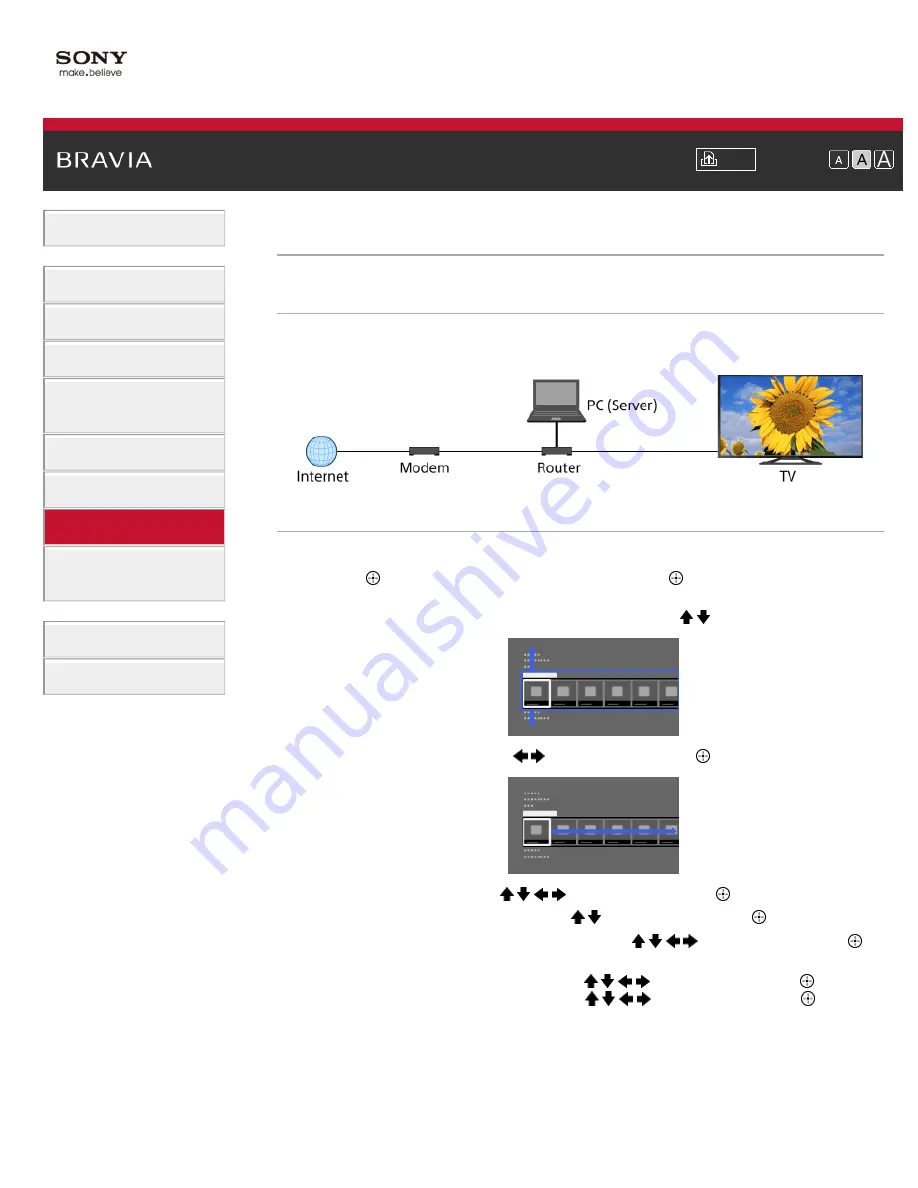
Font Size
>
> Playing Content on a PC
Playing Content on a PC
Overview
You can play photo/music/video files stored on a server (e.g. PC) that is connected to the same
home network that the TV is connected to.
Steps
1.
Connect the TV to your home network, following the steps in “Connecting to the Internet.”
Press the
button to jump to the title list. Then, press the
button again to go to
“Connecting to the Internet” for details.
2.
Press the HOME button, then select [Applications] using the / buttons.
3.
Select [All Applications] using the
/
buttons, then press the
button.
4.
Select [Media Player] using the / /
/
buttons, then press the
button.
5.
Select [Photo], [Music] or [Video] using the / buttons, then press the
button.
6.
Select the server containing the file to play using the / /
/
buttons, then press the
button.
7.
Select the folder or file from the list using the / /
/
buttons, then press the
button.
If you select a folder, select the file using the / /
/
buttons, then press the
button.
Playback starts.
To return to the last viewed source, press the HOME button twice.
To check the supported file formats
122
Содержание BRAVIA KDL-46W955A
Страница 72: ...List of Contents 2013 Sony Corporation 72 ...
Страница 89: ...screen List of Contents 2013 Sony Corporation Top of Page 89 ...
Страница 119: ...Information may not be obtainable depending on what you watch List of Contents 2013 Sony Corporation Top of Page 119 ...
Страница 121: ...List of Contents 2013 Sony Corporation 121 ...
Страница 144: ...List of Contents 2013 Sony Corporation Top of Page 144 ...
Страница 187: ...List of Contents 2013 Sony Corporation 187 ...
Страница 205: ...MicroDVD sub txt USB SubViewer sub USB SAMI smi USB Go to Page Top 转到顶层页面 Ir para o início da página 205 ...






























