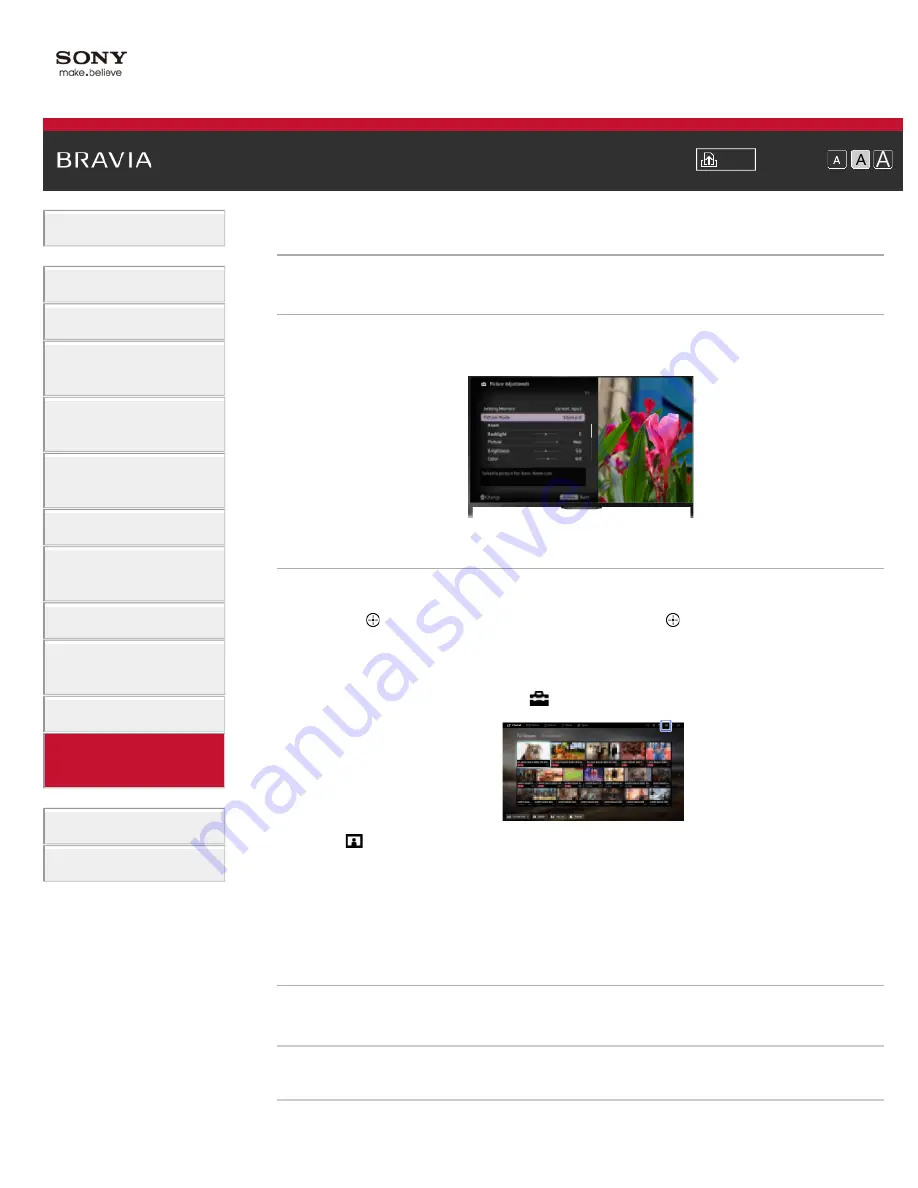
Font Size
Using Internet Services
and Applications
Watching TV with Friends
Far and Near
>
Selecting picture mode
Overview
You can select the picture mode according to your preference. The [Picture Mode] setting works
in accordance with the [Scene Select] setting.
Steps
1.
Set [Scene Select].
Press the button to jump to the title list. Then, press the button again to go to “Selecting
a picture and sound setting suitable for the content” for details.
(When using the Touchpad Remote Control, press the touchpad. Then, press the touchpad
again to go to “Selecting a picture and sound setting suitable for the content” for details.)
2.
Press the HOME button, then select
[Settings].
3.
Select [Display] → [Picture] → [Picture Mode] → the desired option.
See the following page(s) for available options. Note that the options change depending on
the [Scene Select] setting. (e.g. If [Scene Select] is set to [General], the options in [Picture
Mode] will be [Vivid], [Standard] and [Custom].)
To return to the last viewed source, press the HOME button twice.
Available Options
[Vivid]
Enhances picture contrast and sharpness.
[Standard]
Provides standard picture for basic home use.
[Custom]
149






























