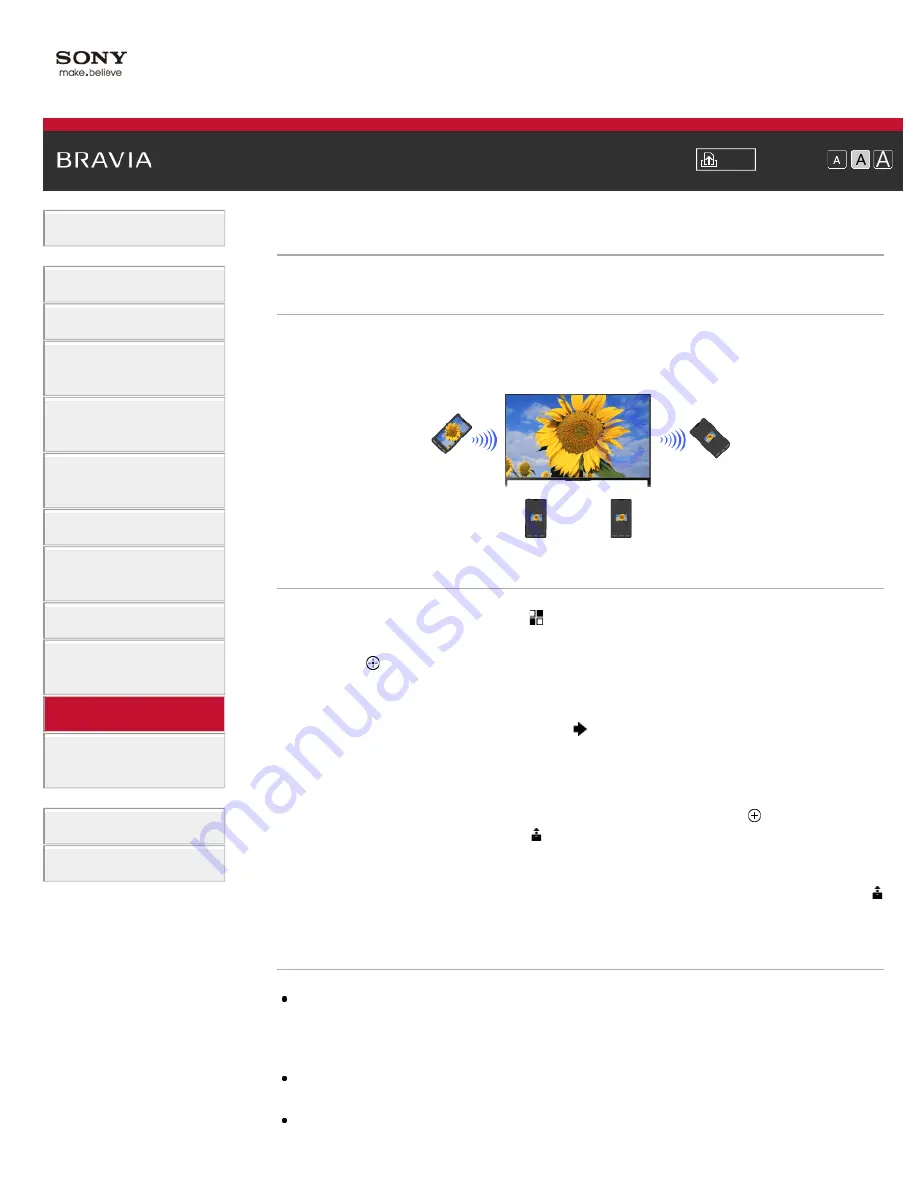
Font Size
Using Internet Services
and Applications
Watching TV with Friends
Far and Near
>
> Sharing Photos
Sharing Photos
Overview
Gather around the TV with your family or friends, connect your smartphones/tablets to the TV and
view your favourite photos on the large screen TV. Furthermore, if you like a photo on someone
else’s smartphone/tablet, you can copy the photo to your device.
Steps
1.
Press the HOME button, then select [Apps] → [Photo Share].
The introduction to the steps to connect your smartphone/tablet to the TV appears.
2.
Press the button (or press the touchpad on the Touchpad Remote Control) to start the
steps.
3.
Follow the on-screen instructions to connect each smartphone/tablet to the TV.
4.
After all connections are established, press .
(When using the Touchpad Remote Control, slide right.)
5.
Open the web browser on your smartphone/tablet and follow the on-screen instructions to
access the URL shown on the TV screen.
6.
To display a photo on the TV, tap [Start] on your smartphone/tablet, tap , select the photo
on your smartphone/tablet, then tap . The photo appears on the TV screen and its
thumbnail is displayed on each smartphone/tablet.
7.
To save a photo displayed on the TV, tap its thumbnail on your smartphone/tablet, then touch
and hold the photo to open the context menu. Select [Save] to save the photo. You can tap
to view the photo on the TV screen again.
Notes
The thumbnail history keeps up to 5 photos. You can also connect a USB flash drive to the TV to
keep up to 55 photos.
Do not disconnect a USB flash drive while using the Photo Share application. Otherwise, data in the
drive may be corrupted.
If the TV uses the 5GHz band to connect to a wireless router (or access point), the connection is
disconnected when Photo Share is started.
Up to 10 smartphone/tablet can be connected to the TV at the same time. To connect another device
147
















































