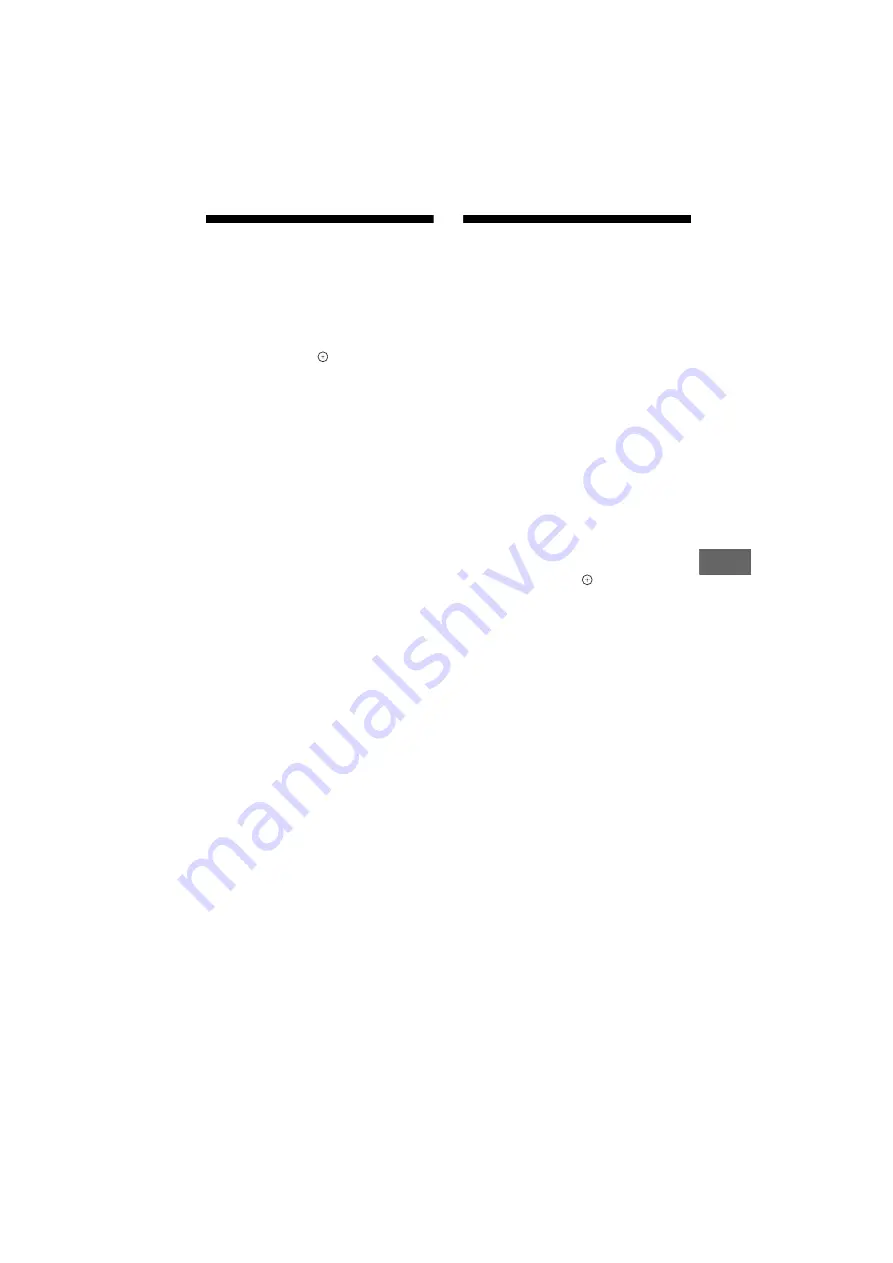
37
US
D:\SONY TV\SY160026_QW LA8 IM (REV 1)\4584791E21_US\080VPI.fm
masterpage: Left
KDL-48W655D / 40W655D / 32W605D
4-584-791-
E2
(1)
Vie
w
in
g
Pic
tur
es fr
om C
o
nne
c
te
d
Eq
uip
m
ent
US
Using Audio and Video
Equipment
1
Turn on the connected equipment.
2
Press
INPUT
to display the input
source.
3
Press
/
then
to select the
desired input source.
The highlighted item is selected if 5
seconds pass without any operation.
Note
• When connecting with an HDMI cable, be sure to
use HighSpeed HDMI Cable with Cable Type Logo
(Recommended SONY Cable).
• When connecting mono equipment, connect the
audio cable to the L (mono) jack.
To use BRAVIA Sync devices
When connecting the TV to BRAVIA Sync
compatible equipment, you can control
them together.
Be sure to perform the necessary settings in
advance. The BRAVIA Sync Control settings
must be set on both the TV and the
connected equipment. See [BRAVIA Sync
Settings] (page 29) for the settings on the
TV side. Refer to the connected equipment
operating instructions for the settings on
the connected equipment side.
Using Screen Mirroring
Screen mirroring displays the screen of a
compatible device (e.g. smartphones ) on
your large TV screen by Miracast
technology.
No wireless router (or access point) is
required to use this feature.
1
Press
INPUT
button, then select
[Screen mirroring] using
/
buttons.
2
Operate the Screen mirroring
compatible device to connect with
the TV. Once connected, the device
screen will be displayed on the TV.
To show connected devices/delete
device
When the waiting screen for the Screen
mirroring is displayed, press
OPTIONS
, then
select [Show Device List / Delete].
To deregister a device, select the device in
the list to delete, press
. Then, select [Yes]
in the confirmation display.
To display registration notification
when attempting to connect a device
with the TV
Activating this function can avoid an
unintended device from being connected.
When the standby screen for Screen
mirroring is displayed, press
OPTIONS
, then
select [Registration Notification]
t
[On].
Note that once you decline registration
request from a device, you will not be able
to connect the device unless you delete it
from the device list.
To change the band setting (for
experts)
When the standby screen for Screen
mirroring is displayed, press
OPTIONS
, then
select [Band Setting].


























