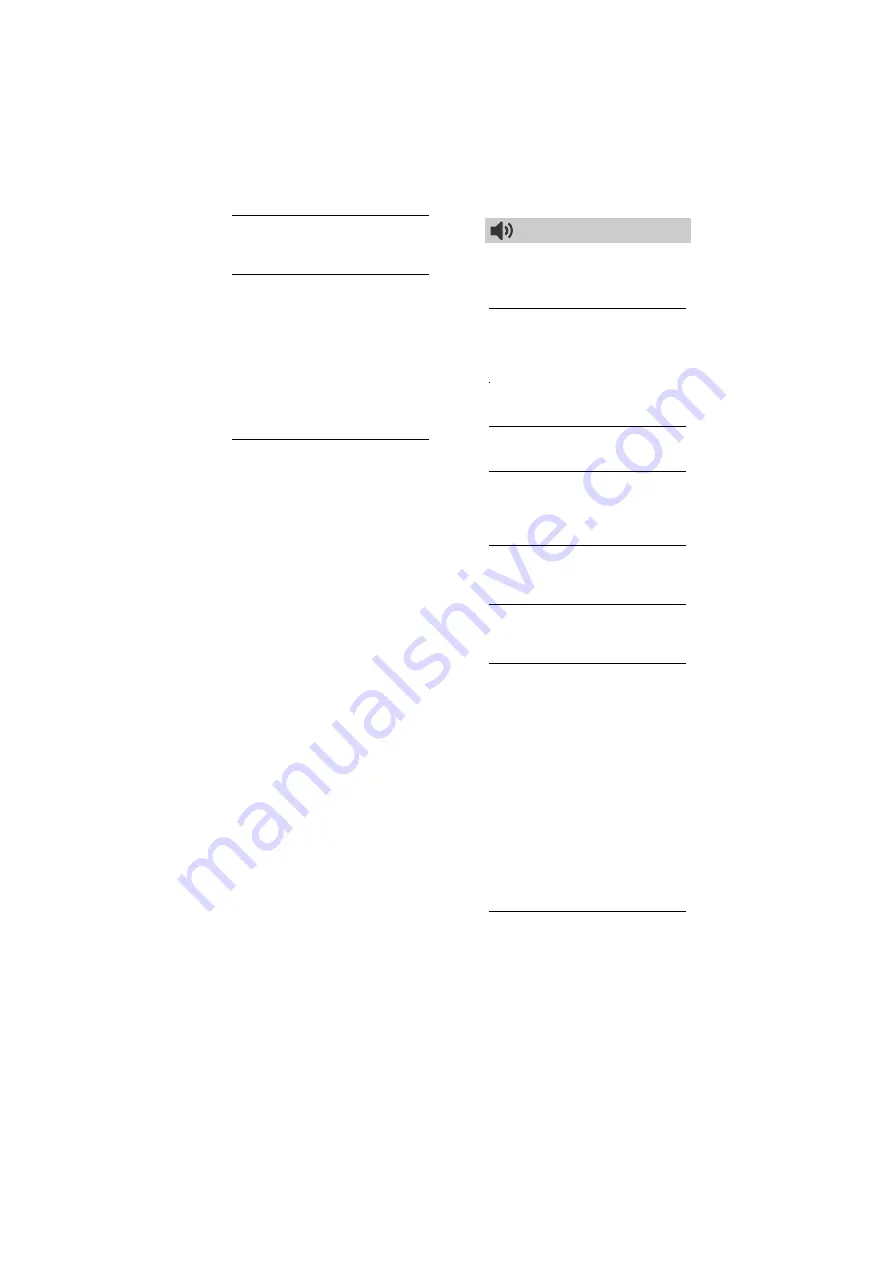
24
US
D:\SONY TV\SY160026_QW LA8 IM (REV 1)\4584791E21_US\070MEN.fm
masterpage: Left
KDL-48W655D / 40W655D / 32W605D
4-584-791-
E2
(1)
MPEG Noise Reduction
Reduces the picture noise in MPEG-
compressed video.
CineMotion
Provides improved picture movement
when playing BD (Blu-ray Disc), DVD
or VCR images taken on film. Select
[Auto] to represent original film-based
content as it is.
Note
• If the image contains irregular signals or
too much noise, [CineMotion] is
automatically turned off even if [Auto] is
selected.
Advanced Settings
Sets [Picture Adjustments] settings in
more detail.
Reset:
Resets all the advanced
settings to the factory settings.
Adv. Contrast Enhancer:
Automatically adjusts [Backlight]
and [Contrast] to the most
suitable settings for dark images
scenes.
Black Corrector:
Enhances black
areas of the picture for stronger
contrast.
Gamma:
Adjusts the balance
between bright and dark areas of
the picture.
Clear White:
Emphasises white
colors.
Live Color:
Makes colors more vivid.
LED Motion Mode:
Reduces blur in
movies by controlling the LED
backlight source, but the
brightness decreases.
Sound Adjustments
Sound Mode
Select according to content you want
to enjoy.
Reset
Reset [Equalizer], [Clear Voice],
[Steady Sound], [Balance] and
[Volume Offset] settings.
Equalizer
Adjusts sound frequency settings.
Clear Voice
Makes voices sound clearer.
Steady Sound
Select [On] to stabilize the volume
across all programs and commercials.
Select [Off] to disable this function.
Balance
Emphasizes left or right speaker
balance.
Volume Offset
Adjusts the volume level of the
current input relative to other inputs.
MTS Audio
Enjoy stereo, bilingual and mono
programs.
Stereo:
Select for stereo reception
when viewing a program
broadcast in stereo.
Auto SAP:
Select to automatically
switch the TV to second audio
programs when a signal is
received. If no SAP signal is
present, the TV remains in
[Stereo] mode.
Mono:
Select for mono reception.
Use to reduce noise during weak
stereo broadcasts.
Digital Dual Mono
Main + Sub:
Select the main + sub
sound track.
Main:
Select the main sound track.
Sub:
Select the sub sound track.
















































