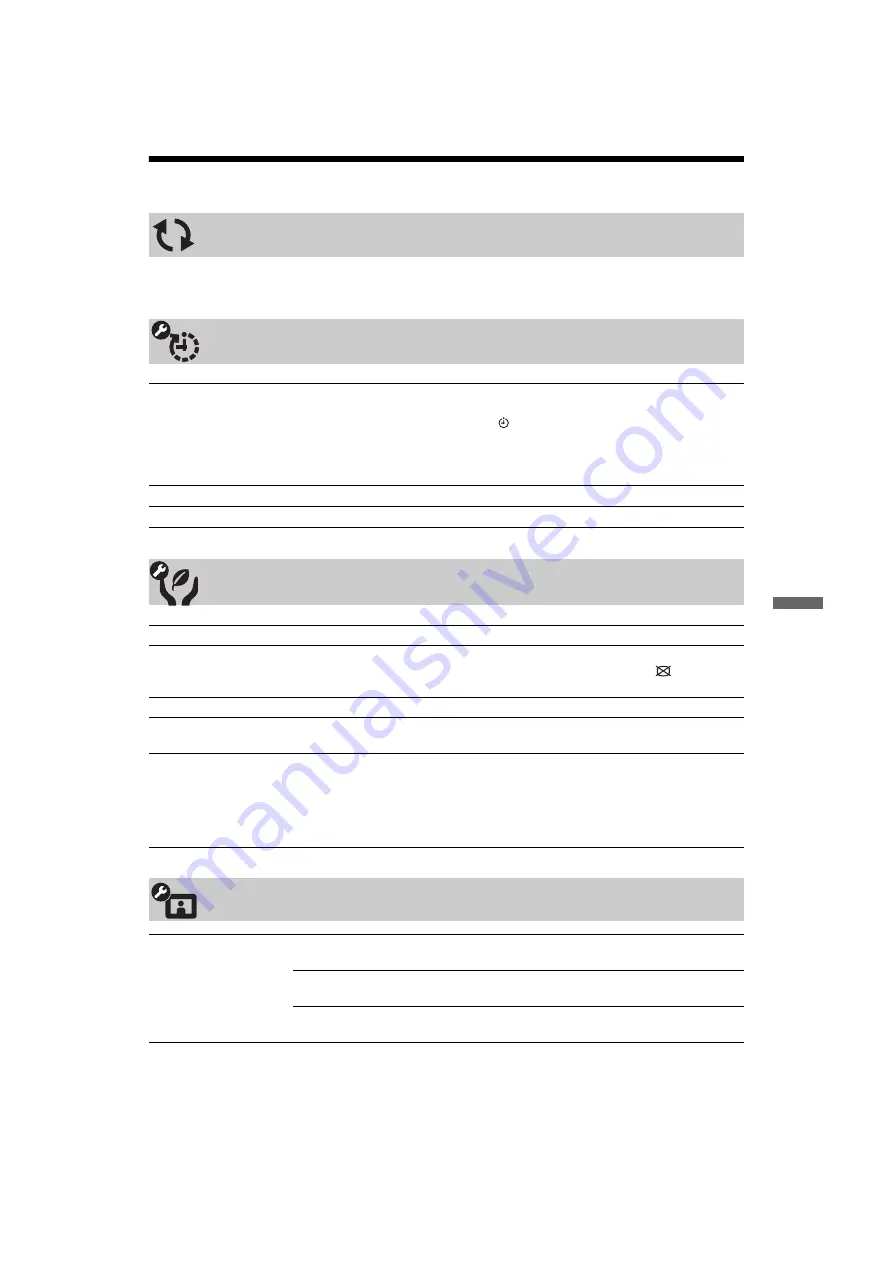
29
GB
C:\Documents and Settings\All Users\Documentos\SONY
TELES\2009\(23-03)KDL-22E53xx-
Ginger\4149085121KDL22E53xx\090MEN.fm
masterpage:Left
KDL-52/46/40/37/32V5500
x-xxx-xxx-
xx
(x)
Using
Me
nu F
unc
tions
TV Settings Menu
You can update the TV system using USB memory. Obtain information from the website below.
http://support.sony-europe.com/TV/
System Update
Clock/Timers
Sleep Timer
Sets the TV to automatically switch to standby mode after a certain amount of
time.
When “Sleep Timer” is activated, the (Timer) indicator on the TV front panel
lights up in orange.
z
• When you turn off the TV and turn it on again, “Sleep Timer” is reset to “Off”.
On Timer
Sets the TV to automatically turn on from standby mode.
Auto Clock Update
Switches to digital mode and obtains the time.
Eco
Reset
Resets all the “Eco” settings to the factory settings.
Power Saving
Reduces power consumption of the TV by adjusting the backlight.
When you select “Picture Off”, the picture is switched off, and the
Picture Off
indicator on the TV front panel lights up in green. The sound remains unchanged.
Idle TV Standby
Turns the TV off after it has been kept idle for the preset length of time.
PC Power
Management
Switches the TV to standby mode when the TV receives no signal from the PC
input source for 30 seconds.
Light Sensor
Automatically optimises the picture settings according to the ambient light in the
room.
~
• Do not put anything over the sensor, doing so may affect its function. Check the
position of the sensor (page 13).
Picture
Target Inputs
Allows you to select whether to use the common settings or to make custom
settings for the input you are currently viewing.
Common
Applies common settings to all inputs in which “Target
Inputs” is set to “Common”.
Name of current
input (e.g. AV1)
Allows you to make custom settings for the input.
(Continued)






























