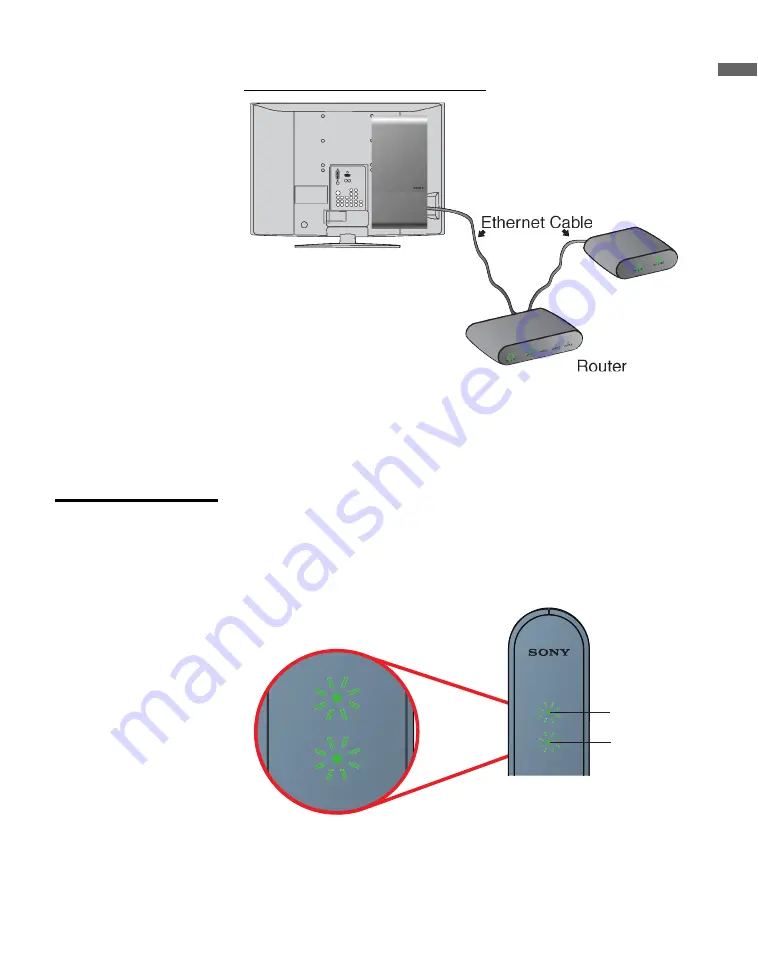
Getting Started
15
Getting Started
Option 3. Direct to Router Connection
Requirements: Ethernet Cable, Router
1
Connect an Ethernet cable between your receiver and the router.
Proceed to the section
Confirm Connection
below, to confirm the
connection.
Confirm Connection
1
Plug in the receiver.
2
Power on the TV.
3
Confirm the LED lights are green as shown below.
See LED Indicators on page 10 for a description of all LED indicator colors.
Modem
1
NETWORK
Power LED
Network LED
1
NETWORK
















































