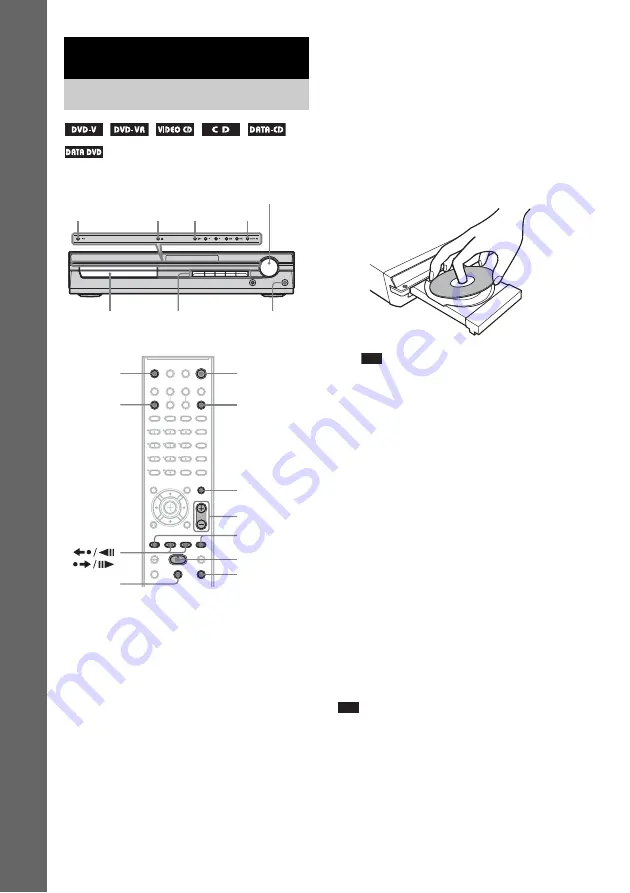
32
US
B
a
si
c
Op
er
a
ti
o
ns
Depending on the DVD VIDEO or VIDEO CD,
some operations may be different or restricted.
Refer to the operating instructions supplied with
your disc.
1
Turn on your TV.
2
Switch the input selector on the TV to
this system.
3
Press
"
/
1
.
The system turns on.
Unless the system is set to “DVD,” press
FUNCTION to select “DVD.”
4
Press DISC 1-5.
Press the button of the disc number you
want.
When no disc is in the disc stocker you
selected, “NO DISC” appears. Perform next
Step while “*DISC-1* (eg., 2-5)” flashes.
5
Press
A
.
6
Load a disc.
Place one disc on the tray, and then press
A
.
Note
• When you play an 8 cm disc, place it on the
inner circle of the tray. Be careful that the disc is
not skewed on the inner circle of the tray.
• Do not forcibly press the disc tray closed with
your finger, as this may cause malfunction.
• Do not place more than one disc on the tray.
7
Press
H
.
The system starts playback (continuous
play).
To load other discs, press DISC 1-5 (that is
not loaded with a disc) and
A
and load the
disc.
The system starts playback (continuous
play) of the disc whose DISC indicator is
green.
To play back other discs, press DISC SKIP
on the remote or DISC 1-5 on the unit.
Adjust the volume on the unit.
The volume level appears on the TV screen
and in the front panel display.
Note
• Depending on the system status, the volume level
may not appear on the TV screen.
• When you set the HDMI CONTROL function to on
(page 77), the TV that is connected to the system with
the HDMI cord can be synch-operated with the
system. For details, see the HDMI CONTROL Guide
(supplied separately).
Basic Operations
Playing Discs
"
/
1
Disc tray
FUNCTION
Adjust the
volume
Connect
headphones
H
A
DISC 1-5/
indicators
"
/
1
FUNCTION
x
H
X
./>
MUTING
/–
/
DISC SKIP
Z






























