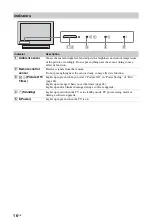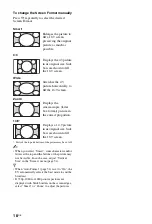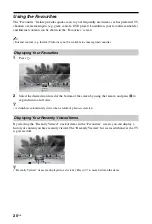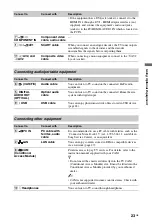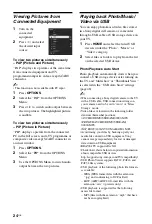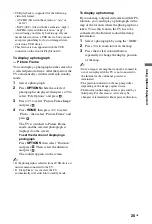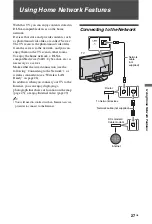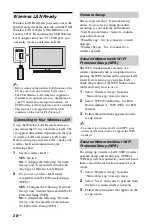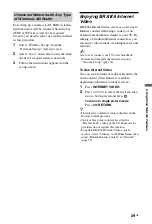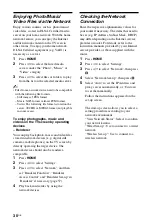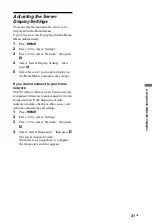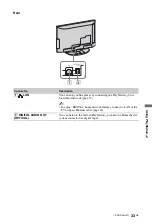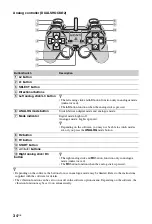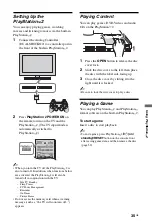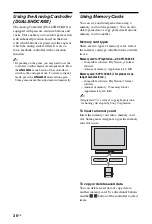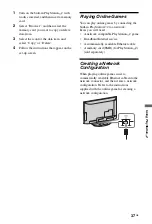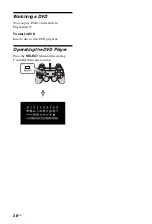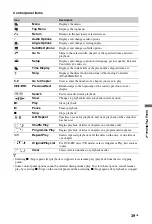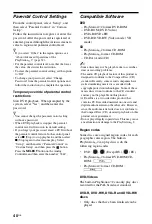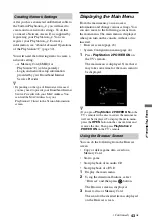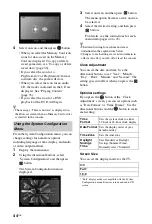30
GB
Enjoying Photo/Music/
Video Files via the Network
Enjoy various content, such as photo/music/
video files, stored in DLNA Certified media
server on your home network. With the home
network feature, you can enjoy the Internet
and/or network content on the TV even in
other rooms. To enjoy your home network,
DLNA Certified equipment (e.g. VAIO) is
necessary as a server.
1
Press
HOME
.
2
Press
G
/
g
to select the listed media
servers under the “Photo”, “Music” or
“Video” category.
3
Press
F
/
f
to select files or folders to play
from the list on the selected media server.
~
• Files from a network device need to be compatible
with the following file formats.
– Still images: JPEG format
– Music: MP3 format or linear PCM format
– Video: The following file formats stored on the
server: AVCHD or MPEG2 format (not playable
in some cases)
To enjoy photographs, music and
videos on the TV screen by operating
devices
– Renderer
You can play back photo, music and video files
stored in network devices (e.g. digital still
cameras, mobile phones) on the TV screen by
directly operating the target device. The
network device should also be renderer-
compatible.
1
Press
HOME
.
2
Press
G
/
g
to select “Settings”.
3
Press
F
/
f
to select “Network”, and then
set “Renderer Function”, “Renderer
Access Control” and “Renderer Set-up” in
“Renderer” if necessary (page 57).
4
Play back media files by using the
network devices.
Checking the Network
Connection
Enter the respective alphanumeric values for
your router if necessary. The items that need to
be set (e.g. IP Address, Subnet Mask, DHCP)
may differ depending on the Internet service
provider or router. For details, refer to the
instruction manuals provided by your Internet
service provider, or those supplied with the
router.
1
Press
HOME
.
2
Press
G
/
g
to select “Settings”.
3
Press
F
/
f
to select “Network”, then press
.
4
Select “Network Set-up”, then press .
5
Select “Auto” to set the IP Address and
proxy server automatically, or “Custom”
to set them manually.
Follow the instructions appeared on the
set-up screen.
The start-up screen allows you to select a
setting procedure according to your
network environment.
“View Network Status”: Select to confirm
your network status.
“Wired Set-up”: Use to connect to a wired
network.
“Wireless Set-up”: Use to connect to a
wireless network.
Содержание BRAVIA 4-256-733-F2(1)
Страница 1: ...4 256 733 F2 1 LCD Digital Colour TV Operating Instructions GB KDL 22PX300 ...
Страница 69: ......
Страница 70: ......
Страница 71: ......
Страница 72: ... 2010 Sony Corporation 4 256 733 F2 1 For useful information about Sony products ...