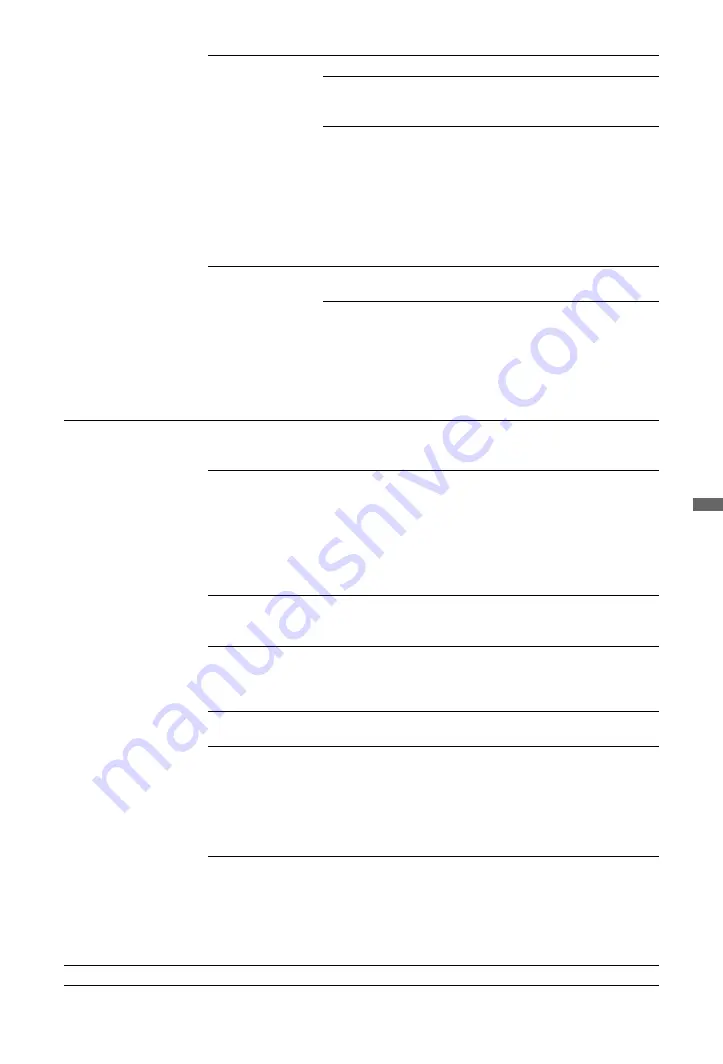
41
GB
Us
ing M
E
NU Fu
nctio
n
s
Speaker
Turns on/off the TV’s internal speakers.
TV Speaker
The TV speakers are turned on in order to
listen to the TV’s sound through the TV
speakers.
Audio System
The TV speakers are turned off in order
to listen to the TV’s sound only through
your external audio equipment connected
to the audio output sockets. When
connected with “Control for HDMI”
compatible equipment, you can turn the
connected equipment on interlocked with
the TV. This setting must be made after
connecting the equipment.
Audio Out
Variable
The audio output from your audio system
can be controlled by the TV’s remote.
Fixed
The audio output of the TV is fixed. Use
your audio receiver’s volume control to
adjust the volume (and other audio
settings) through your audio system.
z
• “Audio Out” is not available for audio system connected to the TV using the
HDMI sockets.
HDMI Set-up
This is used to set the “Control for HDMI” compatible equipment connected to the
HDMI sockets. Note that the interlock setting must also be made on the connected
“Control for HDMI” compatible equipment side.
Control for HDMI
This sets whether to interlock the “Control for HDMI”
compatible equipment and the TV. When set to “On”, the
following menu items can be performed. However, power
consumption in standby mode is higher than usual. If the
specific Sony equipment that is compatible with “Control for
HDMI” is connected, this setting is applied to the connected
equipment automatically when the “Control for HDMI” is set
to “On” using the TV.
Auto Devices Off
When this is set to “On”, the “Control for HDMI” compatible
equipment turns off when you switch the TV to standby mode
using the remote.
Auto TV On
When this is set to “On” and if the connected “Control for
HDMI” compatible equipment is turned on, the TV
automatically turns on, and the displays the HDMI input from
the connected equipment.
Tuner Box
Control
If set to “Advanced”, you can select a channel tuned by
connected equipment using the TV’s remote.
Device List
Update
Creates or updates the “HDMI Device List.” Up to 14
“Control for HDMI” compatible equipment can be
connected, and up to 4 equipment can be connected to a
single socket. Be sure to update the “HDMI Device List”
when you change the “Control for HDMI” compatible
equipment connections or settings. Select them manually one
by one until getting a correct picture for several seconds.
HDMI Device List
Displays the connected “Control for HDMI” compatible
equipment.
~
• You cannot use “Control for HDMI” if the TV operations
are linked to the operations of an audio system that is
compatible with control for HDMI.
Product Information
Displays your TV’s product information.
(Continued)





























