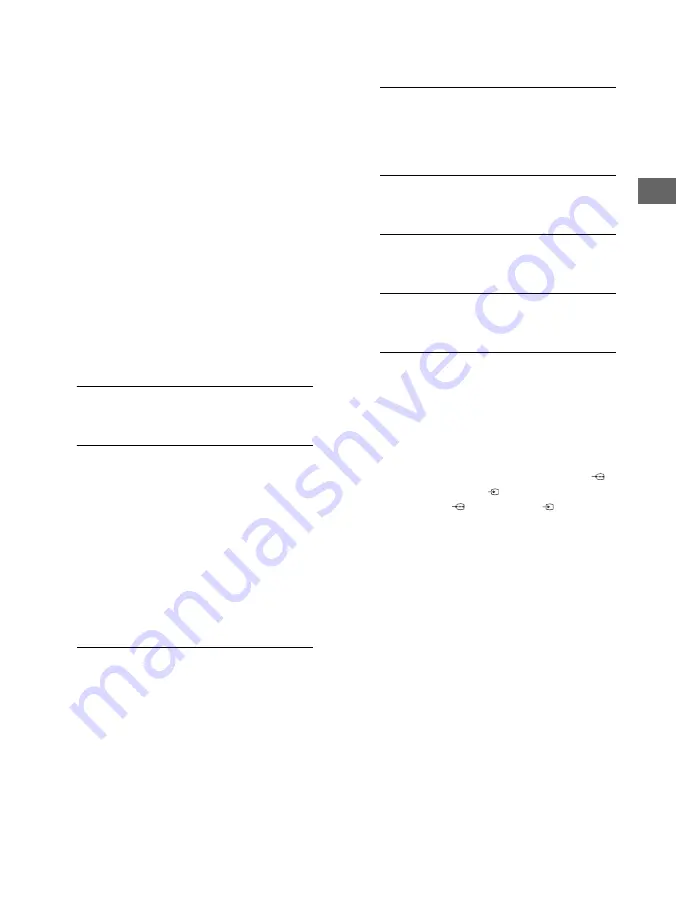
23
US
US
Custom:
Allows you to customize the
following settings:
Character Size
Small, Standard, Large
Character Style
Style 1-7
Character Color
Color 1-8
Character Opacity
Solid, Translucent
Edge Type
None, Raised, Depressed, Outline, Left
Shadow, Right Shadow
Edge Color
Color 1-8
Background Color
Color 1-8
Background Opacity
Solid, Translucent
Window Color
None, Color 1-8
Window Opacity
Solid, Translucent
Audio Description
Provides an audio description (narration) of
visual information, when available.
Info Banner
Displays the information related to the input
signal you are watching. Select
Small
to
display minimal channel and program title or
select
Large
to display detailed channel and
program information along with the TV icon if
you are viewing the TV. Select
Hidden
to hide
information about the TV channel or program.
This information will appear if it is available
from the broadcaster.
Info Banner
appears
on the screen each time the channel and
external inputs are changed or when
DISPLAY
on the remote control is pressed.
Clock/Timers
Sets the timer and clock.
Sleep Timer:
Set the time in minutes that
you would like the TV to remain on
before shutting off automatically.
On Timer:
Turns on the TV from standby
mode at a time you set, and tuned to a
channel or input of your preference or
photo frame mode. Before setting this
function, make sure you set the correct
current Time.
Current Time:
You can set the current time
and date. This feature also can be set
from initial setup.
Initial Setup
Starts the initial setup procedure. This option
allows you to retune the TV after moving
house, or to search for new channels that
have been launched by broadcasters.
Language
Select the language in which the menus are
displayed.
Startup Logo
Select
On
to display the logo when the TV is
turned on. Select
Off
to disable it.
LED Indicator
Select
On
to light up the LED indicator. Select
Off
to disable it.
AV Setup
Manage Inputs:
Assigns name to external
equipment input.
Select
Always
to display names, or
Off
to disable input.
Video/Component Selection:
Select
Auto
to have the TV detect and switch
between the component video jack
or the video jack
when component
video jack
or video jack
is
connected.
Note
• You cannot use the component video jack and
the video jack at the same time
Speakers:
Select sound output from the TV
speakers or external audio equipment.
Headphone/Audio Out:
Sets the sound
output to headphones, external audio
systems or Active Subwoofer connected
to the TV. Disconnect headphones from
the TV when you select
Audio Out
or
Subwoofer
.
Headphone Speaker Link:
Switches the
TV’s internal speakers on/off when you
connect headphones to the TV.
Содержание Bravia 32R420B
Страница 67: ......
















































