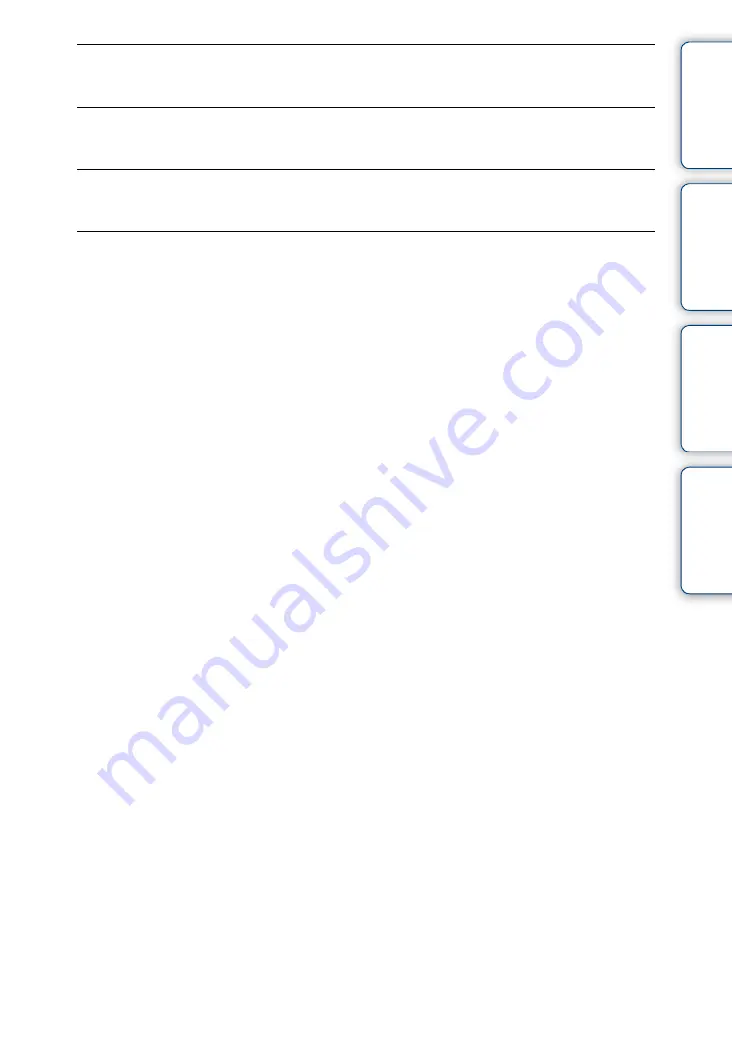
Ta
bl
O
Se
ttin
g
Inde
67
GB
Image size over limit
• You are playing back an image with size that cannot be played back on the camera.
Maximum number of images already selected
• Up to 100 files can be selected when using [Delete], [Share it Later] and [Protect].
Operation cannot be executed in unsupported files
• Playback zoom cannot be performed on movies.
Invalid operation
• This message appears if you perform an invalid operation.





















