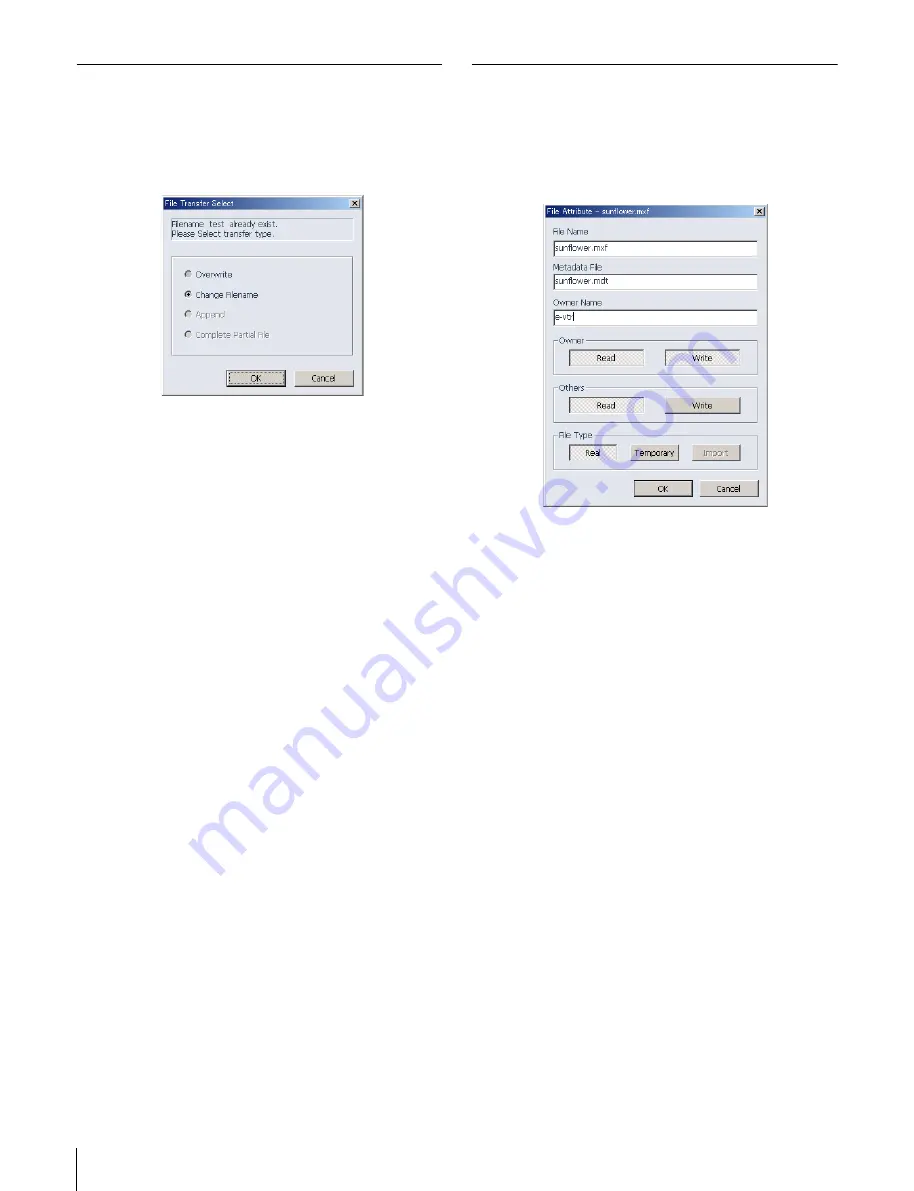
34
Transferring Files
If the Receiving Side Has a File of
the Same Name With the File Being
Transferred
The File Transfer Select window appears.
Select one of Overwrite, Change Filename, Append, and
Complete Partial File in the window.
Overwrite:
Overwrites the file on the receiving side with
the file being transferred. (It is necessary to have the
access privilege to the file on the receiving side.)
Change Filename:
Renames and saves the transferred
file.
Append:
When the file on the receiving side is at the end
of the tape (the file attributes are displayed as red-
colored text in the file list), adds the transferred file at
the end of the receiving-side file.
Complete Partial File:
When the file on the receiving side
is a partial file recorded at the end of the tape (the file
attributes are displayed as pink-colored text in the file
list), adds the part of the transferred file which is
missing in the receiving-side file.
When a virtual file is being transferred between e-VTRs,
only Change Filename can be selected.
Partial file
If the network is disconnected or the transmitting server
stops for more than 30 seconds while receiving a file, a
temporary file is created using data received on the way.
This temporary file is called “partial file.”
Changing File Attributes (Change
Attribute)
Clicking on the Change Attribute button on the Toolbar
opens the File Atribute window, permitting you to change
the attibuttes for the currently selected file.
To change the filename
In the File Name field enter characters for the desired
name, and click on the OK button. You can use up to 23
characters.
To change the owner name
In the Owner Name field enter characters for the desired
name, and click on the OK button. For the new name, you
can use any of the user names that have been registered to
the e-VTR. You cannot use unregistered user names.
To change access priviledges
You can change read and write permissions of the Owner
and Others (Users who are not the owner).
To give a read permission, click on the Read button so that
it is depressed. To give a write permission, click on the
Write button so that it is depressed.
To change the file type
You can change the file type from Real to Temporary and
vice versa. To change the file type to Real, click on the
Real button so that it is depressed. To change the file type
to Temporary, click on the Temporary button so that it is
depressed.
To specify the metadata
Enter the filename under which metadata are stored in the
Metadata File field, then click on the OK button.
This connects the MXF D10 video/audio data with the
metadata and permits them to be packaged as a single
MXF file for transmission.
The metadata file is obtained from the spedified Metadata
Directory






























