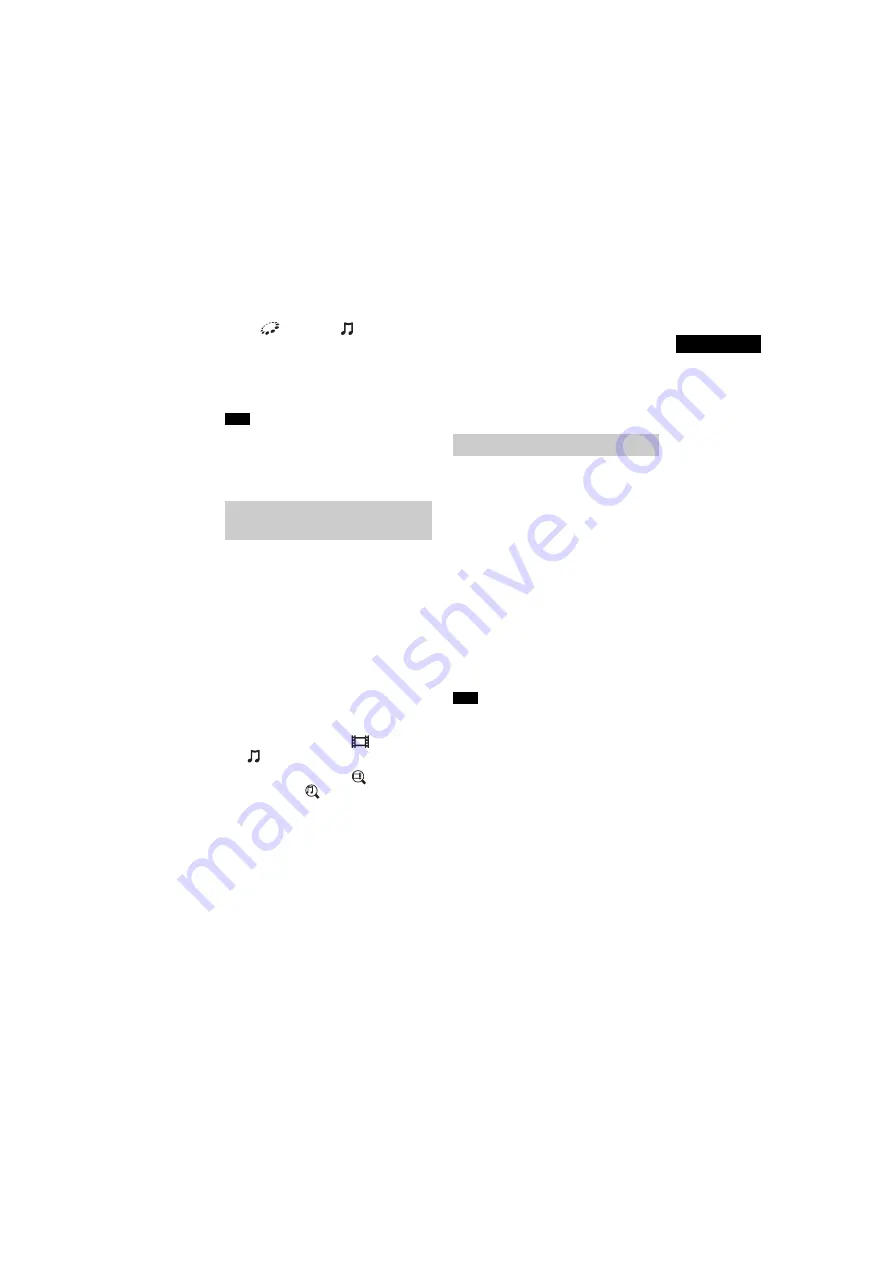
31
GB
BDV-E3200
4-446-734-
81
(1)
D:\NORM'S JOB\SONY HA\SO130046\BDV-
N9200_7200_5200_E3200\4446734811_GB (E3200)\050PLA.fm
masterpage:
Right
Playba
ck
To use the system as a PARTY
guest
Select
[PARTY] in
[Music], then
select the PARTY host device icon.
To leave the PARTY, press OPTIONS,
then select [Leave PARTY].
To close the PARTY, press OPTIONS,
then select [Close PARTY].
The sale and product lineup of products
that are compatible with the PARTY
STREAMING function differ depending on
the area.
You can acquire content information
using Gracenote technology and search
for related information.
1
Connect the system to a network
(page 19).
2
Insert a disc with content about
which you want to search.
You can perform a video search
from a BD-ROM or DVD-ROM, and a
music search from a CD-DA (music
CD).
3
Press
B
/
b
to select
[Video] or
[Music].
4
Press
V
/
v
to select
[Video
Search] or
[Music Search].
The content information (such as
title, cast, track, or artist), [Playback
History] and [Search History] are
displayed.
• [Playback History]
Displays a list of previously played
BD-ROM/DVD-ROM/CD-DA
(music CD) titles. Select a title to
acquire content information.
• [Search History]
Displays a list of previous searches
performed via the [Video Search]
or [Music Search] function.
To search for further related
information
Select an item in the lists, then select the
service for searches.
TV SideView is a free mobile application
for the remote device (smartphone, etc).
By using the TV SideView with this
system, you can easily enjoy the system
by the operation on your remote device.
You can launch a service or application
directly from the remote device and
view the disc information during the
disc playback. The TV SideView also can
be used as a remote control and
software keyboard.
Before you use the TV SideView device
with this system for the first time, be
sure to register the TV SideView device.
Follow the on-screen instructions on the
TV SideView device for registration.
The registration will be possible only when
home menu appears on the TV screen.
Note
Searching for video/music
information
Using the TV SideView
Note






























