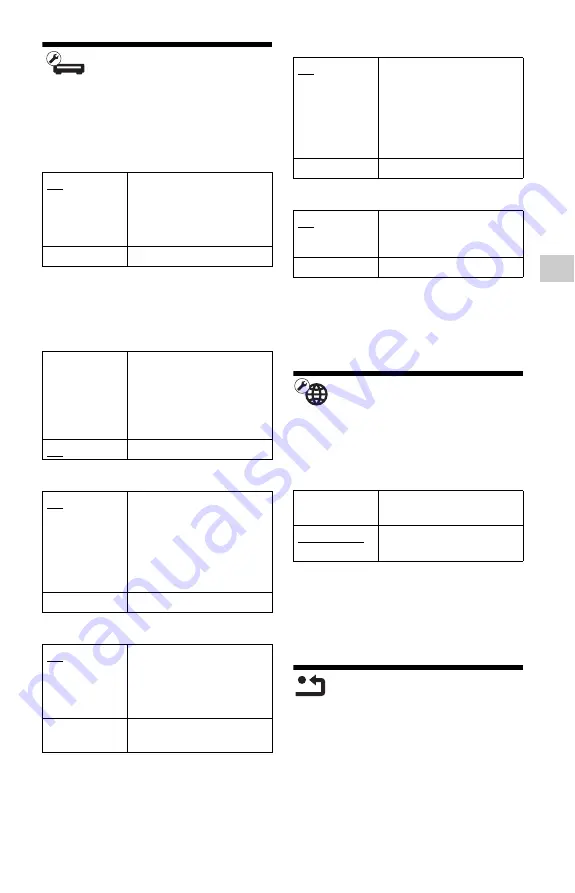
23
Se
tti
n
gs an
d Adj
u
st
m
ent
s
System Settings
OSD
Selects your language for the player on-
screen displays.
Control for HDMI
z
For details, refer to the instruction manual supplied
with the TV or components.
HDMI: Linked to TV-off
Auto Standby
Auto Display
Screen Saver
Software Update Notification
System Information
Displays the player’s software version
information and the MAC address, etc.
Network Settings
Internet Settings
Connect the player to the network
beforehand. For details, see “Connecting to
the Network” (page 13).
Network Connection Diagnostics
You can run the network diagnostic to check
if the network connection has been properly
made.
Resetting
Reset to Factory Default Settings
You can reset the player settings to the
factory default by selecting the group of
settings. All the settings within the group will
be reset.
On
The following BRAVIA
sync features are available:
– One-Touch Play
– System Power-Off
– Language Follow
Off
Turns off the function.
On
Automatically turns off the
player and HDMI-
compatible components
when the connected TV
enters standby mode
(BRAVIA sync).
Off
Turns off the function.
On
Turns on the “Auto
Standby” function.
Automatically returns to
standby mode if no button
on the player or remote is
pressed for more than 30
minutes.
Off
Turns off the function.
On
Automatically displays
information on the screen
when changing the viewing
titles, picture modes, audio
signals, etc.
Off
Displays information only
when you press DISPLAY.
On
Turns on the screen saver
function. The screen saver
image appears when the
player is not used for more
than 10 minutes while
displaying an on-screen
display.
Off
Turns off the function.
On
Sets the player to inform you
of newer software version
information (page 19).
Off
Turns off the function.
View Network
Status
Displays the current
network status.
Wired Setup
Connects the player to a
broadband router directly.










































