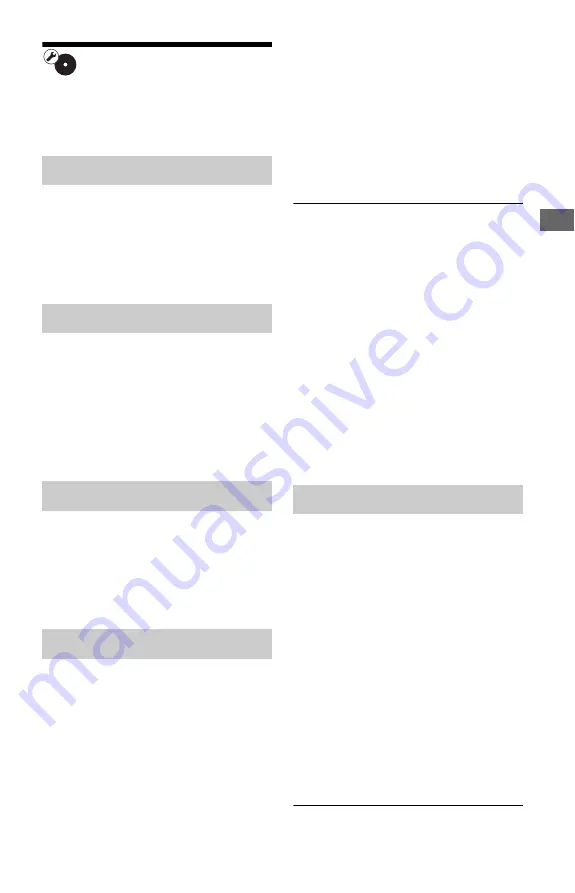
51
Set
tin
g
s and
Ad
ju
st
m
ent
s
BD/DVD Viewing
Settings
The default settings are underlined.
Selects the default menu language for BD-
ROMs or DVD VIDEOs.
When you select “Select Language Code,”
the display for entering the language code
appears. Enter the code for your language by
referring to “Language Code List” (page 72).
Selects the default track language for BD-
ROMs or DVD VIDEOs.
When you select “Original,” the language
given priority in the disc is selected.
When you select “Select Language Code,”
the display for entering the language code
appears. Enter the code for your language by
referring to “Language Code List” (page 72).
Selects the default subtitle language for BD-
ROMs or DVD VIDEOs.
When you select “Select Language Code,”
the display for entering the language code
appears. Enter the code for your language by
referring to “Language Code List” (page 72).
Playback of some BD-ROMs can be limited
according to the age of the users. Scenes may
be blocked or replaced with different scenes.
1
Select “BD Parental Control” in “BD/
DVD Viewing Settings,” and press
ENTER.
2
Enter your four-digit password using
the number buttons.
3
Select “OK,” and press ENTER.
4
Select the age restriction, and press
ENTER.
The lower the value, the stricter the
limitation.
If you select “Select Age Restriction,”
you can enter the age from “0” to “255”
using
<
/
M
/
m
/
,
or the number
buttons.
• To cancel the Parental Control setting,
select “No Restrictions.”
z
You can change the password (see “Password” on
page 52).
b
• If you forget the password, reset the player
(page 60) and set a new password (see
“Password” on page 52).
• When you play discs which do not have the
Parental Control function, playback cannot be
limited on this player.
• Depending on the disc, you may be asked to
change the Parental Control level while playing
the disc. In this case, enter your password, then
change the level.
• When “255” is selected in “Select Age
Restriction,” the Parental Control setting is
canceled.
Playback of some DVD VIDEOs can be
limited according to the age of the users.
Scenes may be blocked or replaced with
different scenes.
1
Select “DVD Parental Control” in “BD/
DVD Viewing Settings,” and press
ENTER.
2
Enter your four-digit password using
the number buttons.
3
Select “OK,” and press ENTER.
4
Select a level, and press ENTER.
The lower the value, the stricter the
limitation.
• To cancel the Parental Control setting,
select “No Restrictions.”
BD/DVD Menu
Audio
Subtitle
BD Parental Control
DVD Parental Control
,
continued






























