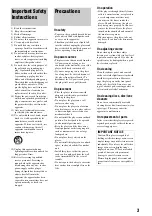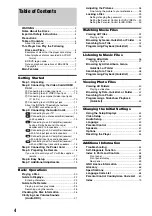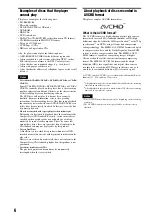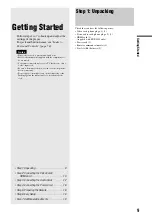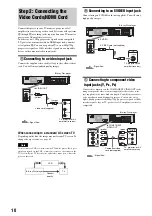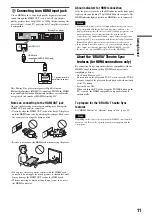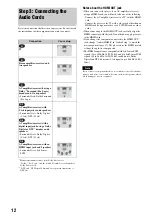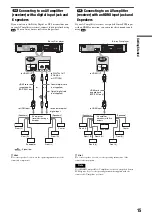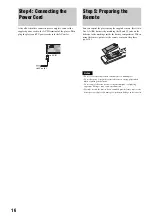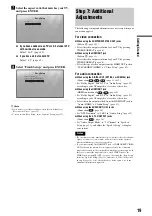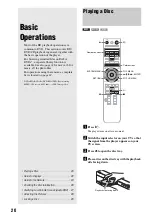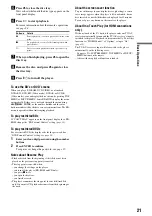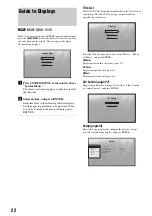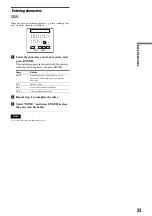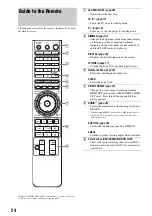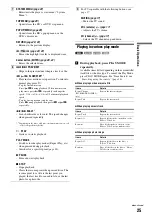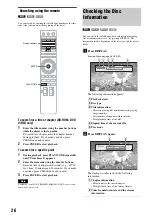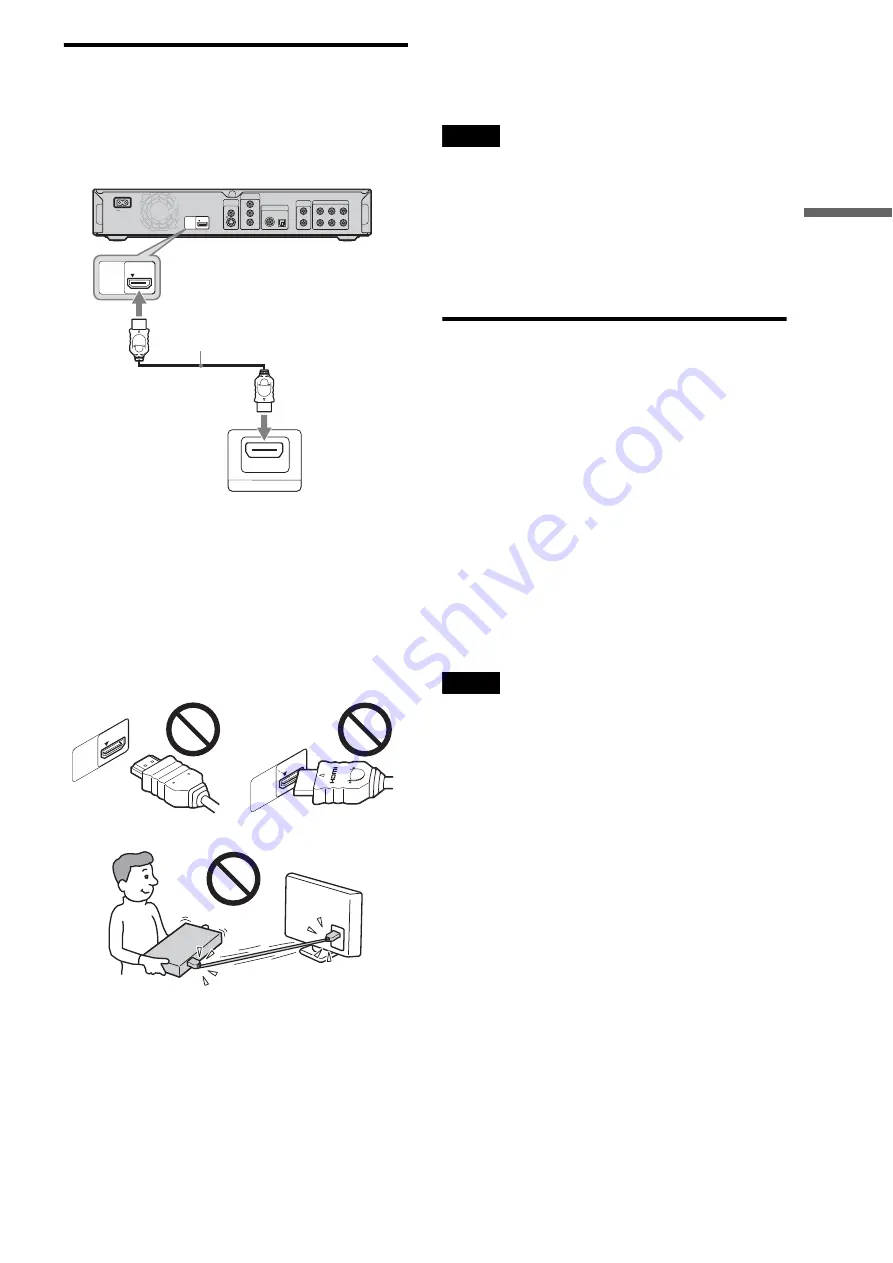
11
Getting S
tarted
D
Connecting to an HDMI input jack
Use an HDMI cord to enjoy high quality digital pictures and
sound through the HDMI OUT jack. You will enjoy higher
quality pictures from 480p/1080i, or 1080p (highest among the
player output), if your TV, projector or AV amplifier (receiver)
is compatible.
This Blu-ray Disc player incorporates High-Definition
Multimedia Interface (HDMI™) technology. HDMI, the HDMI
logo and High-Definition Multimedia Interface are trademarks
or registered trademarks of HDMI Licensing LLC.
Notes on connecting to the HDMI OUT jack
Observe the following as improper handling may damage the
HDMI OUT jack and the connector.
• Carefully align the HDMI OUT jack on the back of the player
and the HDMI connector by checking their shapes. Make sure
the connector is not upside down or tilted.
• Be sure to disconnect the HDMI cord when moving the player.
• If you place the player on the cabinet with the HDMI cord
connected, do not apply too much pressure to the cabinet wall.
It may damage the HDMI OUT jack or the HDMI cord.
• When connecting or disconnecting, do not screw in or rotate
the HDMI connector.
About indicators for HDMI connection
After the player is turned on, the HD indicator on the front panel
lights up when outputting 720p/1080i/1080p video signals. The
HDMI indicator lights up when an HDMI device is connected.
Notes
• Consumers should note that not all high definition television sets are
fully compatible with this product and may cause artifacts to be
displayed in the picture. In the case of 480/720/1080 progressive scan
picture problems, it is recommended that the user switch the
connection to the ‘standard definition’ output. If there are questions
regarding our TV set compatibility with this model 480p/720p/1080p
Blu-ray Disc player, please contact our customer service center.
• If the picture is not clear, natural, or to your satisfaction, change the
video output resolution by pressing VIDEO FORMAT
.
• Be sure to use only an HDMI cord that bears the HDMI logo.
About the ‘BRAVIA’ Theatre Sync
features (for HDMI connections only)
By connecting Sony components that are compatible with the
HDMI Control function with an HDMI cord, operation is
simplified as below:
• One-Touch Play
You can turn on the player and TV/AV receiver, set the TV/AV
receiver’s input to the player, and start playback with one touch
of the
H
button.
• System Power-Off
When you turn the TV off by using the POWER button on the
TV’s remote, the HDMI compatible components turn off
automatically.
To prepare for the ‘BRAVIA’ Theatre Sync
features
Set “HDMI Control” of “Options” setup to “On”
Note
Depending on the connected component, the HDMI Control function
may not work. Refer to the operating instructions supplied with the
component.
AC IN
VIDEO
OUT
COMPONENT
VIDEO OUT
DIGITAL OUT
PCM/DTS/DOLBY DIGITAL
5.1CH OUTPUT
VIDEO
Y
L
R
AUDIO
OUT
L
R
WOOFER
COAXIAL
OPTICAL
FRONT
REAR
CENTER
P
B
P
R
S VIDEO
HDMI
OUT
HDMI IN
HDMI
OUT
HDMI cord
(supplied with BDP-S301 only)
Blu-ray Disc player
to HDMI OUT
TV, projector, or AV
amplifier (receiver)
HDMI
OUT
HDM
I
OUT
Содержание BDP S301 - 1080p Blu-ray Disc Player BD/DVD/CD Playback
Страница 31: ...31 Basic Operations ...
Страница 71: ......