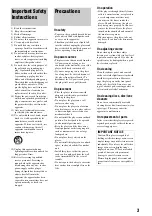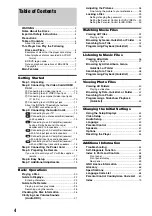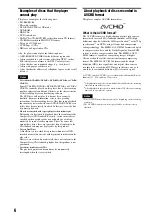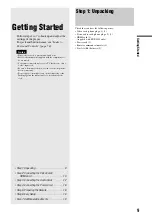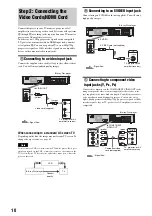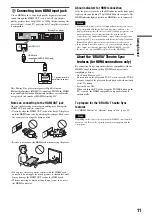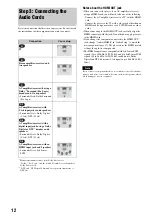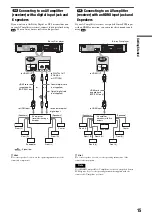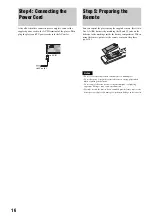Actual total number:
PANTONE 2925C
Sony BDP-S300/301(US) 3-214-290-
11
(1)
3-214-290-
11
(1)
©2007 Sony Corporation
3-214-290-
11
(1)
B l u - r a y D i s c P l a y e r
B D P - S 3 0 0
B D P - S 3 0 1
Printed in Malaysia
O p e r a t i n g I n s t r u c t i o n s
TM
Printed on 70% or more recycled paper
using VOC (Volatile Organic Compound)-
free vegetable oil based ink.
Содержание BDP S301 - 1080p Blu-ray Disc Player BD/DVD/CD Playback
Страница 31: ...31 Basic Operations ...
Страница 71: ......