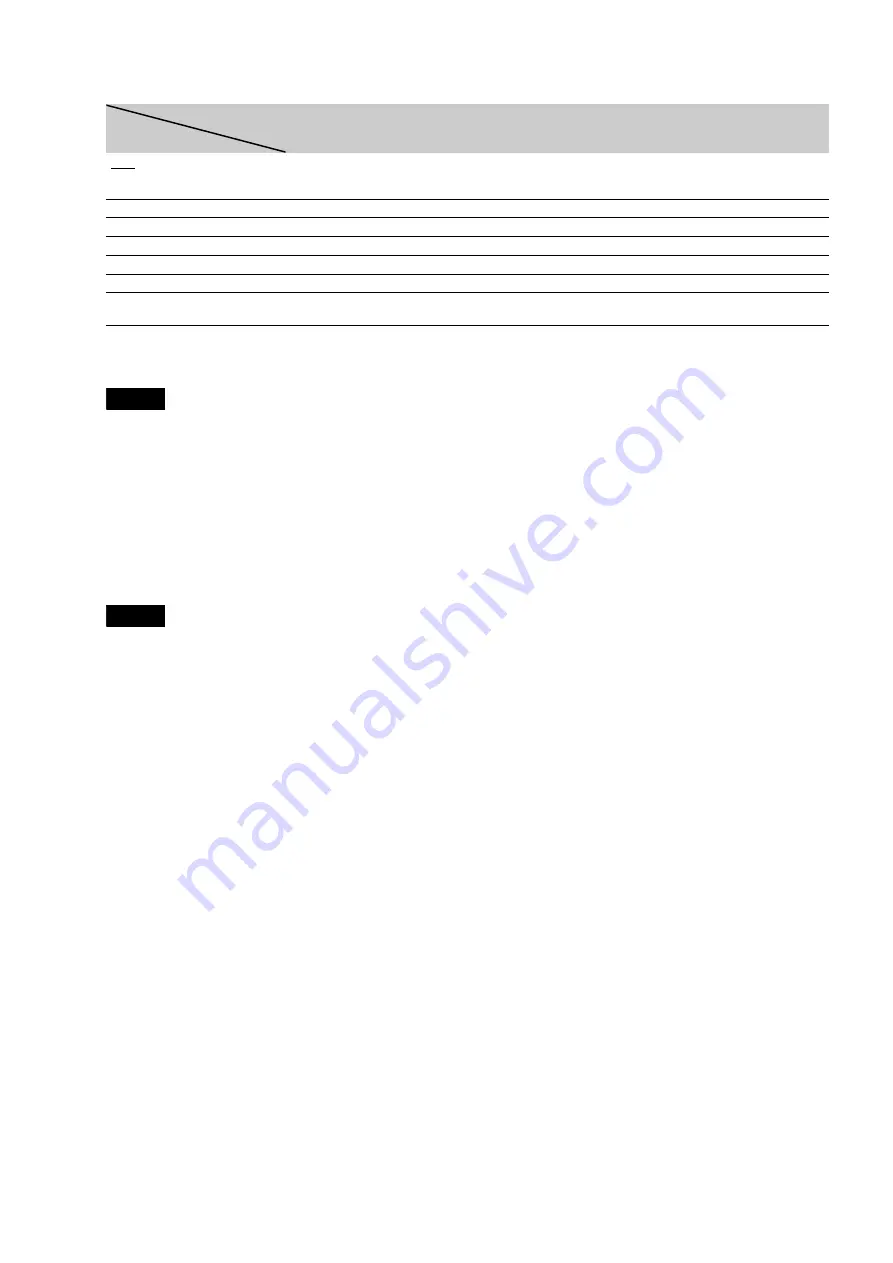
46
To set the video output resolution
Press VIDEO FORMAT repeatedly to select the desired resolution. Note that the resolution differs depending on the display device,
connecting jack and the source material as below.
*
1
576i when in 50Hz to comply with the international standards.
*
2
Outputs in the same resolution and frequency as recorded on the disc.
*
3
1080/24p video signals are not output from the COMPONENT VIDEO OUT jacks.
Notes
• If the picture is not clear, natural or to your satisfaction, try another resolution that suits the disc and your TV/projector, etc. For the details, refer also
to the instruction manual supplied with the TV/projector, etc.
• 480i/576i or 480p/576p video signals may be output when you connect to the COMPONENT VIDEO OUT jacks and play some copy-guarded BDs/
DVDs. To enjoy the HD quality resolution in this case, connect the display device to the HDMI OUT jack using an HDMI cord.
• Even when you select a setting other than “Auto,” the player automatically adjusts the video signals if the TV cannot accept the set resolution.
To output the 1080/24p video signals
A 1080/24p-compatible TV is required for this setting.
1
Set “24p Output” in “Video Setup” to “On”
.
2
Press VIDEO FORMAT repeatedly to select “Auto” or “Source Direct.”
Note
If there is no picture, press VIDEO FORMAT repeatedly until the picture appears correctly.
HDMI OUT
COMPONENT VIDEO OUT
VIDEO/S VIDEO
Auto
Automatically selects the
recommended resolution acceptable
for your TV.
480i/576i
480i/576i
576i/480i
480i/576i
480i/576i
480i/576i
576p/480p
480p/576p
480p/576p
480i/576i
720p
720p
BD:720p/576i*
1
, DVD:480p/576i
480i/576i
1080i
1080i
BD:1080i/576i*
1
, DVD:480p/576i
480i/576i
1080p
1080p
480i/576i
480i/576i
Source Direct
Output differs depending on source
material*
2
Output differs depending on source
material*
3
480i/576i
Connecting
jack
Settings
Содержание BDP - S1E
Страница 31: ...31 Basic Operations ...






























