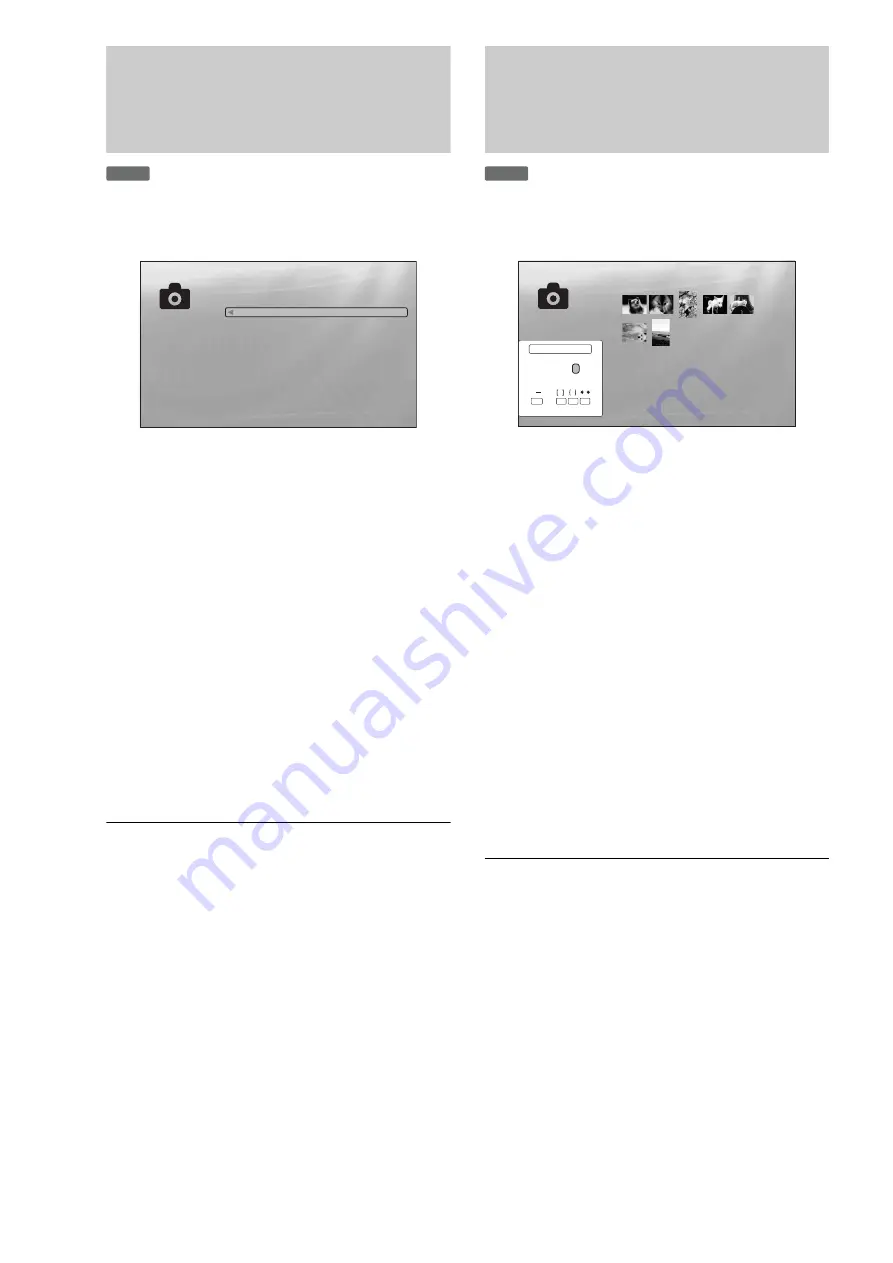
42
Browsing by Date,
Quicklist, or Folder
Narrow down the list of files by selecting the category type (e.g.,
“Date”), then the category.
a
Press SYSTEM MENU.
b
Select “Title List,” and press ENTER.
c
Select “Photos,” and press ENTER.
d
Press
<
to turn on the Browse menu.
e
Select “Browse,” and press ENTER.
f
Select the list you want to view from “Date,”
“Quicklist,” or “Folders” and press ENTER.
The list of date/Quicklist/folders appears as above.
For details about the Quicklist, see “
Slideshow Playback (Quicklist)
”
g
Select the date/Quicklist/folder you want to
view, and press ENTER.
z
Hint
You can select a file and start slideshow by using “Options” menu (press
,
).
Searching for a Photo
You can find the exact file, or files with a similar name.
a
Press SYSTEM MENU.
b
Select “Title List,” and press ENTER.
c
Select “Photos,” and press ENTER.
d
Press
<
to turn on the Browse menu.
e
Select “All Photos,” and press ENTER.
f
Move the highlight to the leftmost row, and
press
<
to turn on the Browse menu.
g
Select “Search,” and press ENTER to turn on
the above display.
h
Enter the file name using the on-screen
keyboard (see
z
Hint
You can select a file and start slideshow by using “Options” menu (press
,
).
DATA DVD
Exit
Confirm
SYSTEM MENU
File:Summer of '06.jpg
Date:July/23/2006
Resolution:196x298 pixels
Format:JPEG
10 items
Year
2007
2006
2005
2004
2003
2002
2001
2000
1999
1998
DATA DVD
Exit
SYSTEM MENU
Select
7 items
Search Results
A B
SHFT
DONE
CANCEL
SPC
DEL
CLR
C D E F G H I J
K L M N O P Q R S T
U V W X Y Z , . : ;
1 2 3 4 5 6 7 8 9 0
_
( )
R_
Search results are narrowed down as more characters
are entered
Содержание BDP - S1E
Страница 31: ...31 Basic Operations ...
















































