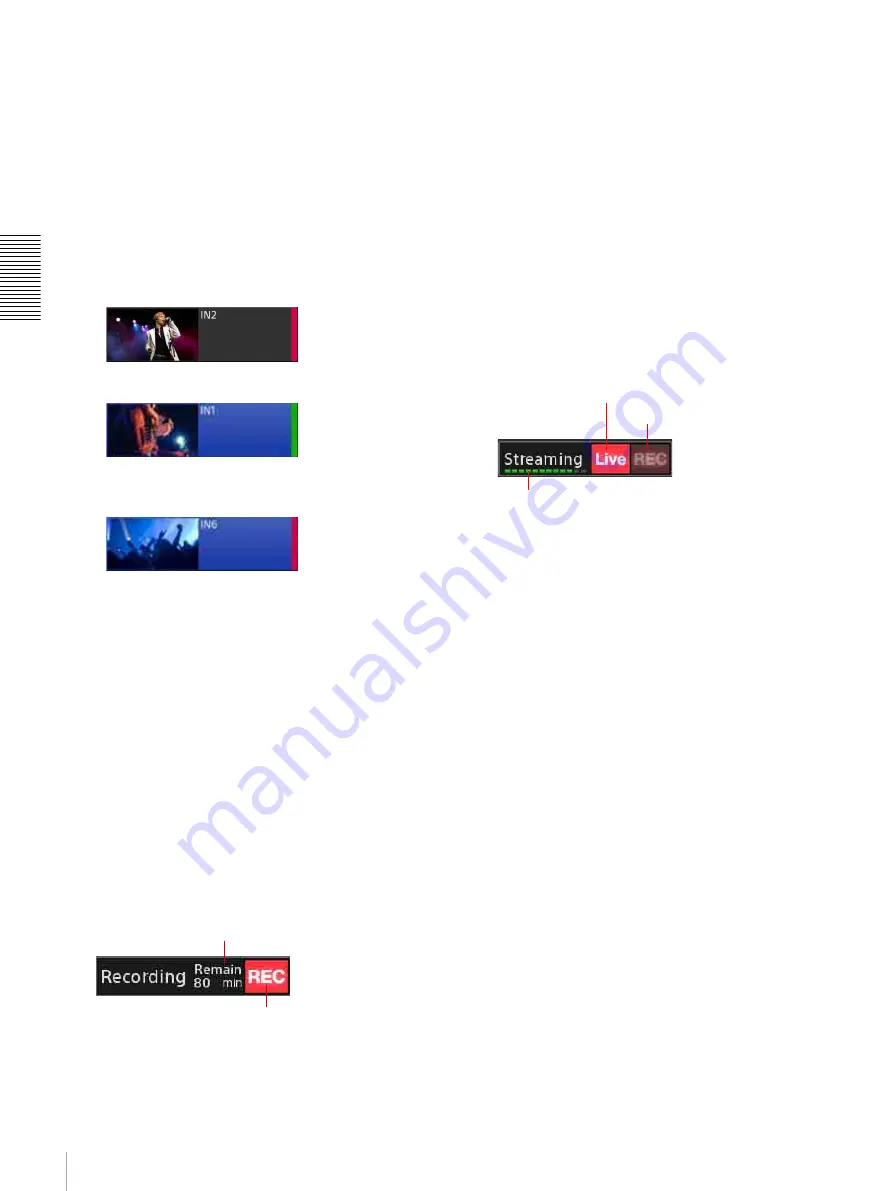
34
Using the Screens
Bas
ic
Ope
rat
ions
[Input] list:
Displays a list of videos being input to
the unit’s input connectors, signals created
internally on the unit (i.e., black and color bar
signals), and other input sources. You can also
add sources to the list and edit them.
For details, see “Creating Lists” (page 39).
When tally display is enabled
Tallies are displayed for the PGM output and NEXT
selection sources in the [Input] list. The tallies are
only displayed in the [Input] list.
•
PGM output source:
Red tally
•
NEXT selection source:
Green tally
•
Source selected as both the PGM output
and NEXT selection:
Red tally
For details on GUI tallies, see “Using the GUI Tally
Function” (page 51).
b
[Move]
Allows you to change the sort order of the items
displayed in the [Scene] and [Input] lists (page 43).
c
Clock display (page 26)
d
[PGM] viewer
Displays the current program output video.
e
Recording status
Program outputs and AUX outputs can be recorded
onto the unit’s internal storage in high-quality picture
and audio.
The recording status is indicated in this area as
follows.
[Remain Time]:
When recording is in progress, this
displays the remaining recording time. The
remaining time is continuously updated based on
the status of the internal storage.
[REC]:
When recording is in progress, this lights red.
The indicator starts to blink when the remaining
recording time reaches 10 minutes. When
recording is not in progress, this will remain unlit.
Tapping this area (i.e., within the frame) displays the
[Recording] screen (page 76) in the sub screen.
For details on recording, see “Recording Outputs
from the Unit to the Internal Storage” (page 76).
f
Streaming status
Program video can be encoded on the unit and
streamed live using an external server or recorded as
a VOD (video on demand) file.
The streaming status is indicated in this area as
follows.
[Live]:
When live streaming is in progress, this lights
red. When streaming is not in progress, this will
remain unlit.
[REC]:
When recording is in progress, this lights red.
When recording is not in progress, this will
remain unlit.
Throughput:
When streaming is in progress, this
indicates the throughput. When the specified bit
rate is met, the indicator lights green all the way to
the far right end. As the throughput decreases and
transmission slows, the indicators will turn yellow
and eventually turn red. When streaming is not in
progress, this will remain unlit.
Tapping this area (i.e., within the frame) displays the
[Streaming] screen (page 78) in the sub screen.
For details on streaming, see “Streaming” (page 78).
g
[Option] menu
Displays a list of options that can be added to the
material that will be output next.
[Title 1] / [Title 2]:
Insert titles onto the video
[Camera]:
When remote control is configured for the
camera video, this allows you to save or load
presets (page 50).
[Transition]:
Select the transition method (page 30).
[Effect]:
Compose a picture-in-picture (PinP) video
with a video overlaid on another video (page 56),
or insert people onto backgrounds via chroma
keying. Composites that include both PinP and
chroma keying are possible (page 60).
[Remain Time]
[REC]
[Live]
Throughput
[REC]
Содержание AWS-750
Страница 121: ......
















































